Logic and the Primavera P6 Project Schedule
Primavera P6 schedules can range from a few lines of schedule to thousands of lines of schedule, depending on a variety of factors including the product line or service, the industry, the type of project schedule, and more. There are situations where a Primavera P6 user may need to remove a significant portion or even all of the logic ties within a Primavera P6 project schedule. Typically, a Primavera P6 user may need to remove individual logic links between a few activities, and this is easily performed by highlighting the task and using the bottom layout or project details of the screen to delete unnecessary logic.
Another effective method of removing logic includes dissolving the logic links between activities rather than deleting them. Dissolving logic links between activities is often the desired action when removing logic from a schedule that is built well and where the activities will assume the same pattern of logic when one of the denominators is removed. For example, if there are three activities linked sequentially, and the middle activity is no longer needed and the assumption is that the current sequence remains intact, the middle activity’s logic can be dissolved. This preserves an automatic link from the first task to what was previously the third task in the sequence.
In this article, we will address only situations where the current logic in the project schedule must be removed for a justified reason. The reason may be due to incorrect logic that was built into the project schedule, or perhaps the method of the process being tracked in the project schedule has completely changed with new customer requirements.
Removing Partial Logic from the Primavera P6 Schedule
In our first example, the goal is to remove a significant portion of the schedule logic while keeping the remaining logic intact. You can see several relationships among all activities within the original Primavera P6 schedule:
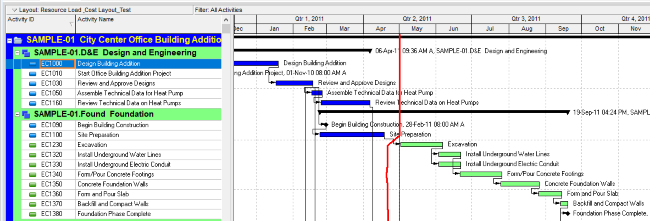
Instead of going to each activity to manually remove the links, highlight all of the activities that you want to disconnect, right-click on them, select “Assign” and choose either “Predecessors…” or “Successors…” (in this example, we will choose the predecessor relationships):
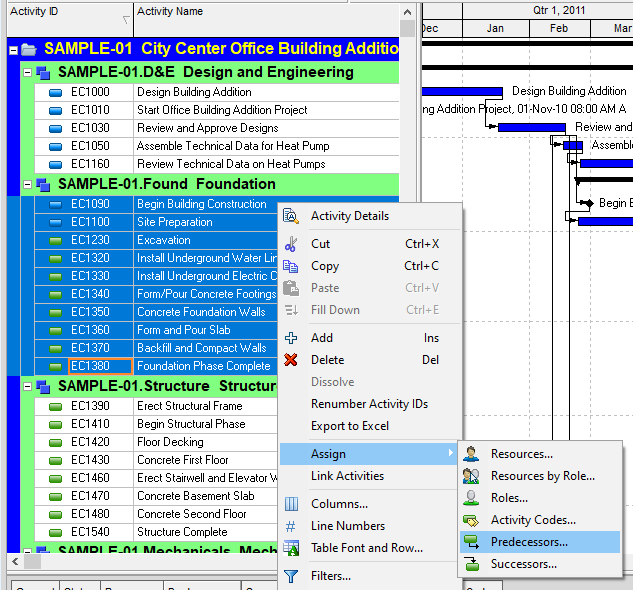
Then, highlight and select all of the same activities and click on the button with the red ‘x’:
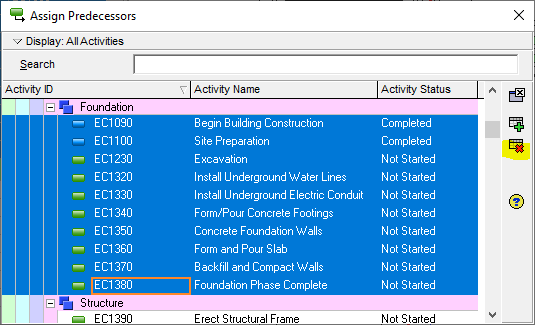
You will receive a confirmation to ensure that you want to proceed with the next action. Select “Yes”:
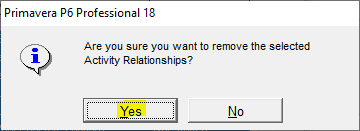
You can see that the predecessor relationships have been removed from this portion of the project schedule:
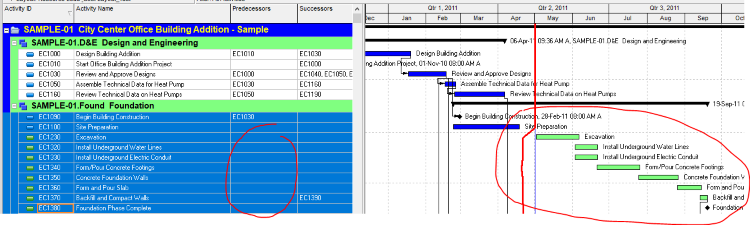
You can follow the same steps to remove the successor logic or remove the two links individually. Do not forget to recalculate the project.
If you’re looking for expert guidance, our CPM scheduling consultant can help streamline your project management processes and enhance your scheduling efficiency.
Removing All Logic Ties from the Primavera P6 Schedule
To remove all logic from a Primavera P6 schedule, go to the main project menu and highlight the desired project. Right-click on the project and select “Copy” from the pull-down menu:
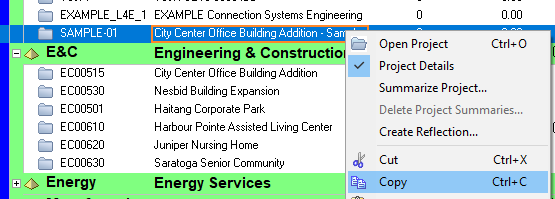
Right-click in the main project menu and select “Paste”:

Select “OK” in the Copy Project Options window:
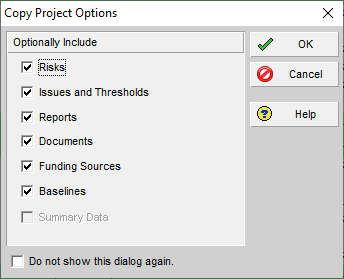
In this example, we are keeping the baseline associated with this project. Select “OK”:
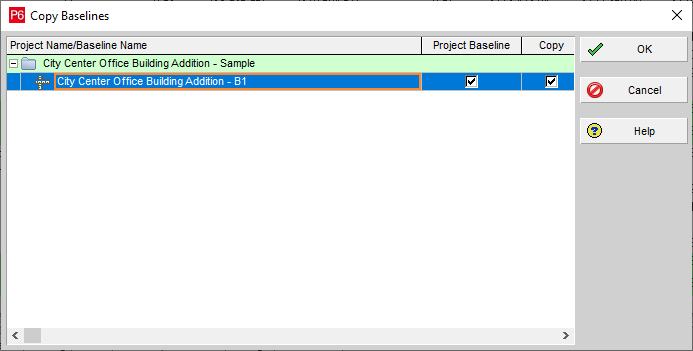
Keep the WBS options as it appears in the next window and choose “OK”:
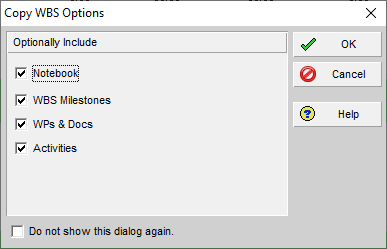
In the Copy Activity Options window that shows up next, de-select “Relationships” and then click “OK”:
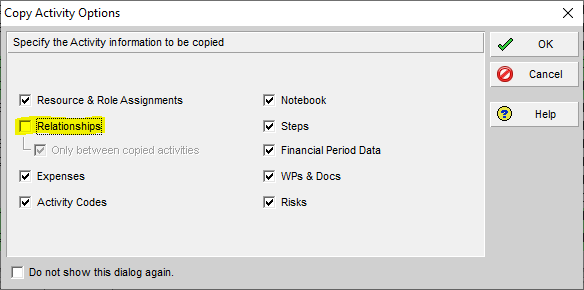
The new copy of the project now shows up in the main Primavera P6 project menu, and you can rename the new file by clicking on it and typing the updated name:
![]()
When you open the project to view it, you will notice that all schedule relationships are gone:
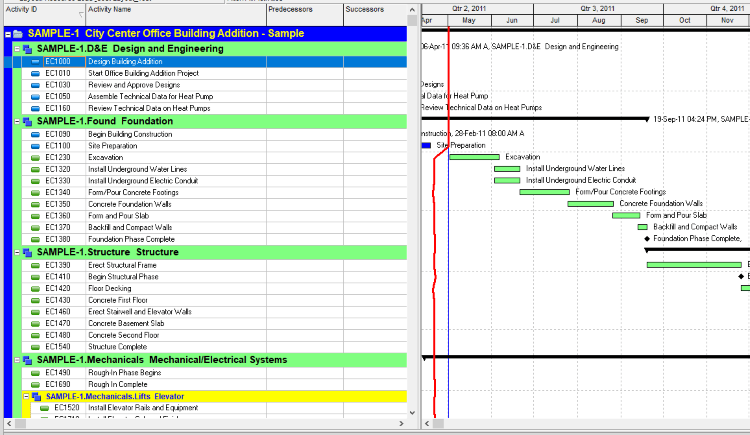
Conclusion
Primavera P6 is creatively engineered to house different kinds of shortcuts and tricks for users to perform their tasks quicker and more efficiently. This allows team members to make better use of their time while managing multiple projects and working with the project team.
Contact Leopard Project Controls for your next Construction Scheduling Project.





