The Primavera Schedule Log is a key function in Primavera P6 that allows the planner/scheduler to detect any potential problems in the project schedule. It is a schedule best practice to run the schedule log before finalizing and setting the baseline to a project schedule. You should also run the Schedule Log during the execution of the schedule to ensure continual integrity.
Generate the schedule log by selecting the F9 key, or by selecting the schedule button from the Primavera toolbar. Make certain that “Log to File” is checked. You can change the path of where this file will be generated. Select the “Options” button:
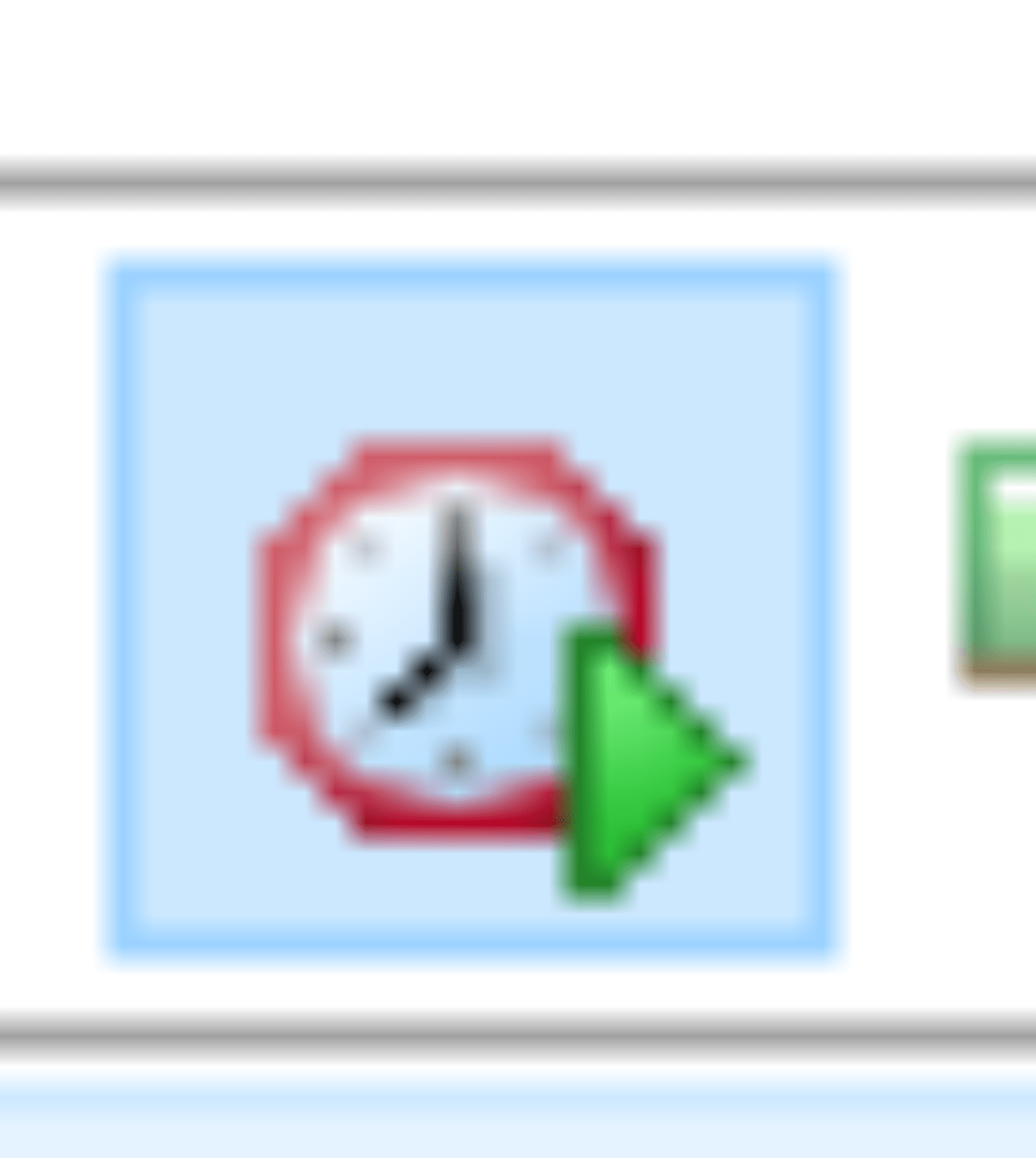
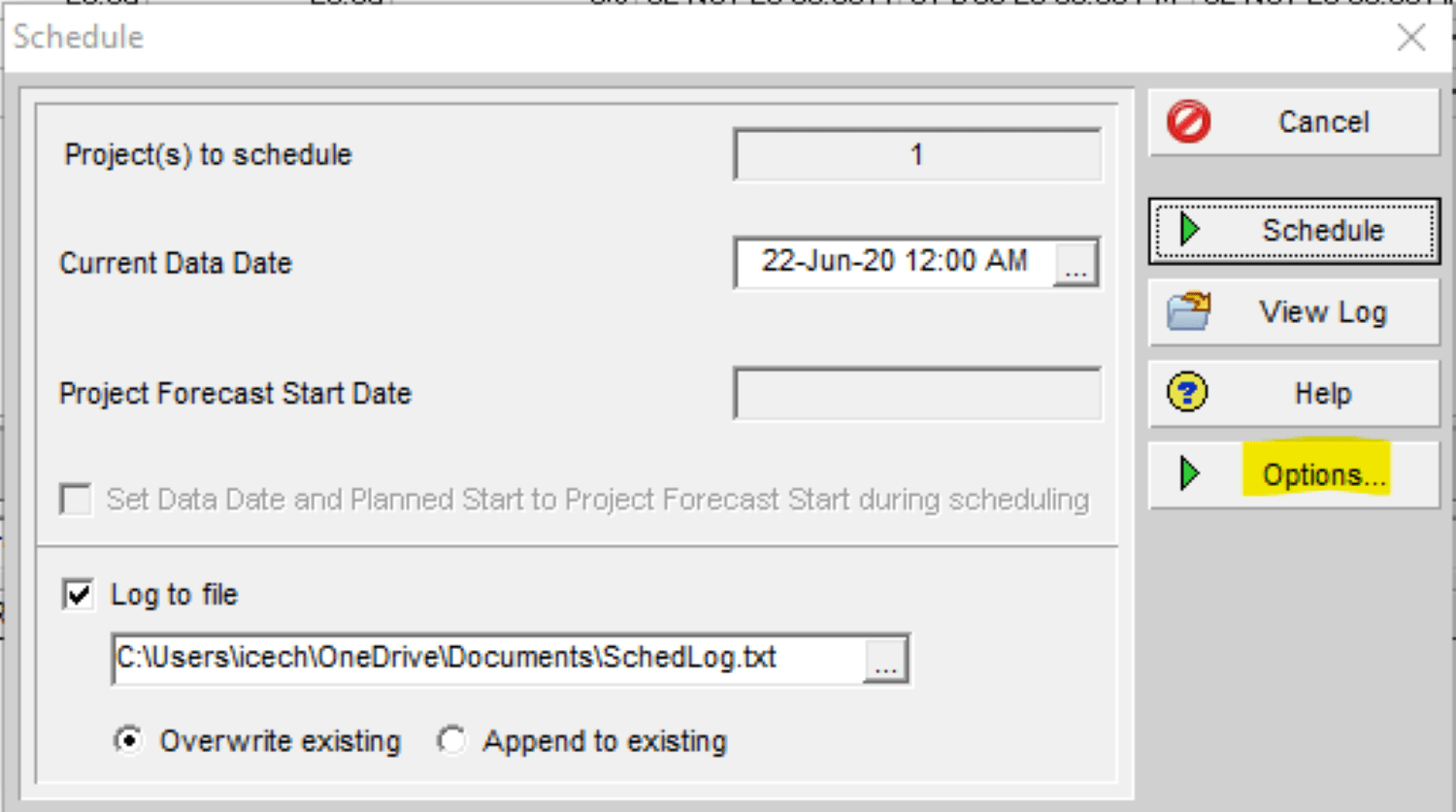
The General tab of the Schedule Options feature will affect how your project is scheduled. Here are some suggestions and explanations to verify the features and reasons for the selections checked and left unchecked:
- Some of the options are recommended, such as “Use expected finish dates”. Expected finish dates are used when an activity has started in the execution schedule. You may choose not to check “Do not level resources”, as each activity should reflect a realistic, individual cost load in a discrete schedule. “Progress Override” is a recommended default setting; the option retains logic put in place when scheduling progressed activities. Progress Override is an option that prevents logic from being forced, and it allows the schedule to flow with logic even when the activities occur in a different sequence than planned.
- Some of the options are optional, depending on how you will maintain your schedule. You can leave “Ignore relationships to and from other projects” unchecked to allow relationships between external projects; however, this feature may not be one that you will use in your project. The successor’s start depends on the amount of work that the predecessor activity accomplishes. Expired lag is calculated between the actual start and the data date. If you leave “Schedule automatically when a change affects dates” unchecked, the changes to the schedule are reflected after you calculate the schedule. “Recalculate assignment costs after scheduling” is typically checked if costs or resource and role assignments are assigned multiple rates.
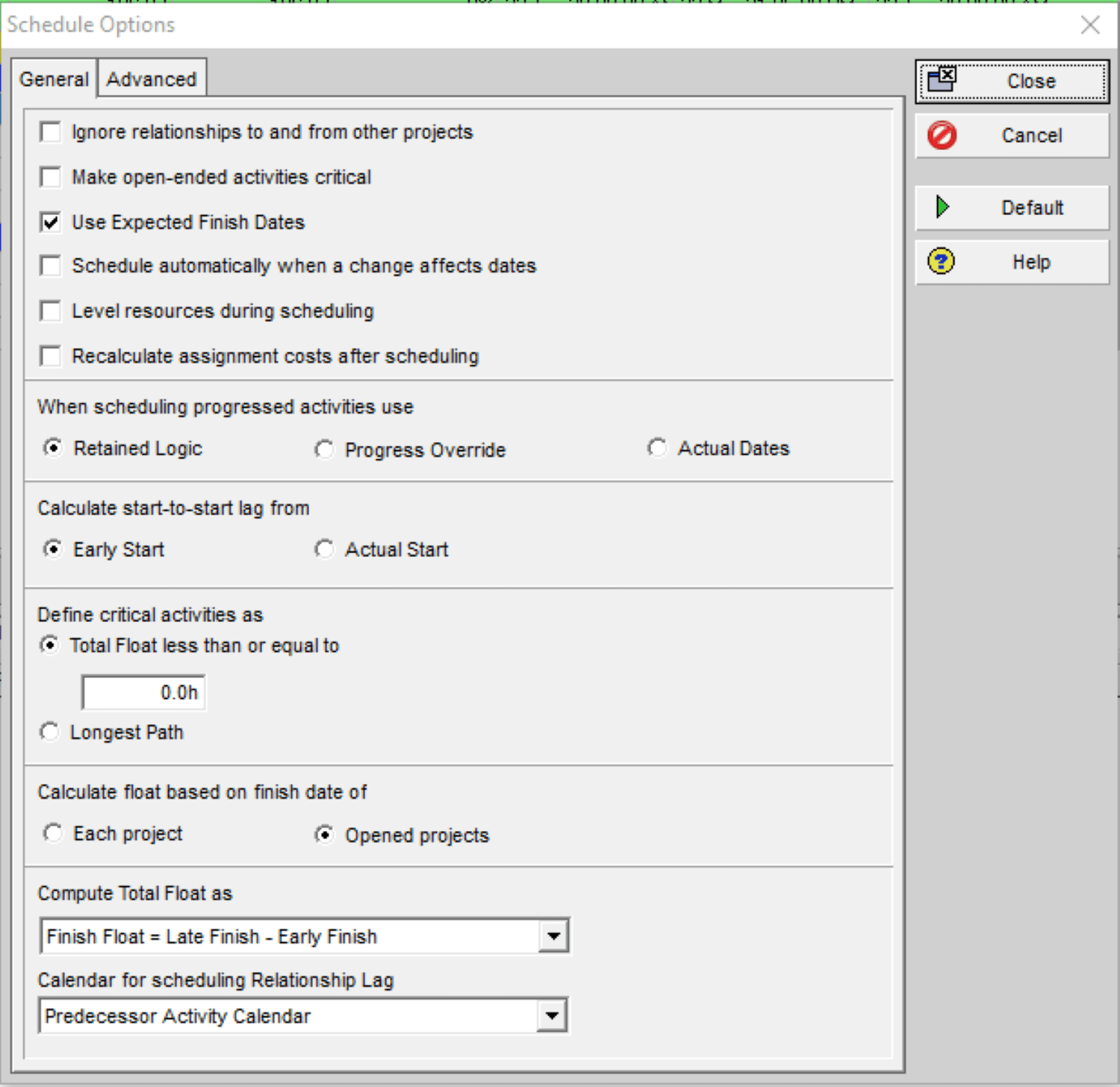
The Advanced tab of the Schedule Options feature will affect how your project is scheduled:
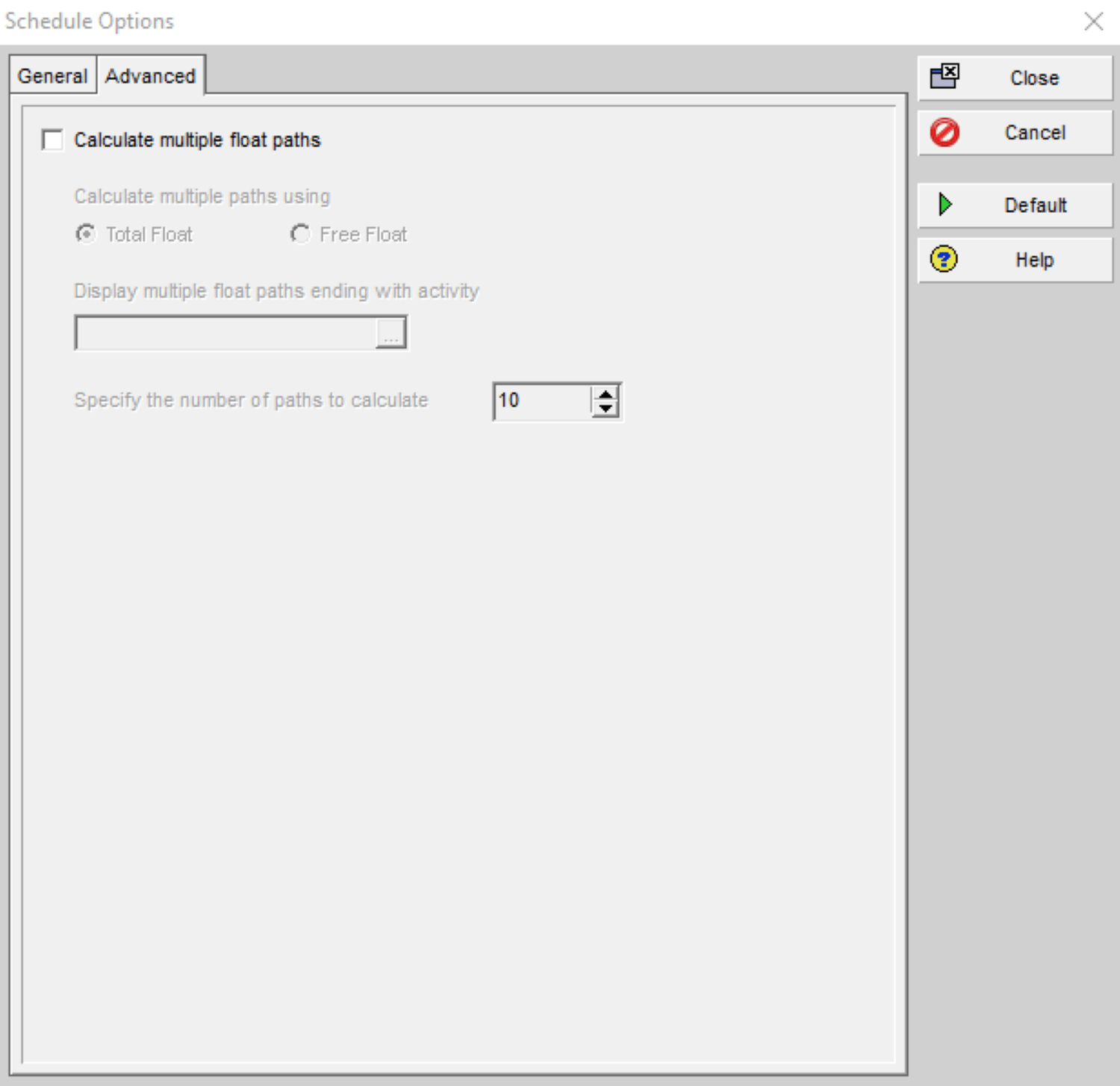
For expert guidance on optimizing your project timelines, consider consulting a CPM scheduling consultant to ensure your schedules are both effective and efficient.
Select the “Close” button on the right to exit the schedule options. Select “View Log” to obtain the error report:
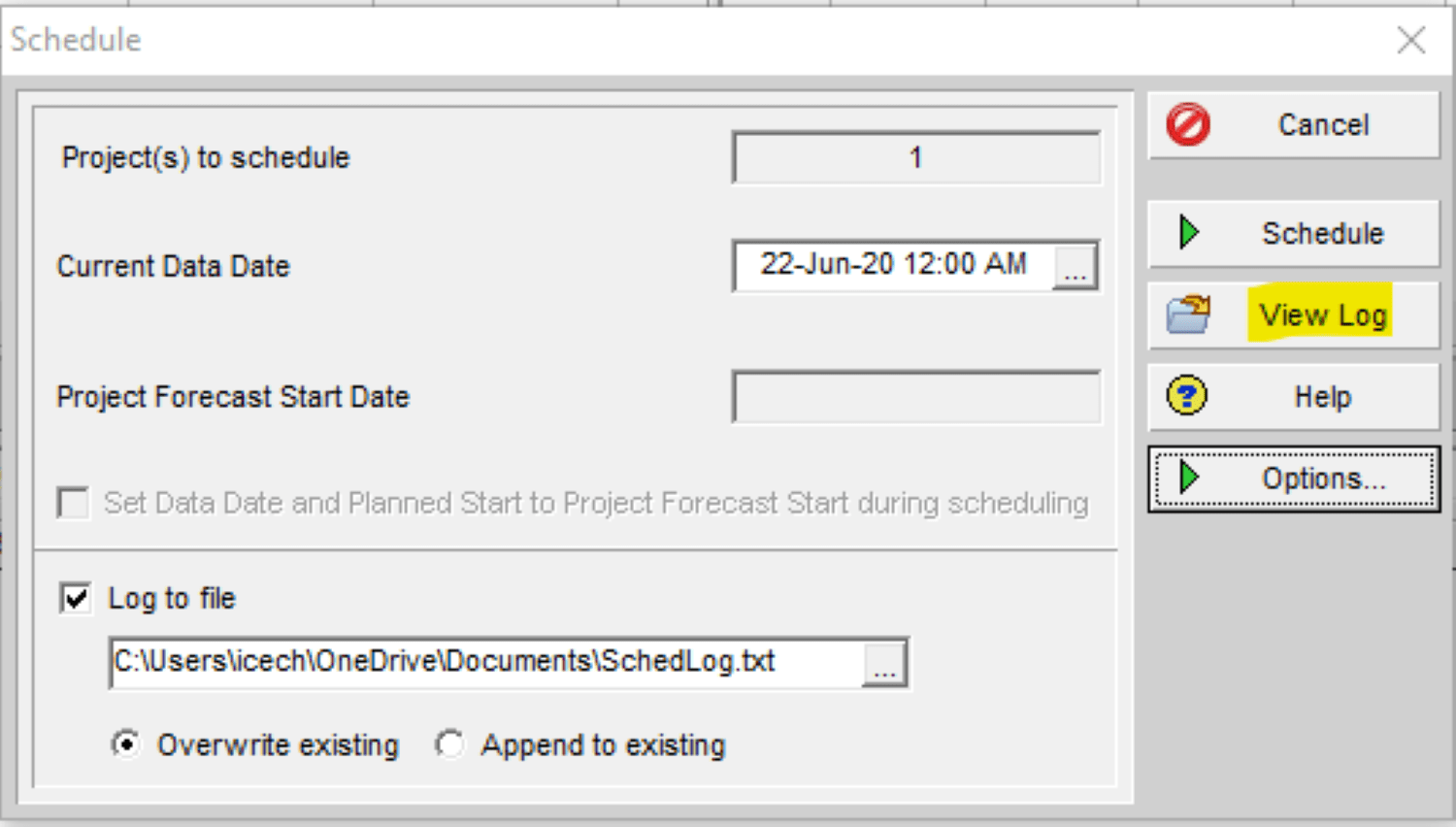
The Primavera Schedule Log report will appear similar to this:
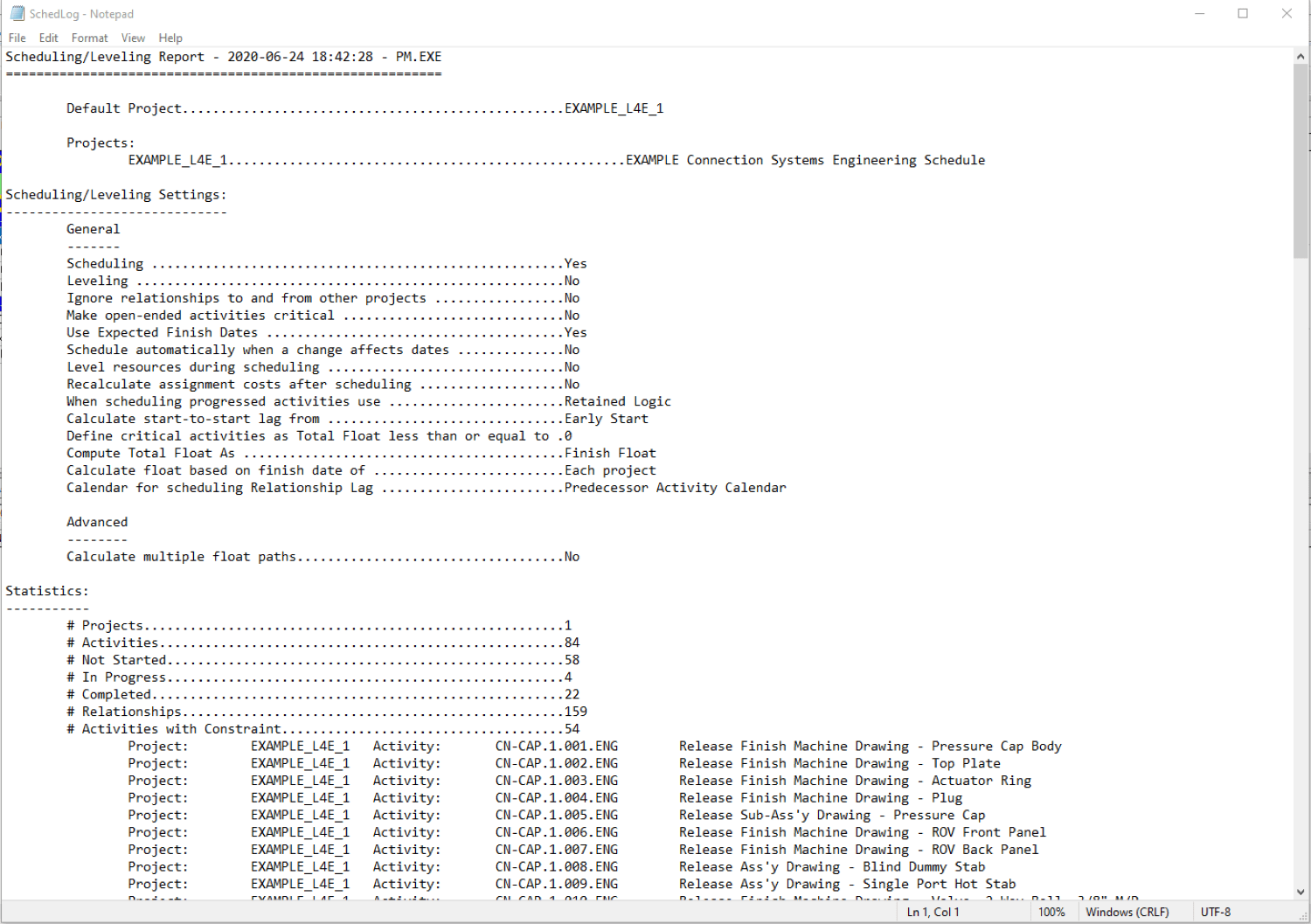
The first block of information on the Schedule Log contains general information and statistics in the schedule. Much of this information is a result of the selections in the Schedule Options.
Carefully review the error report and pay special attention to the section that shows potential errors. Per standard Project Management Practices, you should only have two open ends in a schedule; one missing predecessor for the first task (often a contract start milestone) and one missing successor (often a project close-out or completion milestone) for the final task. Look for any references to out-of-sequence activities or invalid relationships. If the Primavera planner/scheduler finds any such errors, these errors must be corrected must be corrected before the baseline is set and the schedule is finalized.
Every schedule should have one activity without a predecessor, and this is typically a start milestone in the form of a Contract Award or a project start. Ensure that the schedule contains only one activity without a successor, and this will be a finish milestone of the project or contract. The exception would be a situation where the project has links to external schedules. Out of sequence activities are those activities that have started before their predecessor activities have completed. “Activities with Actual Dates > Data Date” means that this should always be zero; actuals cannot occur in the future.
“Milestone Activities with Invalid Relationships” should show zero, and the following criteria should apply:
- If the milestone is a predecessor, it should be a start-to-start or finish-to-start,
- For start milestones, a successor relationship of a start-to-start or finish-to-start,
- For finish milestones, a predecessor relationship of finish-to-finish or finish-to-start,
- For finish milestones, a successor relationship of finish-to-finish or finish-to-start.
Under the Exceptions section, expect to see tasks within the Critical Activities. This is for information only and this does not indicate a problem within your schedule:
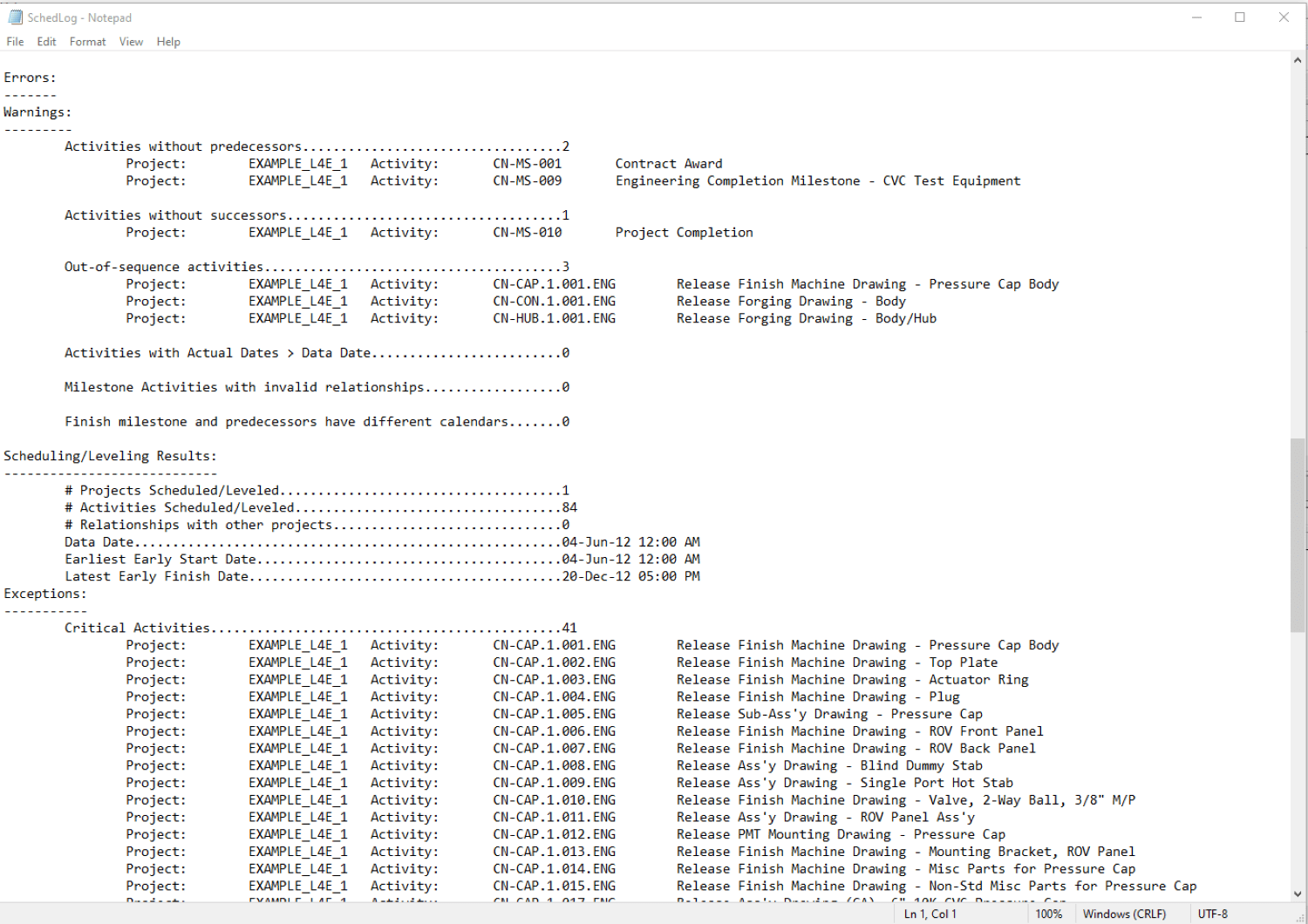
Activities with external dates and interdependencies from other Primavera schedules are not an issue. “Activities that are not on any float paths” is for information only and does not indicate a scheduling problem. This list is the result of having the multiple float paths option selected in the Schedule Options. “Activities that are not on any float paths” may indicate that the calculation of multiple float paths selection was not checked in the schedule options.
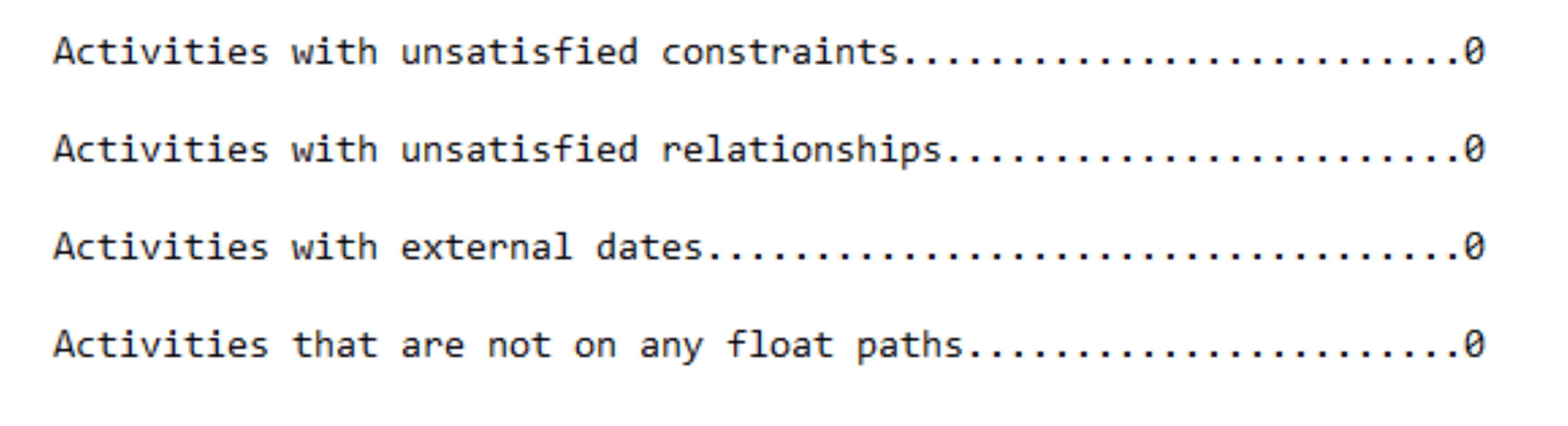
Unsatisfied constraints are those activities in which logic is not satisfied due to constraints. The planner has set a constraint on the task that cannot be met, and such a case might include one where the constraint is before the data date. Planners should avoid using mandatory starts or finishes, a start on or after, or a finish on or before constraint on a task. Unsatisfied relationships are those activities in which a relationship is not honored due to constraints. A sample case might apply if a successor activity has a start on or after constraint even though the logic states that the activity should start sooner.
The Schedule Log takes seconds to generate and will help you implement and manage scheduling best practices.
Contact Leopard Project Controls for your next CPM Scheduling or Construction Scheduling Project.





