Introduction
Primavera P6 Professional Project Management is designed for managing large, highly developed, and diverse projects. It can be used to organize projects of up to 100,000 activities and provide an unlimited number of resources and target plans. Starting in mid-2019, Oracle has committed to releasing updates for local users every December as version 19.12. Then the latest version of Primavera P6 (Cloud) was released on December 19, 2019. Furthermore, Oracle releases Primavera P6 Cloud updates monthly.
Although many of these new features are available to Oracle Primavera Cloud customers later in the year, users can take advantage of them for the first time. It is providing new features and functionality available in Primavera P6 (Enterprise Project Portfolio Management) EPPM version 19.12 right now. Let us look at some of the great features of Primavera P6 EPPM 19.12.
XML Files
It has scheduling and leveling settings when exporting projects to Primavera XML format. When importing a Primavera XML file, you can use the import option or save them compared to the scheduling and leveling options.
The three pictures below show how to check out from XML.
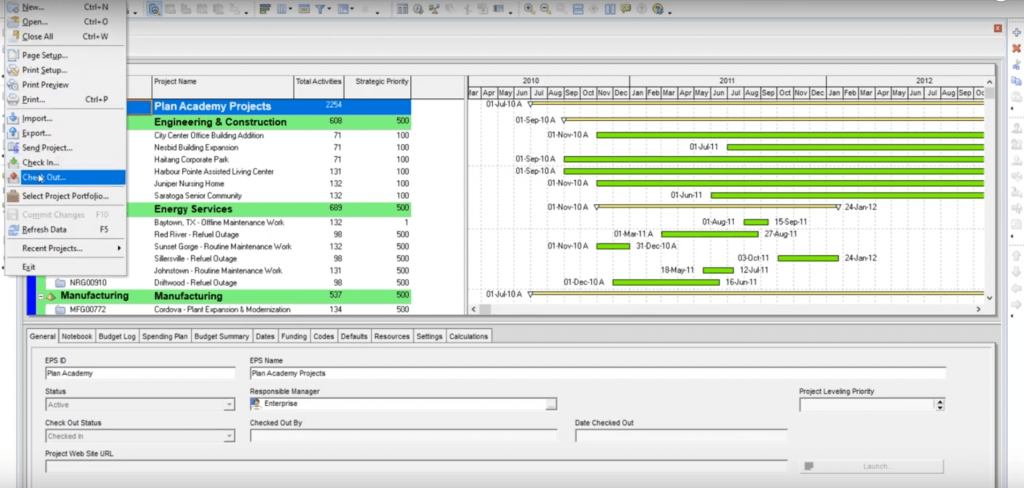
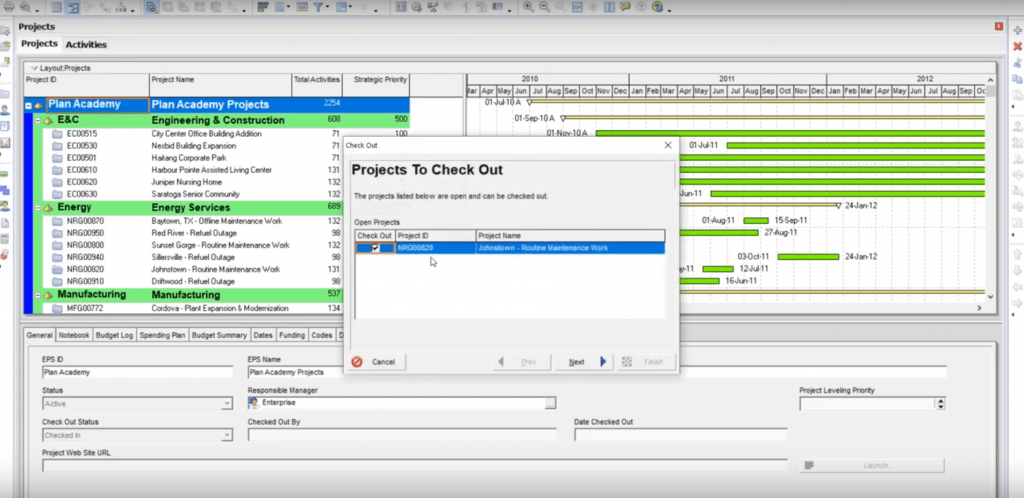
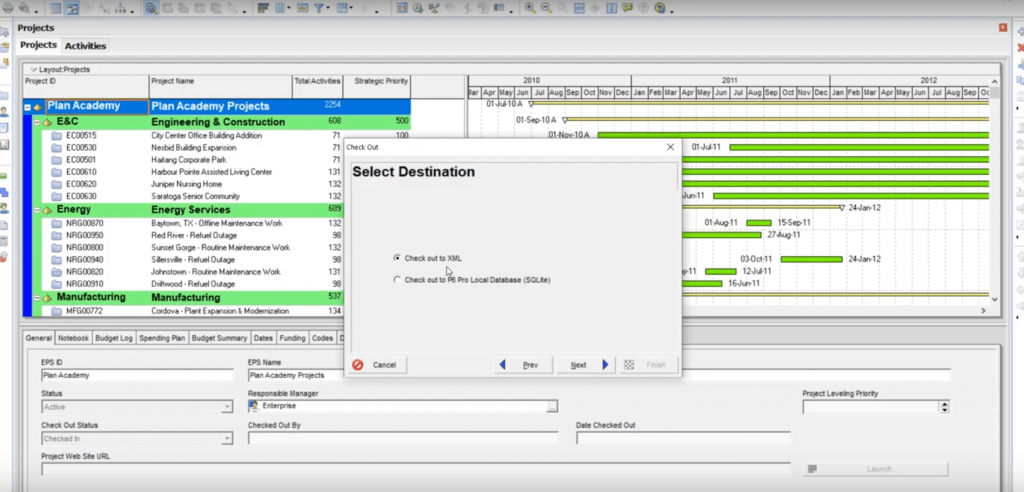
Also, you can choose to import the project from an XML Primavera file using the exchange rate from the XML file or the exchange rate from the database. When imported using an exchange rate from an XML file, the value is converted into a calculation for the difference in exchange rates between the XML file and the database. To use the exchange rate in an XML file, you need to have the corresponding currency ID and name in the database.
You can now choose to update baselines when importing projects from the Primavera XML file. When you select the Import Current Update function at the project level, the corresponding imported baseline of the import file is updated. The project you choose to import but does not match the one you choose to update will be added to the project.
Gantt chart with Timescales for Financial Period
A very useful addition is the Enterprise Project Structure (EPS) site overview, activities, project allocation, and resource allocation that you can review for years and then divide into financial periods.
If the admin does not specify the financial time during the project, the Gantt chart does not show the data for the project part whose dates are not outside the available calculation period. If there are no regular accounting periods for the project, the Gantt chart shows no data.
Also, you can change the Gantt time in the Manage Views dialog or update the view if you are using the Over-allocated Resources view of the Assignments window.
The two pictures below show you how to set your Financial Periods.
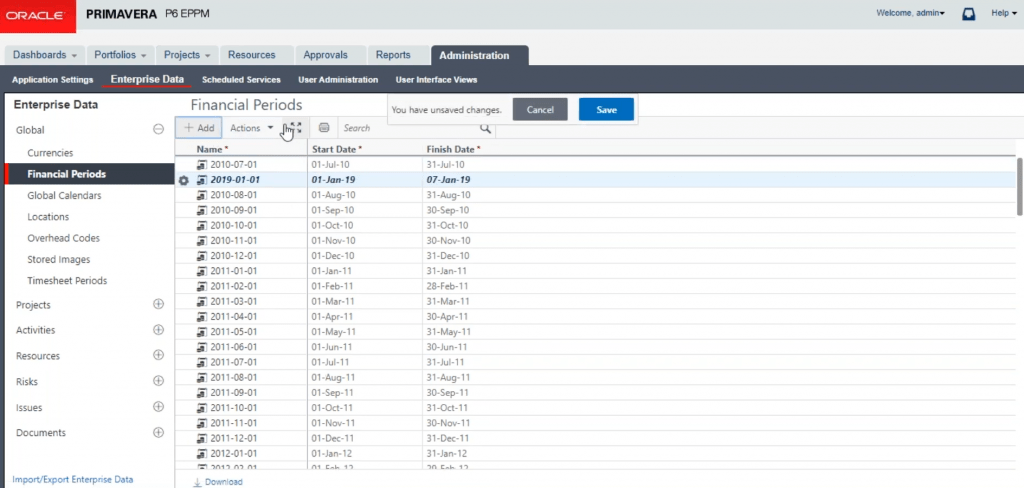
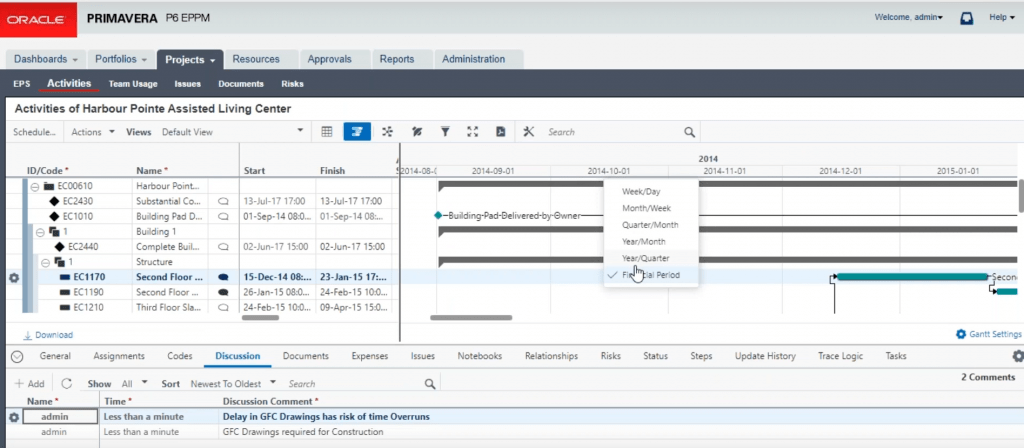
Import and Export
When importing projects from a Microsoft Project XML file using the Create option, you can select the global actions and projects in the import template.
Now it allows to import and export data in Microsoft Excel format from the Enterprise data page. Import/export of resource curves, risk portfolios, units of measurement, version codes, document lists, general codes, and basic types are implemented. Enterprise data allows you to import / export data globally in Microsoft Excel format. This includes financial resources, WBS types, and model import/export methods. Currently, available sources and tools are exported to Microsoft Excel. Under Sub-Task and Tools, you can export data to Excel and all the distributed columns in the view.
The following eleven photos show the steps of importing a file.
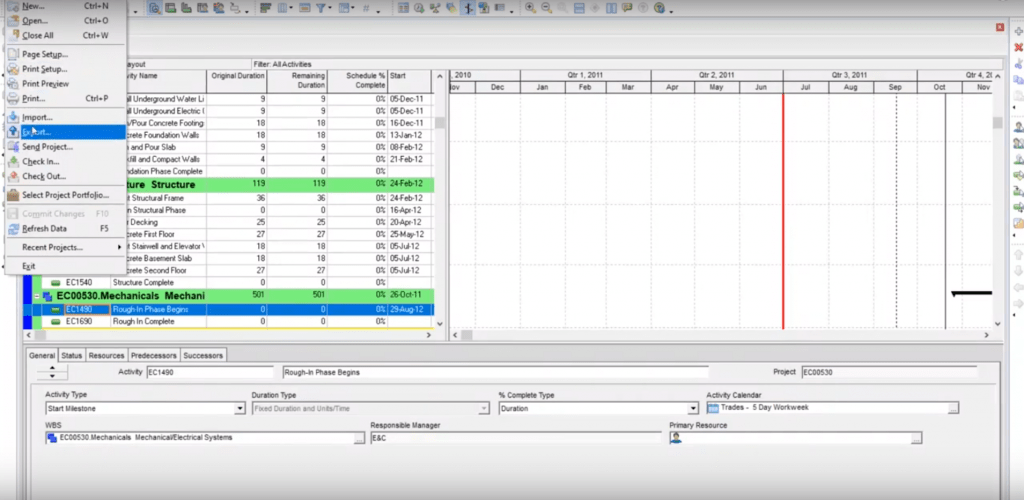
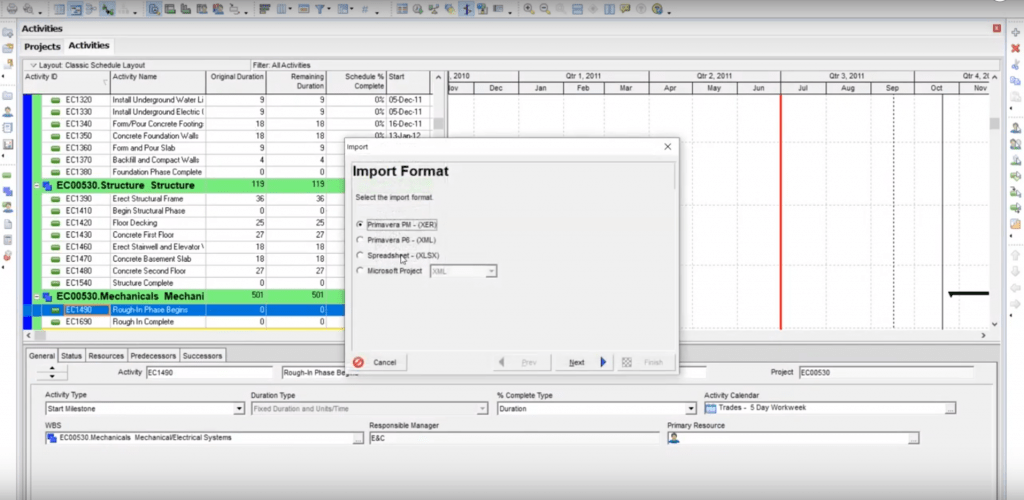
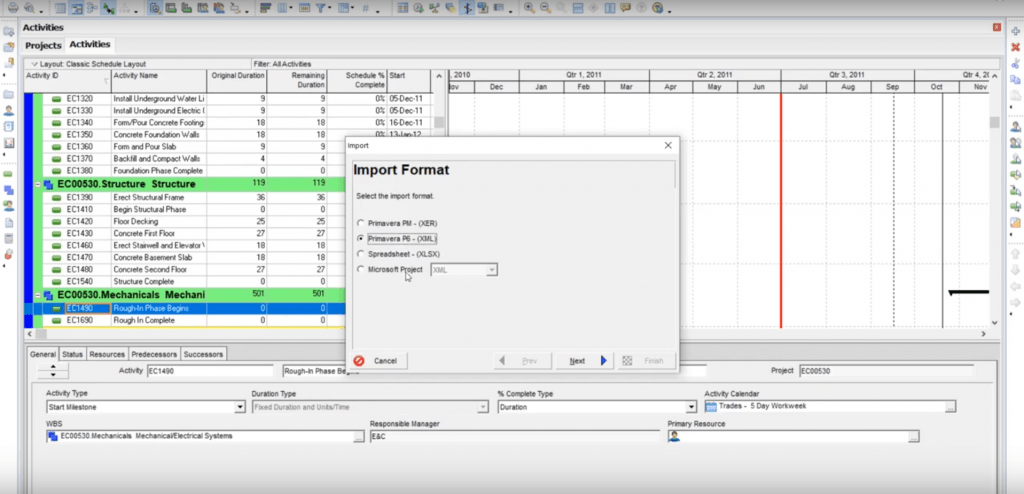
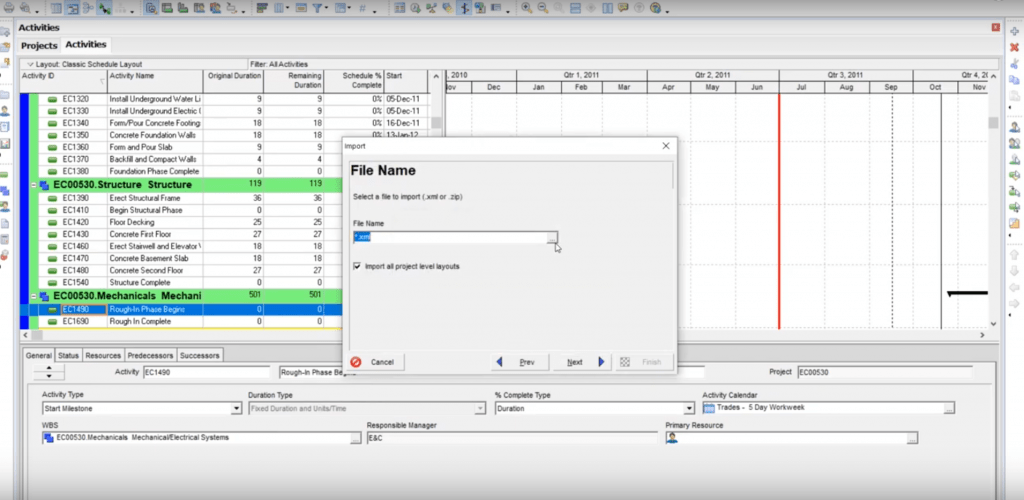
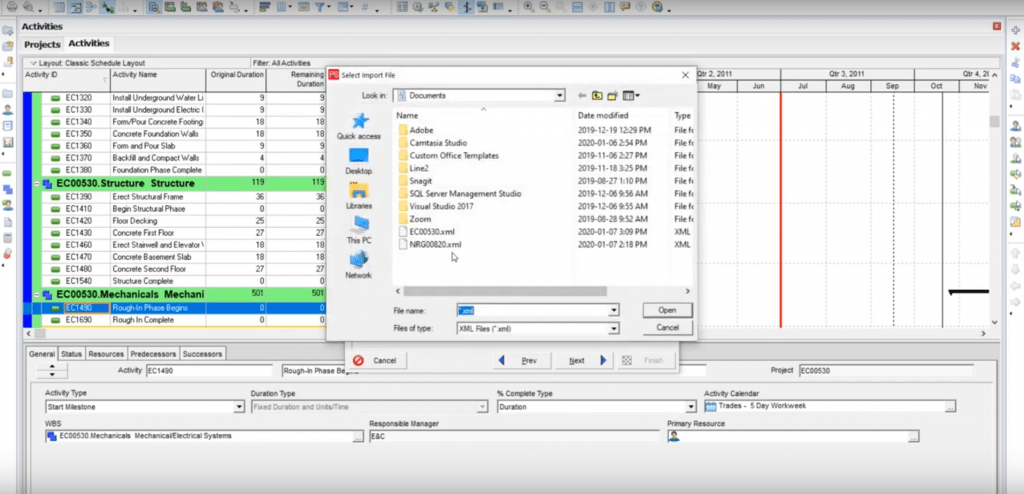
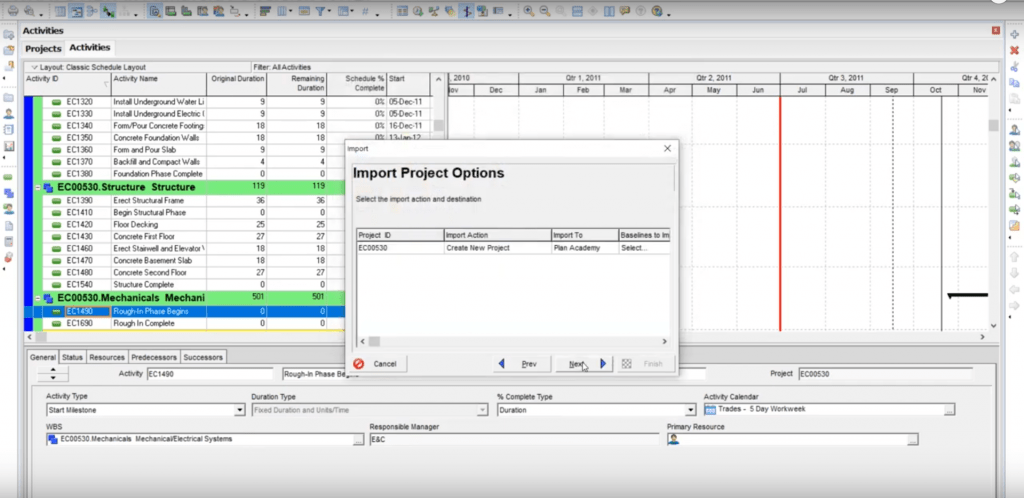
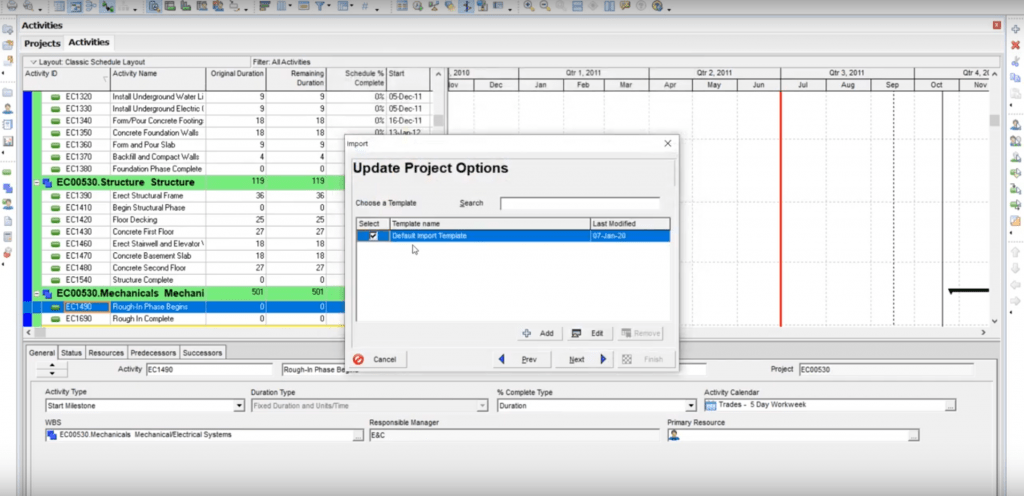
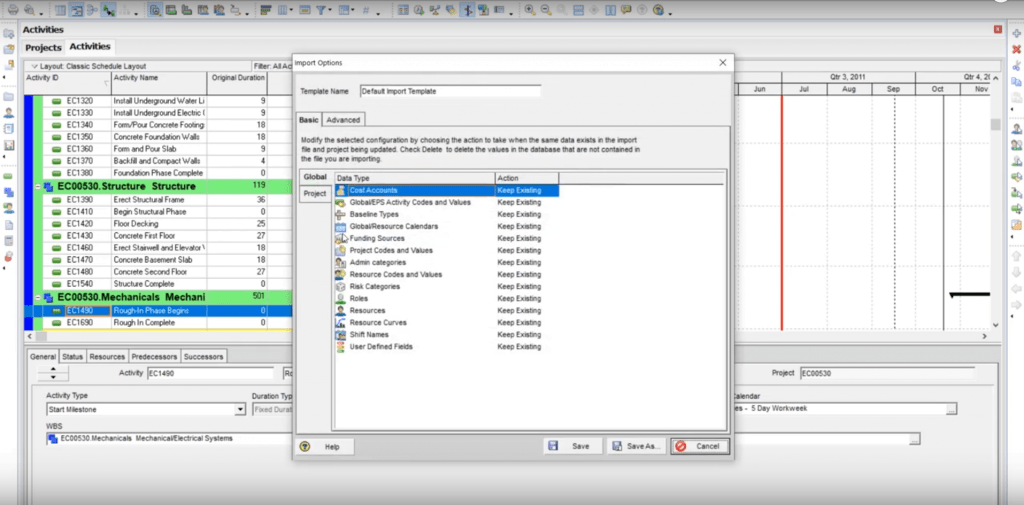
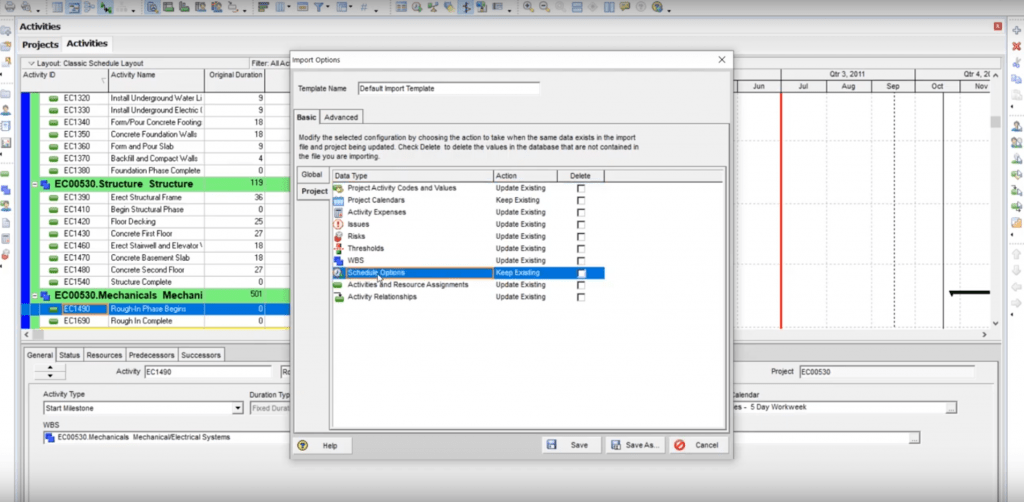
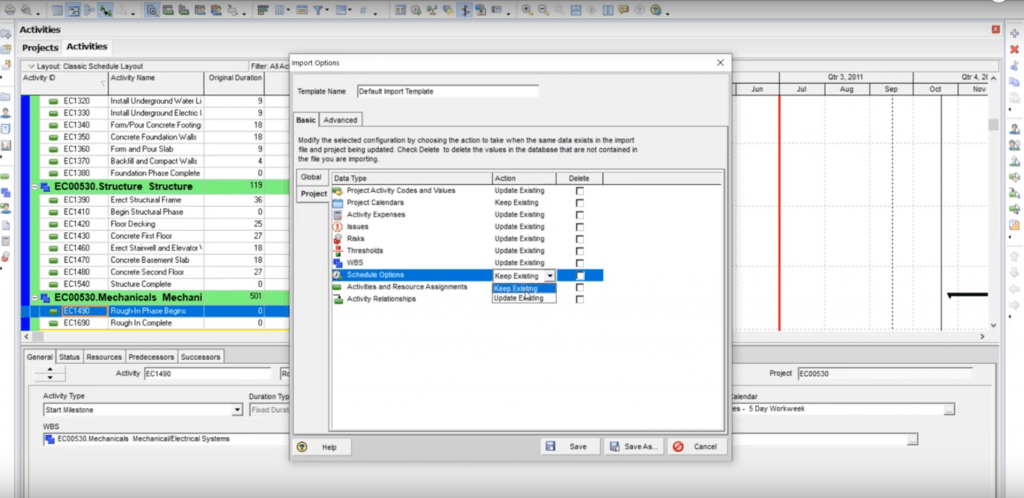
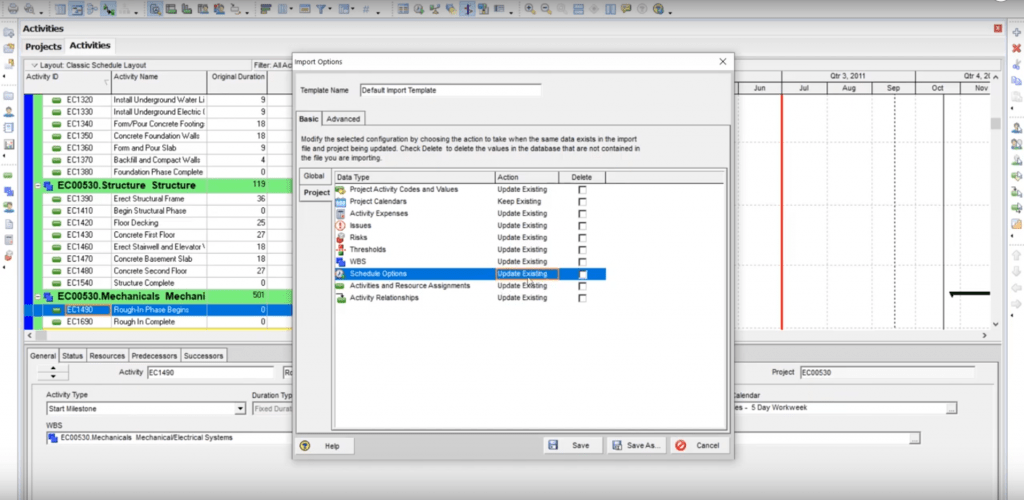
Timesheet Developments
New item in the project settings, you can now lock the key tools in the Update working days in the worksheet. It is possible to allow key resources to be updated on selected working days, allowing project managers to track work schedules and how key tools can update the project start and end dates.
In Team Members Web, the Application Settings panel has the option to prevent users from entering the timeline before and after the mission start date. You will now be notified if there is a timesheet awaiting approval.
On the P6 Status Update page, you can cancel status updates, edit team members, and reinsert updates. If you decline a status update, you can notify team members of the changes made to each area of the status update and provide general feedback to team members. You can also choose to receive emails from team members to notify you of unauthorized status updates. Team members can view denied status updates on the Needs page of the team members’ website, P6 for Android, and P6 for iOS (An operating system used for mobile devices).
Convert Classic Views to Standard Views
After the exit of Version 18, access to classic view pages is disabled. Each user can export any classic view they can access and import it to create a standard view. The view Migration option allows the super-user administrator to convert all classic views in the database to the default view while maintaining the scope of user views.
Resource Improvements
You can allow or restrict access to multiple sources of information. Users can list five resources to find out which resources they can use. The user can access and use all sub-resources of the selected source and the selected source. If you choose to disclose an approach based on fixed asset limits, P6 will only show the key responsibilities assigned to the resources you have. This is because you do not see the boundaries of each job, but only the resources that give you a clear view.
In the Usage chart of the Select Source and Select Role dialog boxes, use the View to use the list to determine whether the chart will show resources or features for all published projects or only for a specific project.
You can now specify start and end dates for charts used when allocating resources or roles for activities. This setting is saved with the view and can be configured on the Tasks page, Project section Tasks page, and Resource section Tasks page. Finally, according to WBS Hierarchy, WBS can share my actions and ideas within the group.
The image below shows how to access the resource.
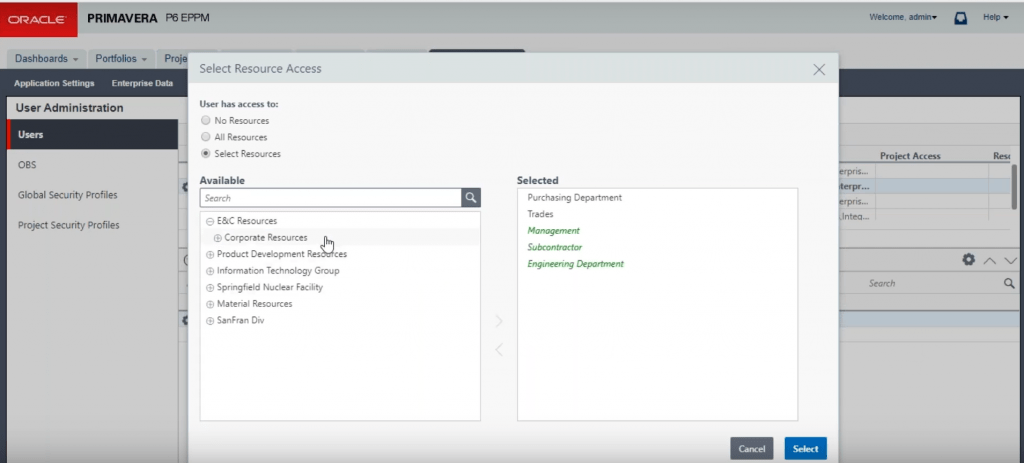
Portfolios and Portlets
You can create existing portfolios for multiple users and copy and paste them into the list. When you create a portfolio, you can select the users selected to use the portfolio.
You can sort and sort data and see all WBS levels in the project portlet. You can also search, print, and load data into the portlet. When you click an action to implement, you can customize the view of the data, including adding columns to the corporate network and the Actions tab.
Other Features
Switch off warning
A new option on the My Settings display format tab will allow each user to disable report readiness alerts. Each time a user runs a report in a non-HTML format, a Report Readiness Warning appears. Users are cautioned that this report does not meet the accessibility requirements for the blind.
Control of Delete Published Project Data
You can use the Deleted Data option, which allows specific users to delete project data.
Store Images
You can save images to ensure that your users have access, especially new images and page and page feed logos as the following two images.
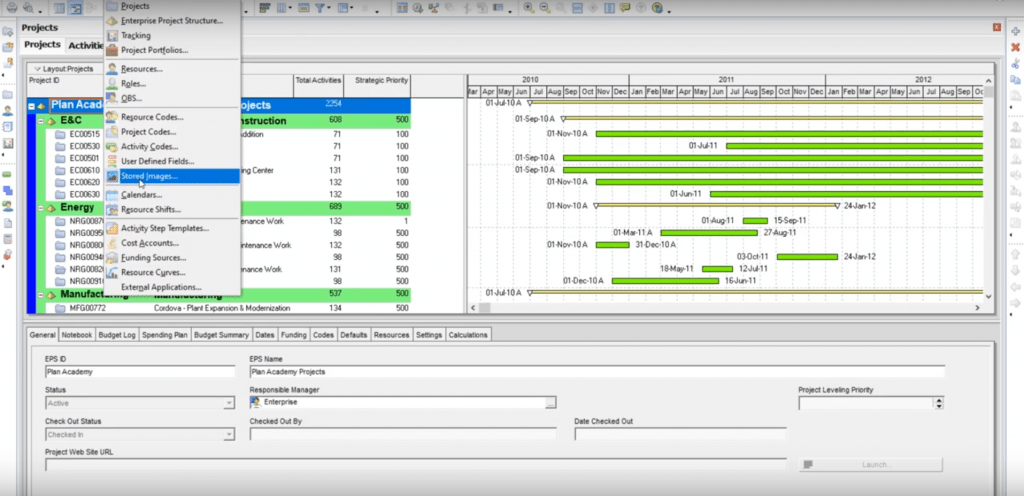
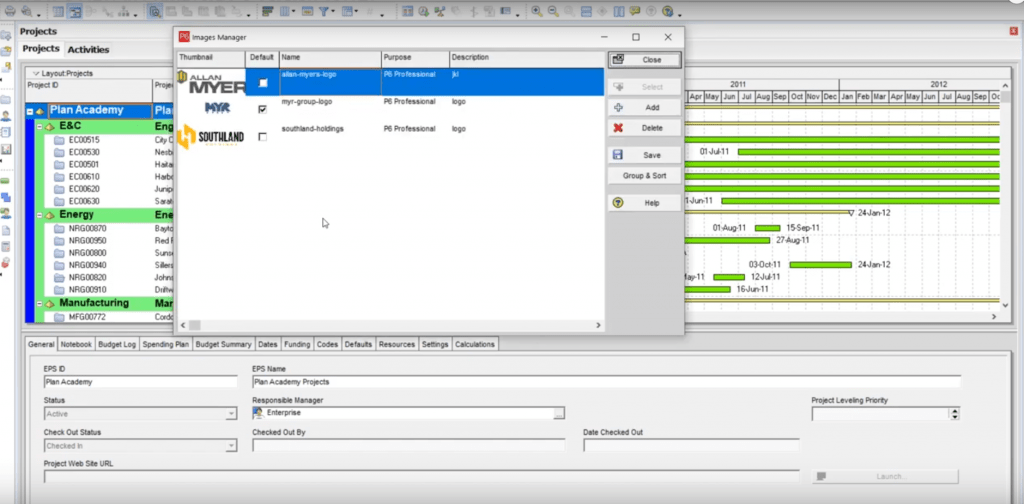
View Total Float to Achieve More Effective Level
Your project manager can set a project setting so that you can see the total activity of activity in the timesheet in both My Activities and Team Member applications.
Activity Filters with Flexibility
You can filter the activity page by using special filters and standard filters. You can also compare the start date on the activity page. You can sometimes compare dates. You can follow the two images below to get this filter function.
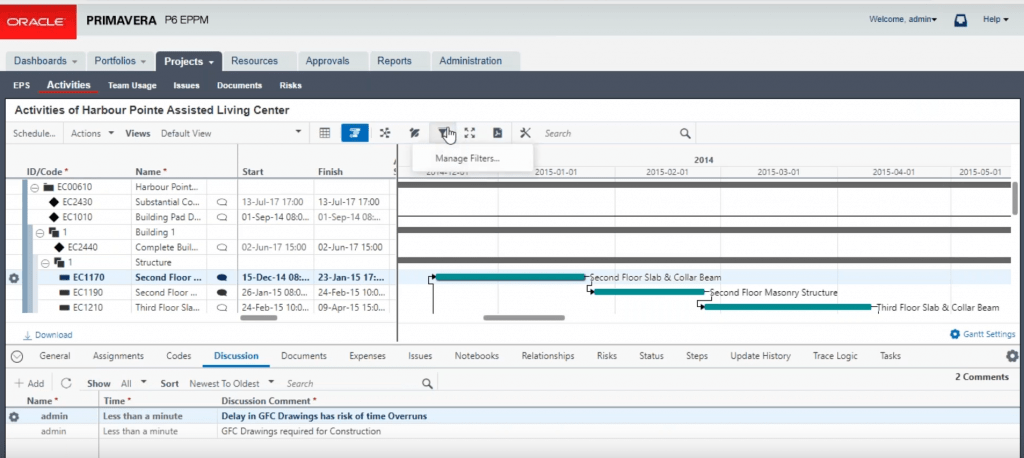
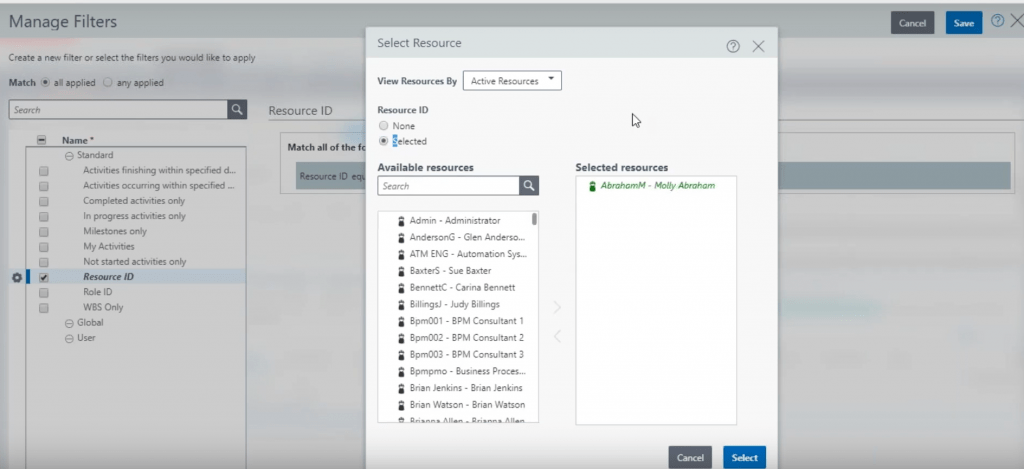
Import Non-Workdays from outside
You can import a . ICS file for export from another directory into your own calendar with P6 EPPM.
Printing Improvements
You can print well on the printer. Before publishing content, you can register a project name and footer, hide columns, select design paper, add rows, and paste into a project.
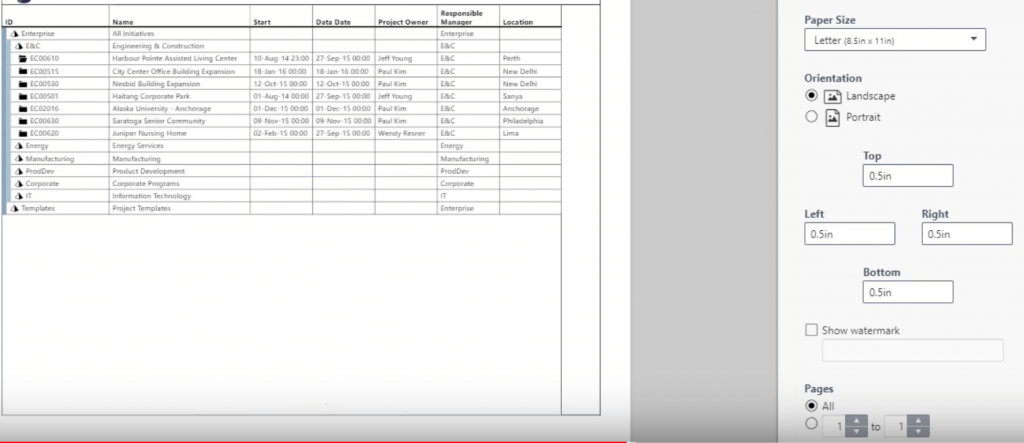
Publication Facility
When you copy and paste projects, you can allow them to be published for earlier versions of projects.
WBS in Activities Page
At the WBS level, you can see the following fields: Expected Completion, Expected Initial, Summary, Integrated Practice, Integrated WBS, Parent, Project Status, Proposed Budget, Responsible Manager, Status Observer, WBS Name, WBS Name, WBS Category, WBS Category Path. You can also filter and group most of these columns.
Generate reports while working on the system
If it takes more than 20 seconds to create a record, it will have to work in the background to continue working. You will receive a message as soon as it is done.
Delete Discussion Items
You can delete discussion comments on Web P6. You can unsubscribe from discussions on the Team Member Web. To delete discussion ideas on the Web P6 or Web Team Members, you must have the project-level privilege to delete discussion ideas.
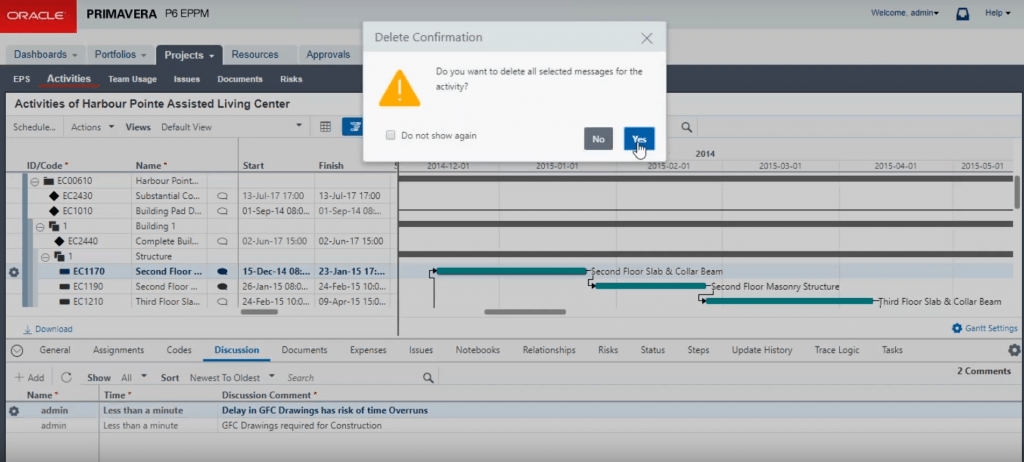
Improved Quality of Data Types
You can select or exclude the following data types when publishing enterprise data: project, activity, resource, calendar, and enterprise data dictionary.
When publishing enterprise data, you can select or exclude the following data: projects, events, resources, calendar, and glossary of enterprise data.





