User-defined fields (or UDFs) contain a unique functionality in Primavera P6 that allows the user to create his or her custom fields in the project database. These custom fields contain specified values that can add a significant impact on the project schedule’s information; and they encompass a variety of possible values, such as unique text fields, part numbers, dates, or costs. This article covers the creation and utilization of Primavera P6’s user-defined fields feature.
Creating Primavera P6 User-Defined Fields
Open a Primavera P6 project and go to the Enterprise tab and select “User-Defined Fields”:
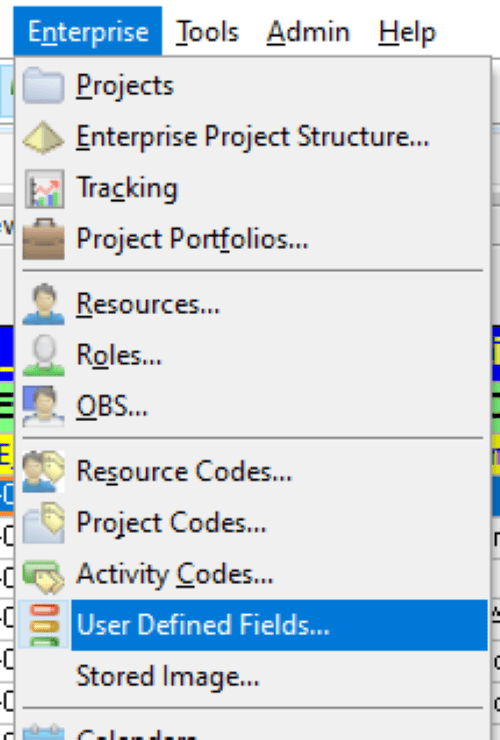
You will see the User-Defined Fields window with the options available:
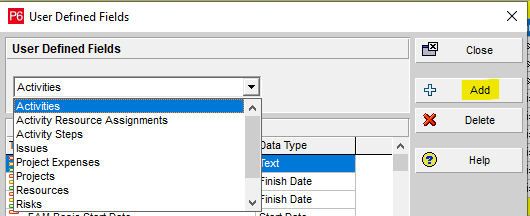
In this example, we are going to add a user-defined field for “Activities” to create a column in the Primavera P6 schedule to show the part numbers of certain hardware that the customer wants to track. Select “Add”: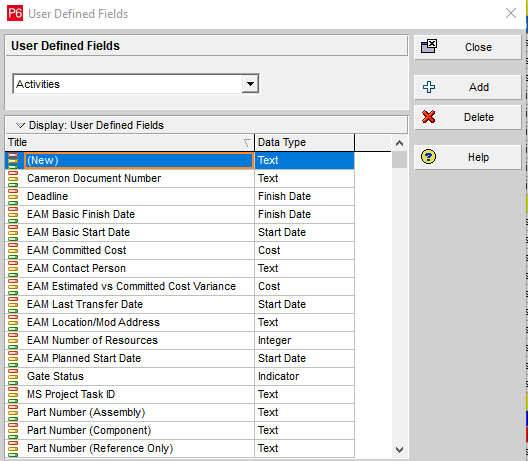
Assign a description to your column (in this case, it will be named, “Part Number (Assembly)”), and use the data type of “Text”:
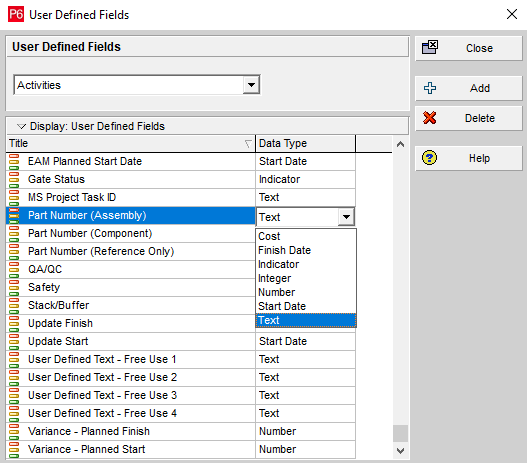
Close the User-Defined Fields box and go to the activities bar in the schedule and right-click to select “Columns”:
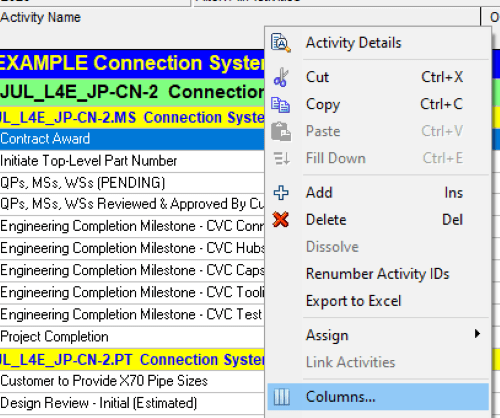
Use the pull-down menu from the arrow on the left side of the window under “Available Options”, and then select “Find”:
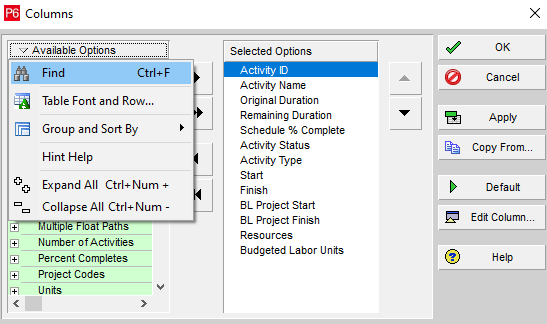
Type in “Part Number”, which is part of the naming convention that you used to name your new user-defined field, and select “Find Next”:
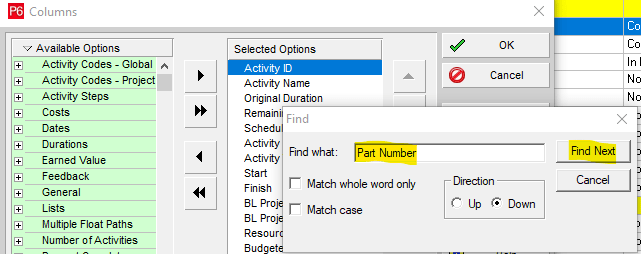
The search method finds the user-defined field for you:
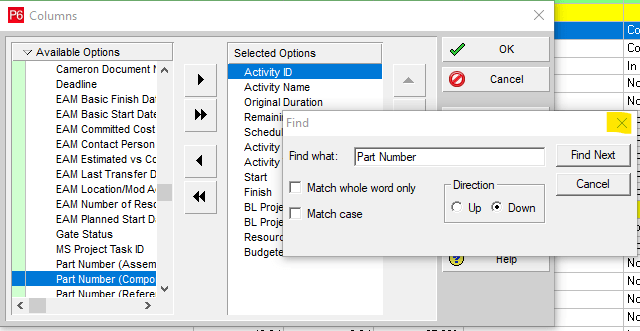
Exit the Find box and use the arrow to move the “Part Number (Assembly)” field to the selected options box and select “OK”:
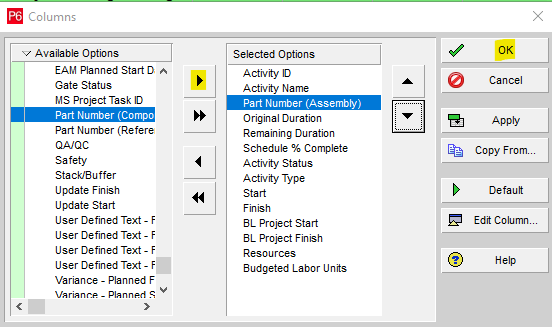
You can see where the part number column has been added to the view:
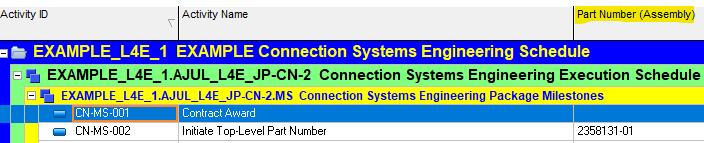
Data Types and Primavera P6 User-Defined Fields
There are several factors to consider when creating and using Primavera P6’s user-defined fields. A user-defined field’s type of data determines the nature of the data that a user can enter into the designated field. This can be in the form of text, numbers, special indicators, or dates.
Here are the various data types that you can use for user-defined fields in Primavera P6:
- Text: Use this user-defined field for text or text and numbers combinations
- Start Date: Use this user-defined field for start dates in the project
- Finish Date: Use this user-defined field for finish dates in the project
- Cost: Use this user-defined field for currency values
- Number: Use this user-defined field for numeric values with two decimal places
- Integer: Use this user-defined field for numeric values, except for currency
- Indicator: Use this user-defined field for color-coded values to represent the status of tasks
Using Indicator User-Defined Fields in Primavera P6
An indicator field can be used to enter color-coded values in columns to represent late deliveries. Such indicators are often used in reports to represent the health and status of certain deliverables.
Indicator user-defined fields can be used not only on activities in the project schedule but also in resource assignments or risks. The indicators are a fixed field containing the colors for green, yellow, red, and blue representative icons. These indicators cannot be changed.
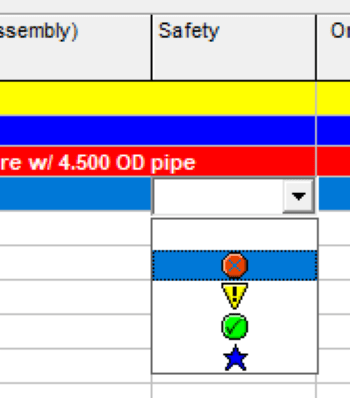
Conclusion
Use the Primavera P6 user-defined fields to group or sort data, and incorporate them into your filters to create specific project views. User-defined fields can be used for specific customer requests as well.
Contact Leopard Project Controls today for your next CPM Scheduling Project.





