The concept of project management and its control has a wide range of terms and conditions when applied to project delivery. The scope consists of time, quality, and budget and is well known for its interoperability and dependency.
Budget costing amidst this scope is important to consider if effective time and quality are to be achieved on a project. Project management bodies such as the Project Management Institute (PMI) and the Association of Project Management (APM) have advocated for effective budget costing.
In its guide, PMI showcases the process through which a cost management strategy determines budget updates for an approved project. One of the effective approaches to budget costing by APM remains the development of budgets and their alignment with funding.
Including budget costs in a project helps the project manager monitor the project expenses. It gives room for saving time and resources, as well as setting the project priorities right. In addition, one of its important features is keeping the project on track.
Despite the importance of budget costing and its tracking being known, many people still lack the procedural approach to a project. The traditional approach, which was more of paper drafts, has been widely dominated by important software and IT-based approaches.
Building information modelling, a central-based system connecting projects and stakeholders in the AEC industry has also provided a procedure for budget costing via its 4th and 5th dimensions.
It’s clear that budget costing is different from baseline cost. A baseline is a detailed copy of the project schedule at a point in time with start and finish dates. Budget costs are assigned to the project level. It can be compared to actual cost but not the same as progress comparison, as seen in the baseline cost.
Regardless of all these innovations, the basic and user-friendly approach to budget costing remains the use of MS Projects. It’s a good project management software that simplifies budget costing and tracking in the following simple steps.
ACCESS THE PROJECT PROFILE
Opening the project file remains the first step in accessing a project schedule for any form of modifications or adjustments in project management. A project file normally includes the project activities and their sequence. Below is a typical project schedule, its activities, and interface on the MS project.
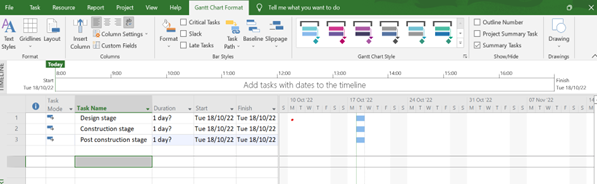
Fig 1: A typical project file interface
OPEN THE PROJECT SUMMARY TASK AND RENAME
On accessing the project file, the next steps require opening the project summary task where the entire project is displayed on a single row along the summary task. Rename it if need be. See the necessary sequence of activities to access your project summary task on the MS Project.
Click on the Format tab -> At the right-hand corner tick the project summary task box
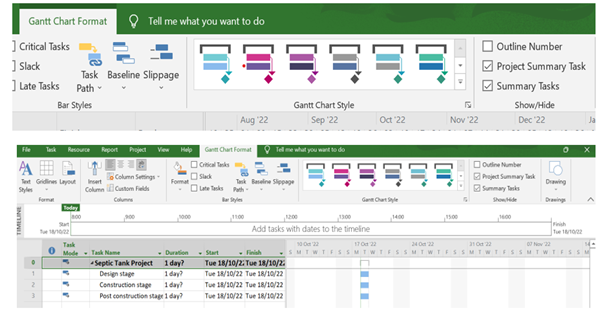
Fig 2: A view of a project summary task
SET UP RESOURCES AND DEFINE THEM
With quick access to the project summary task comes the next crucial stage. Setting up the resources and defining them. This implies assigning resources to the project activities, i.e. work, material, and service costs. Input each resource required in each task and define their type according to material, cost, and work.
See the necessary sequence of activities in setting up or modifying a resource sheet.
- Click on the task tab
- Right-click on the Gantt chart view
- Click on the resource sheet
- Input the necessary resources or update existing ones.
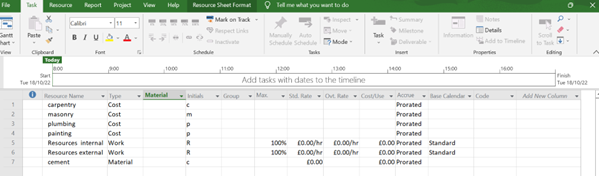
Fig 3: Typical view of a resources sheet, with resources and type.
INPUT THE BUDGET WORK AND COST COLUMN
Upon setting the necessary resource sheet, go back to the project summary task and add the budget work and budget cost column for a better view of the work.
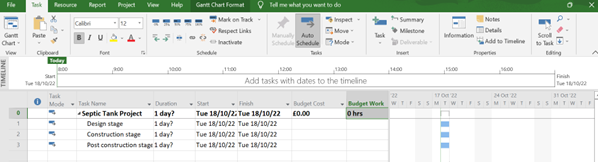
Fig 4: Typical view of project summary task and its budget columns
ESTABLISH YOUR RESOURCES
Establishing the project resources is the next step. This is done via the project summary task, and it implies assigning each of the defined resources to the project.
See the necessary sequence of activities in setting up or modifying a resource sheet.
- Double-click on the summary task
- A pop menu will appear
- Click on Resources
- Input the necessary resources if not automatically displayed
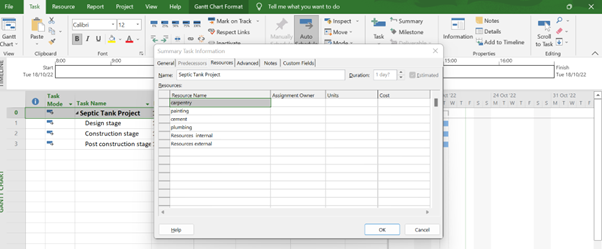
Fig 5: A defined/assigned project resources sheet.
ENTER THE BUDGET COST
Upon assigning resources to the summary task, the next step involves entering the budget cost for each resource. This includes the cost of services, materials, and the rate of work or labor.
- Right-click on the Gantt chart view
- Click on the resource sheet usage
- Input the necessary cost for each resource
Note that inputting the necessary cost could be in both prices and budgeted work hours.
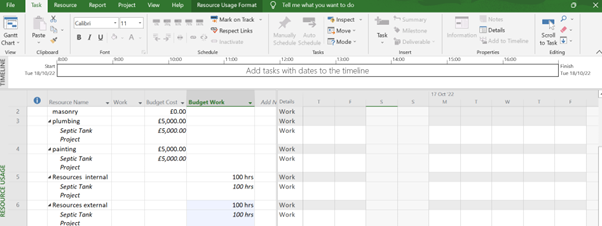
Fig 6: A view of a project resource usage
VIEW THE SUMMARY TASK
Go back to the summary task to view the cost of the total resources. The summation of each cost and the total work hours would be displayed on the project summary task. Note each would be in the budget work and cost columns.
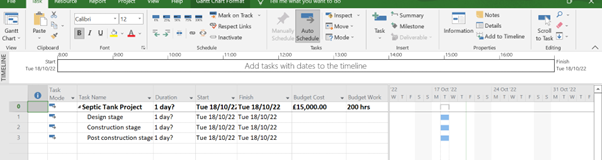
Contact Leopard Project Controls for Construction scheduling services. We leverage our 20+ years of deep CPM Scheduling and Construction Management Services experience to assist our clients.
Fig 7: A view of a project summary task with its total resources.





