- Overview
- What is out-of-sequence progress?
- What is the Retained Logic option in the Primavera P6 schedule calculation setting?
- What is the Progress Override option in the Primavera P6 schedule calculation setting?
- What are “Actual Dates” Schedule Options in the Primavera P6 schedule calculation setting?
- Conclusion
Overview
After the project Primavera P6 CPM Baseline Schedule is approved you begin to track the work progress. Correct project schedule progress updates and reporting are essential to monitor your project performance status. Additionally, accurate project KPIs help the management and leadership team make better decisions.
There are times in a project life when project activities are progressed out of sequence. How does Primavera deal with these activities according to the scheduled network logic? This is what we will talk about in this article.
What is out-of-sequence progress?
The Oracle Online P6 Professional Help defines out-of-sequence progress as “Work completed for an activity before it is scheduled to occur. In a conventional relationship, an activity that starts before its predecessor completes shows out-of-sequence progress.”
Out-of-sequence work has four main types;
- Scheduler’s ‘Short-Cut’.
- Rearrangement of Repetitive Work.
- In Response to an Unexpected Event.
- In Response to an Earlier Delay.
Also, it is possible to categorize out-of-sequence work according to relationship type between activities;
- Activity started; predecessor has not finished. (the most common type)
- Activity started before its predecessor’s lag would allow.
- Activity started too early to allow it to finish on time.
- Activity with lag started too early to allow it to finish on time.
- Activity started; predecessor has not started.
- Activity started before its predecessor’s lag would allow.
- Activity started too early to allow the predecessor to finish on time.
- Activity started too early to allow the lag to finish on time.
- Activity finished; predecessor not started.
The scheduling progressing options available in Primavera P6 Professional are the followings;
- Retained Logic
- Progress Override
- Actual Dates
So, let us go to Primavera P6 Professional, by pressing the F9 button on your keyboard then selecting “Options”. You will notice three options available when scheduling progressed activities. Now, let us talk about these three scheduling options separately.
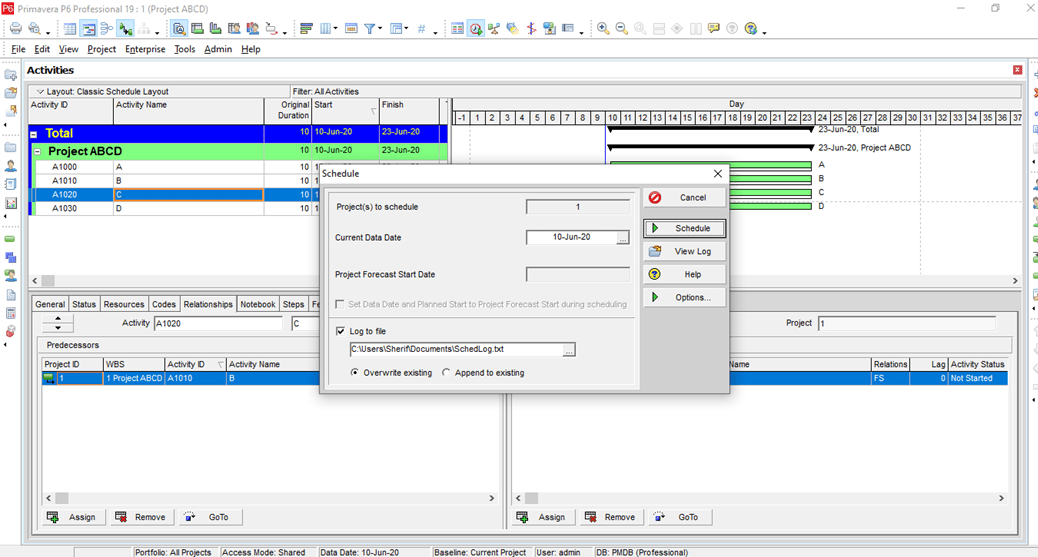
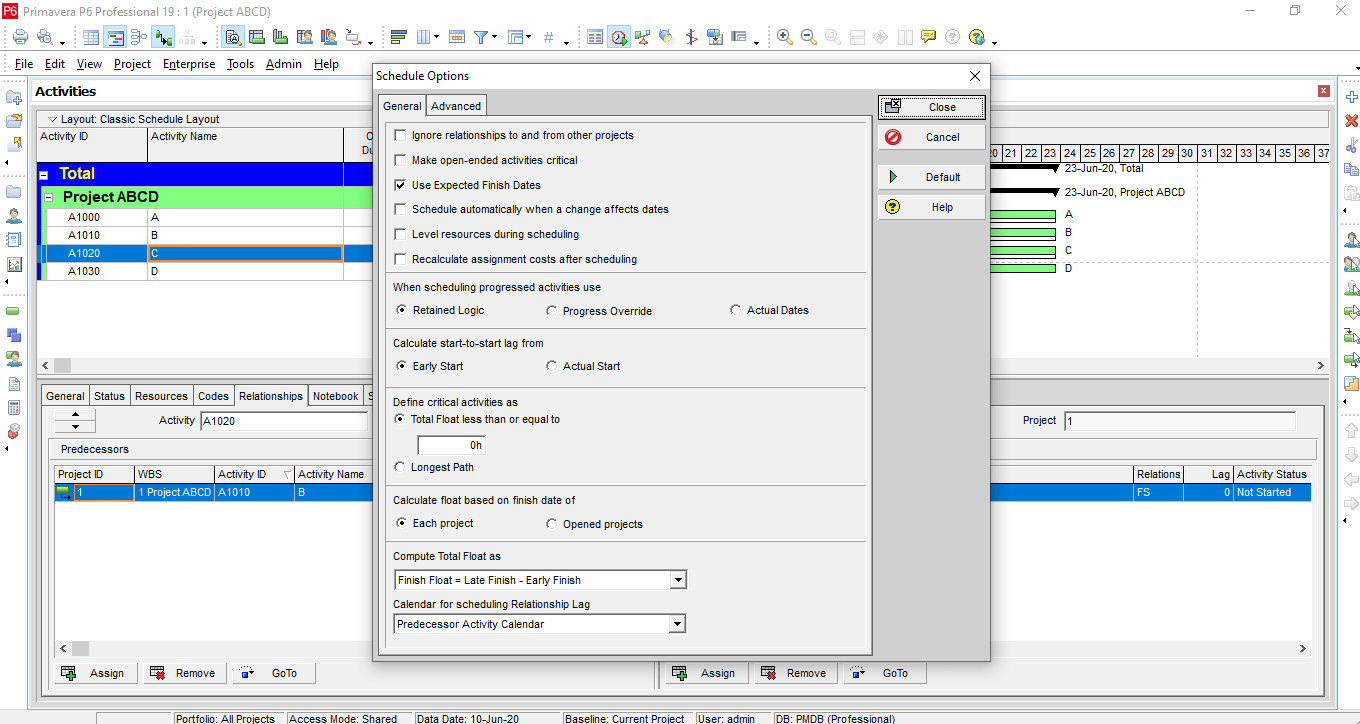
What is the Retained Logic option in the Primavera P6 schedule calculation setting?
An example of out-of-sequence progress is when a successor task starts before the finish date of its predecessor, with a Finish-To-Start (FS) relationship, is assigned between the two activities.
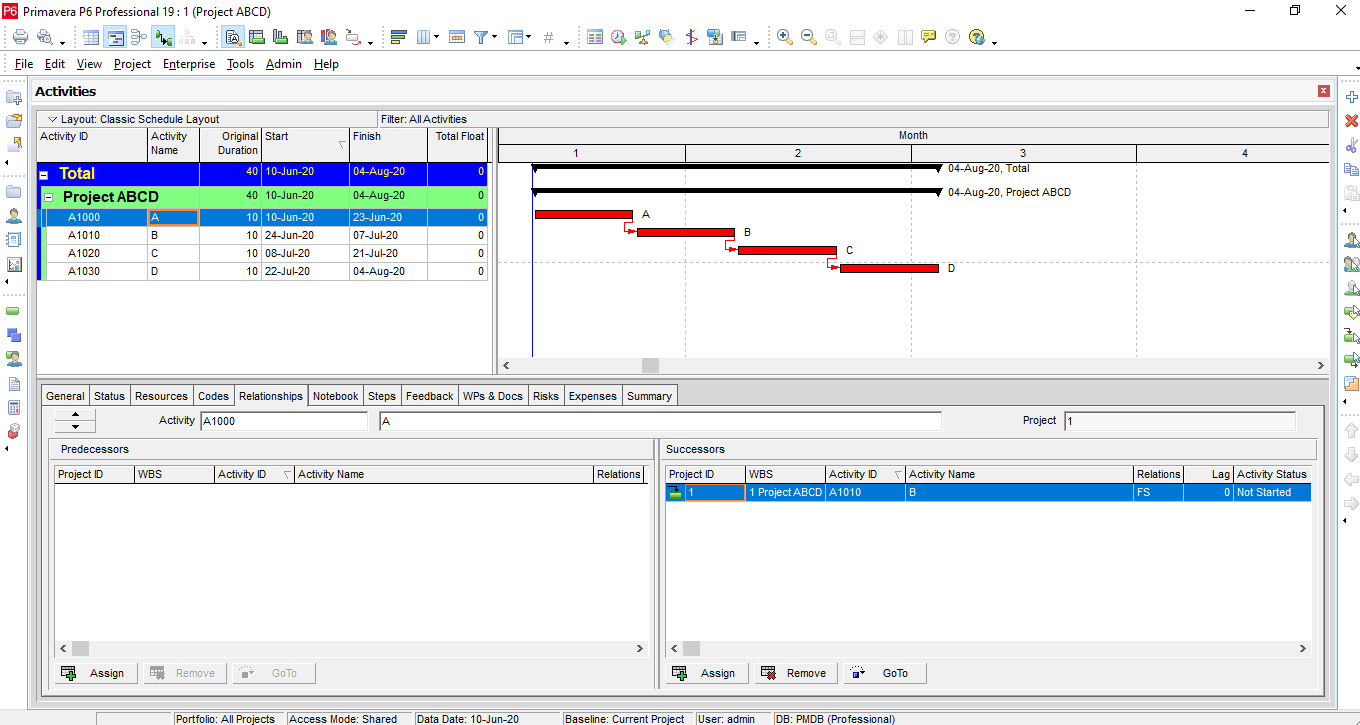
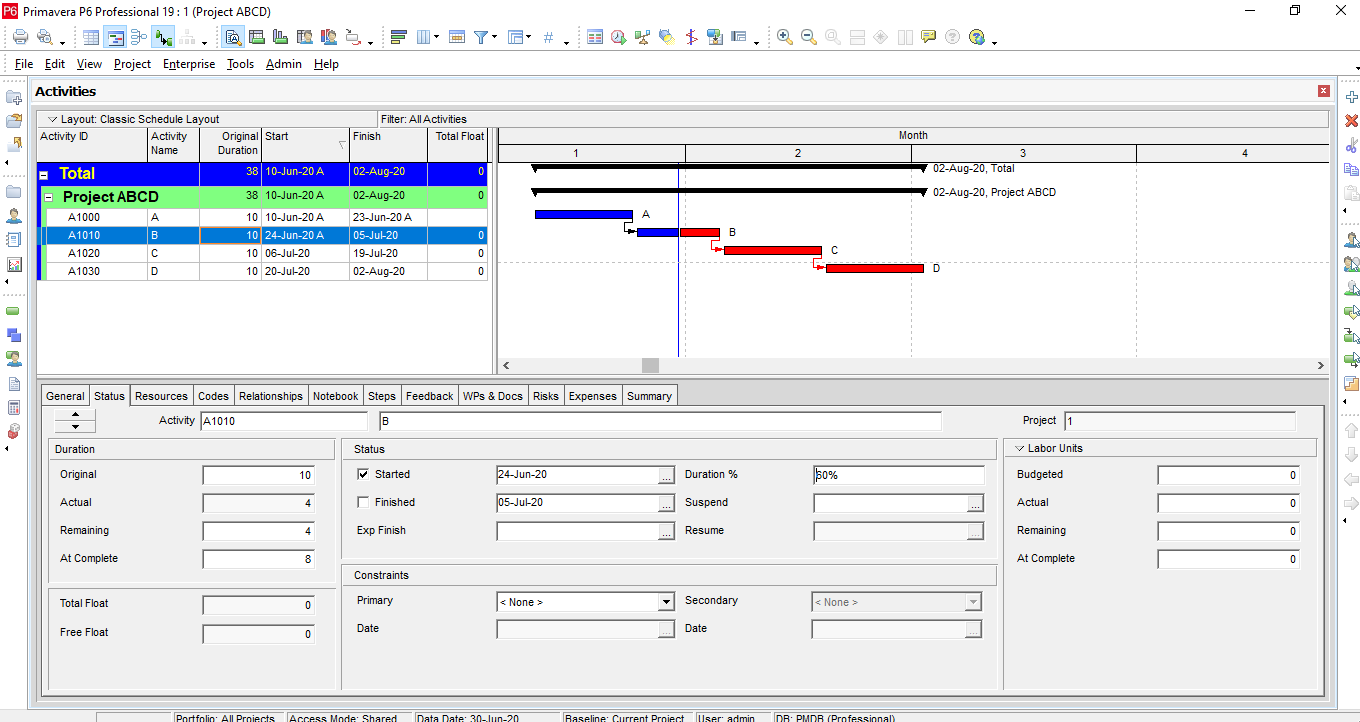
By using the Retained Logic option, Primavera P6 Professional respects the Network logic. So, the remaining duration of the out of sequence activity will continue after its predecessor finishes.
As you can see, even though Activity C started early, Primavera P6 will not allow the remaining duration of the activity to continue until its predecessor Activity B is complete.
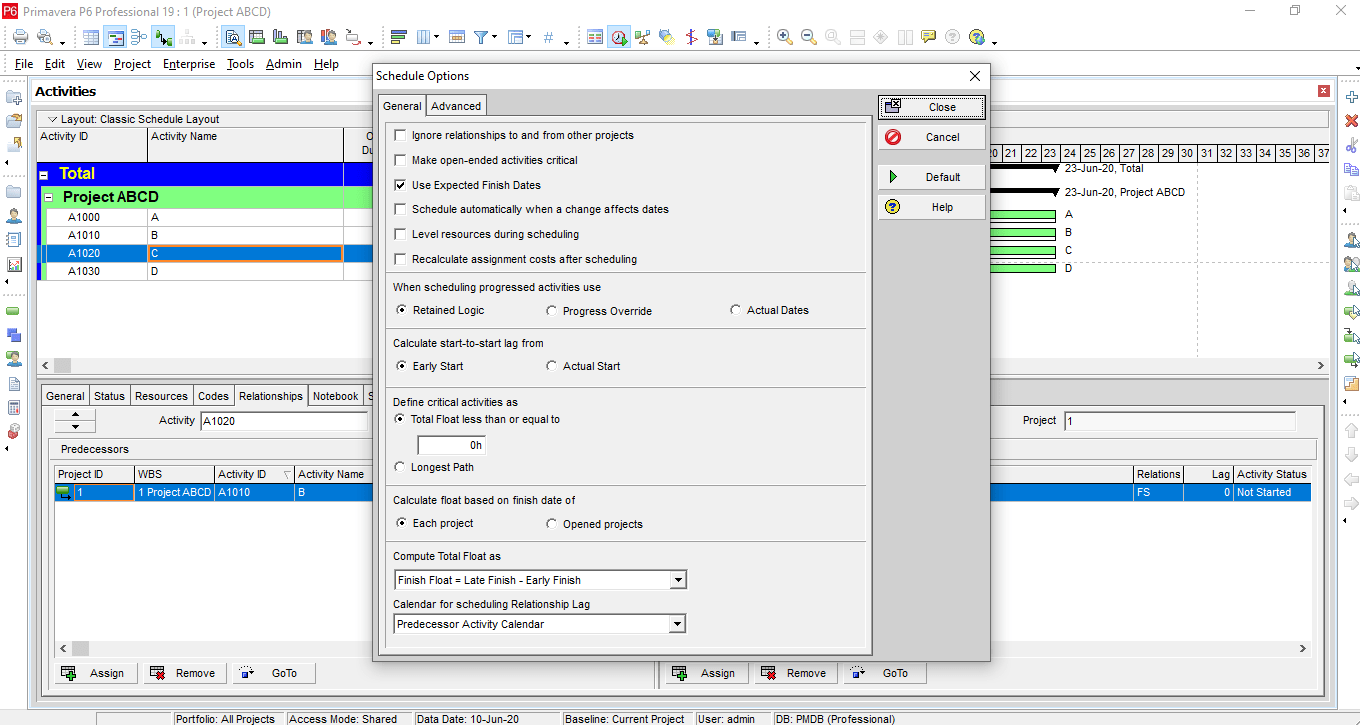
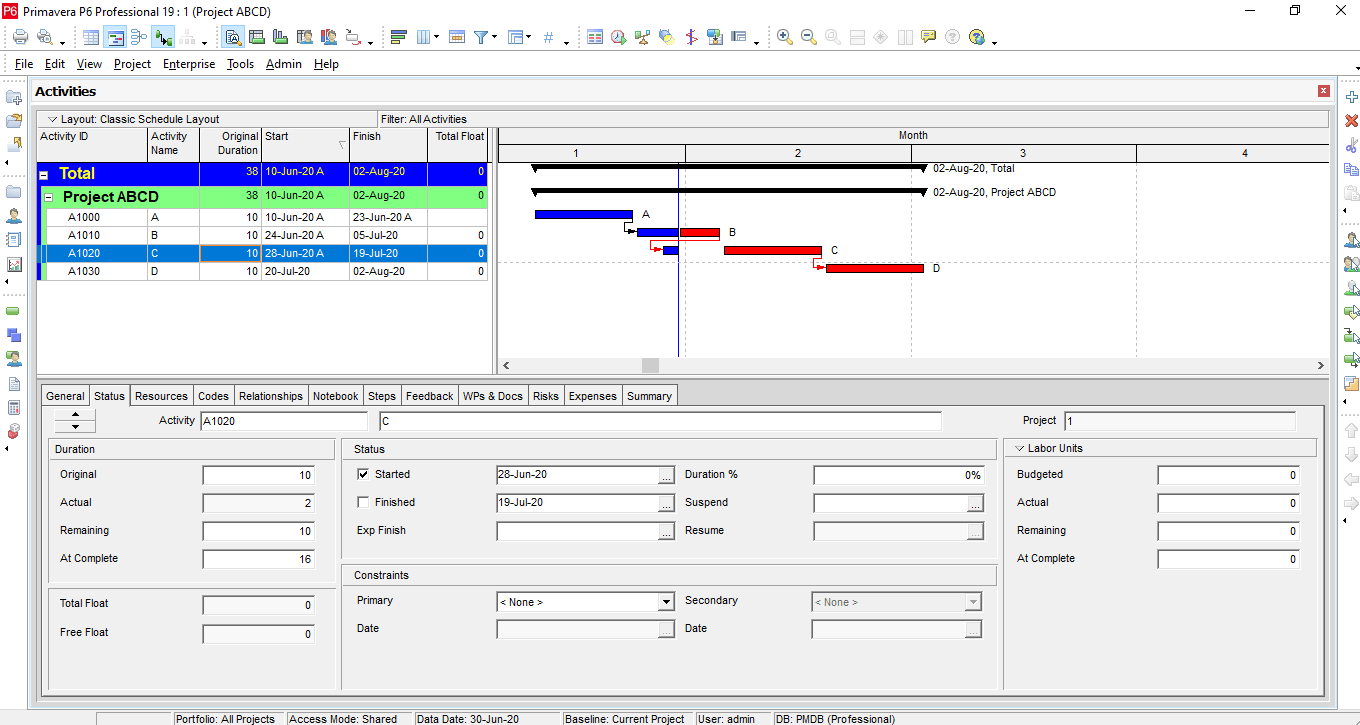
What is the Progress Override option in the Primavera P6 schedule calculation setting?
By using the Progress Override option, Primavera P6 ignores the Network logic. So, Activity C can progress without any delay. Although the predecessor logic remains unchanged, the relationship is ignored and the predecessor is treated as if it has an open end, resulting in an unrealistic positive float.
As you can see below, Activity C is now running in parallel with Activity B. Activity D was originally scheduled to Finish on August 4th, but is now it is scheduled to Finish on July 27th; doing so has pulled all scheduled work back and increased the staffing overlapping.
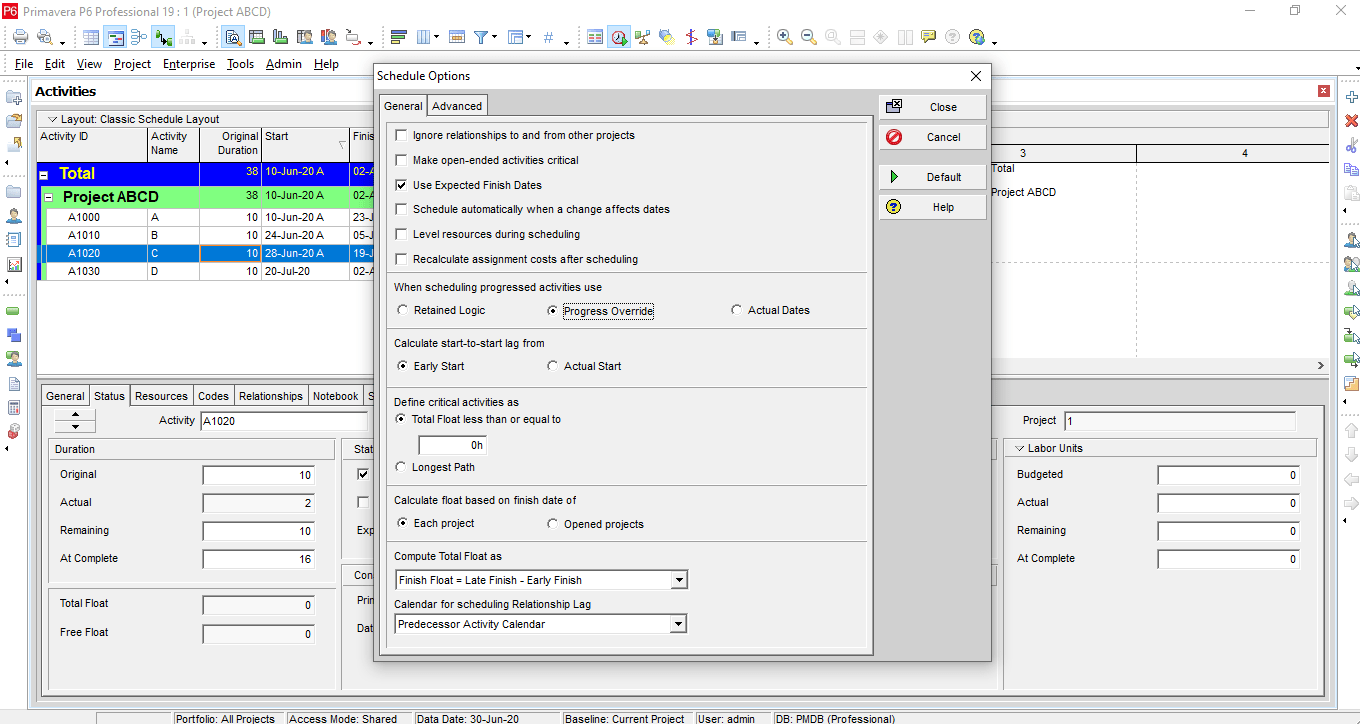

What are “Actual Dates” Schedule Options in the Primavera P6 schedule calculation setting?
When you choose the Actual Dates option, backward and forward passes are scheduled using actual dates. By using this option, it can cause a negative total float if the schedule has actuals after the Data Date.
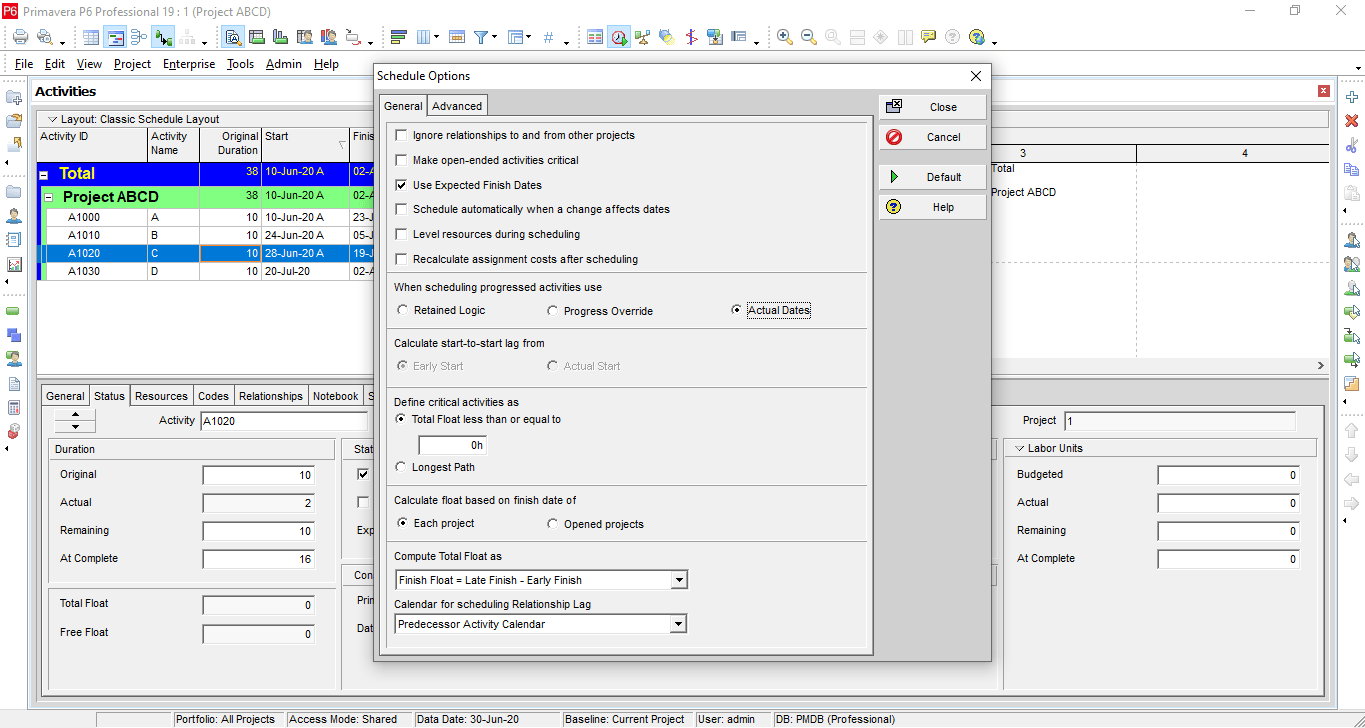
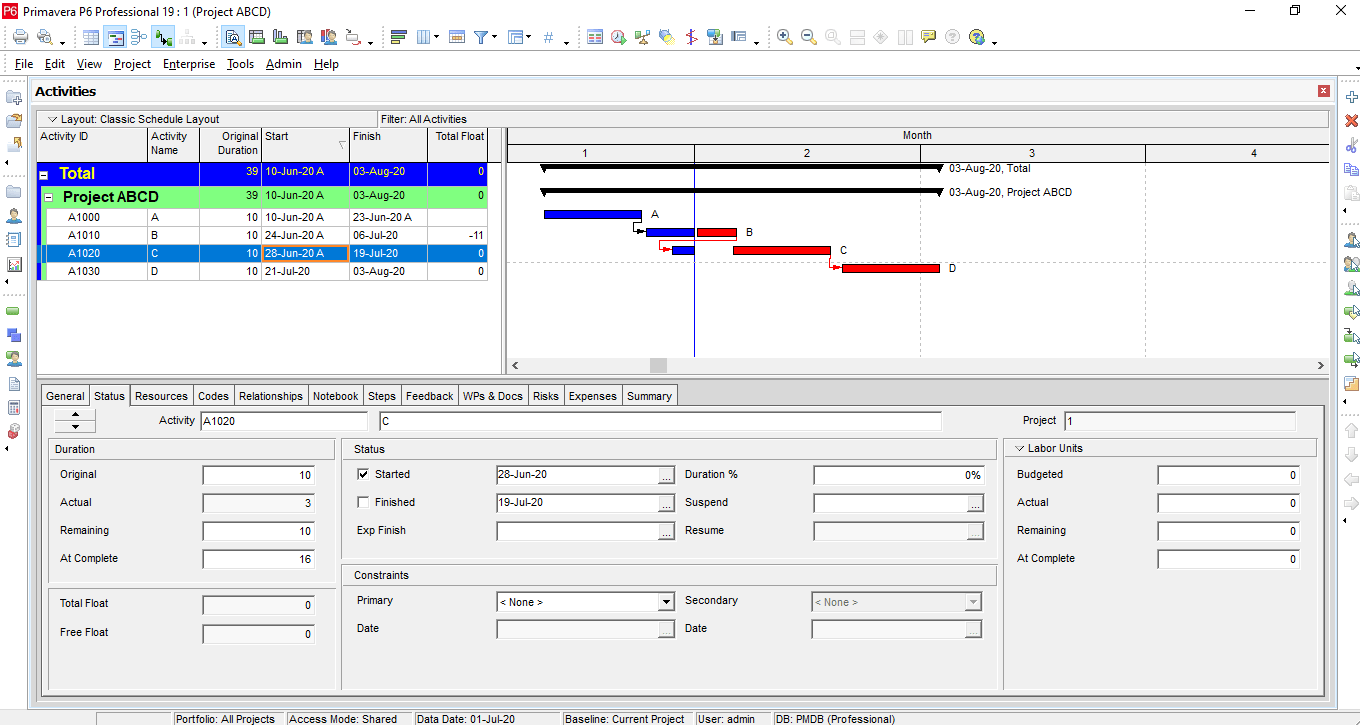
To know exactly which activity is out of sequence, you can view the Schedule Log which will provide you with details about the project. Out-of-sequence activities are identified and reported in the project “Log” report. To view the project “Log” report, follow the following steps;
- Click F9 on your Keyboard
- Click Schedule
- Click F9 again
- Now go to the file location to View the Schedule Log
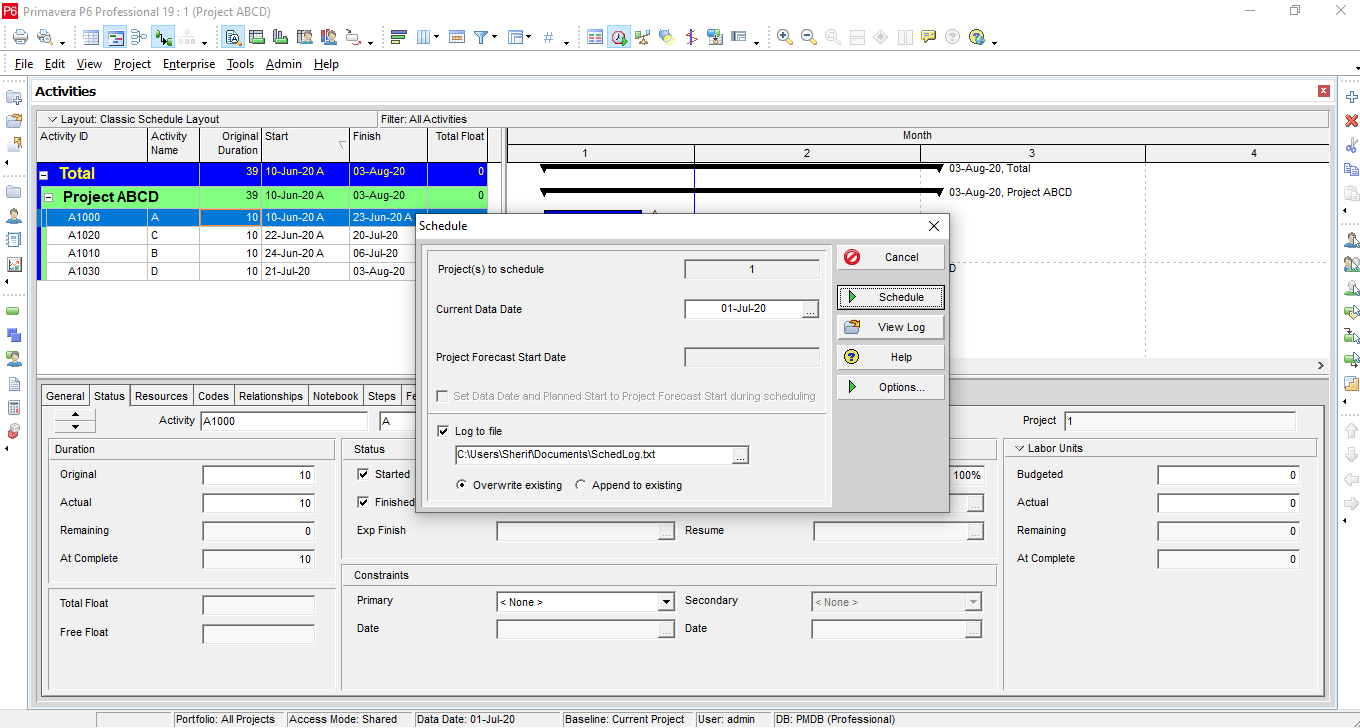
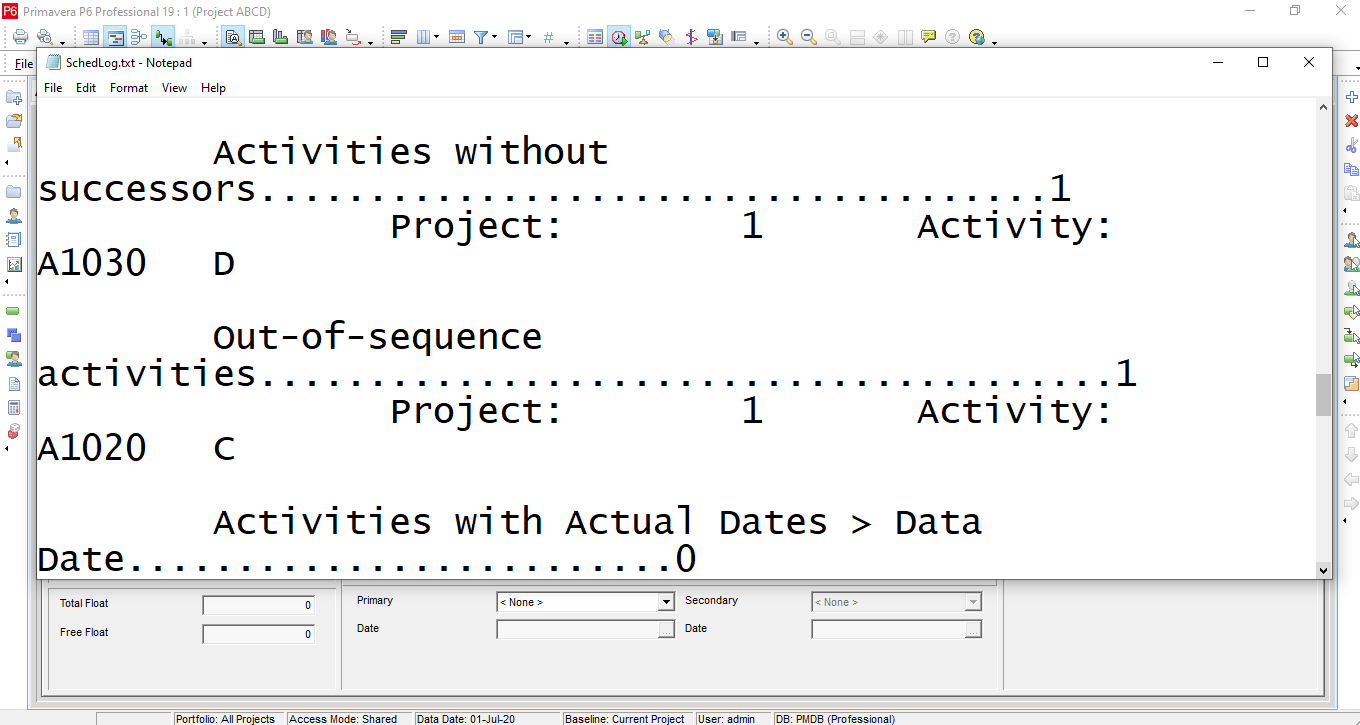
Conclusion
Monitoring and updating the project schedule is essential to maintain a more realistic project schedule. The following process is suggested when progressing with a project schedule;
- Make a copy of your last period schedule, and rename it to this period.
- Store Period Performance in Primavera P6 if and when you are progressing a cost-loaded schedule.
- Insert the progress information reported from the site as of the data date. Progress information includes Actual Start, Actual Finish, Remaining Duration, Percent Complete, Actual Units
- View the schedule log file, search for any out-of-sequence activities, and also look for other errors reported in the schedule report including Activities with Actual Date Greater than the Data Date, Critical Activities List, Constraints, Calendar Errors, Open Ends, and others.
- If there are out-of-sequence activities in the schedule, reassess the impact of out-of-sequence progress. Also, correct other errors identified in the log.
- Study the longest path and near critical paths of your schedule. Make sure your longest path makes sense, and it is realistic.
- Ensure there is not any procurement item driving your longest path. If you notice procurement items driving the longest path, consult with your project management team to make sure it is realistic.
- Discuss with other concerned stakeholders about the best approach for dealing with identified issues including out-of-sequence progress for maintaining a more realistic schedule.





