Introduction to Primavera P6 Rate Types
Primavera P6 allows the user flexibility when it comes to rate types and types of project costs. Project teams may run into situations where different rate types are necessary depending on the type of project that is being set up. For example, one project schedule may require internal costs only, while a proposal project schedule may require an external rate that includes fees and other associated costs in the project.
Primavera P6 allows the project team to assign up to five different rate types to assignments in the project schedule. In addition, any of these five rate types can be set up as the default rate in Primavera P6 and for new resources. This article will address how to set up different rate types in Primavera P6.
Setting Up the Rate Type
The first part of the process can be performed with the Primavera P6 project open or closed. The Primavera P6 user must first establish a user-defined title for the rates. Go to the Admin tab and select “Admin Preferences…”:
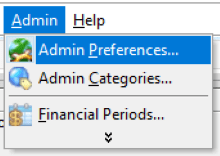
When the Admin Preferences dialog box opens, select the Rate Types tab on the left side of the screen and highlight one of the rates that you want to change:
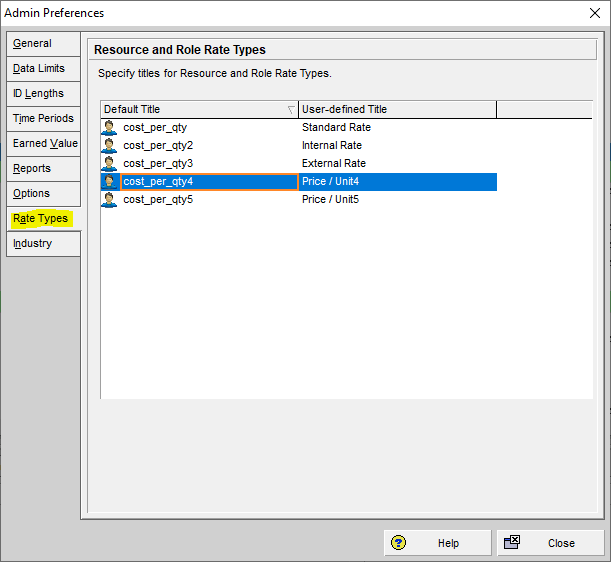
Once highlighted, you can change the user-defined title of the rate type. In this example we are going to use an external proposal rate:
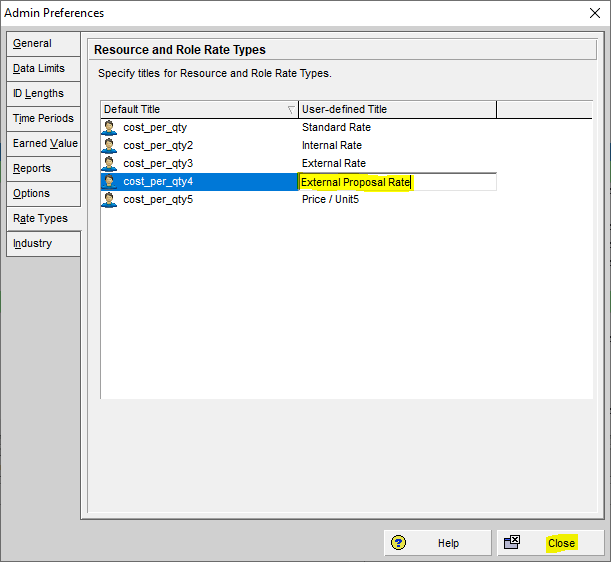
Go to the Enterprise tab and select “Resources”. In this example we will assign the new external rate to the Operator under our Trades category in Primavera P6:
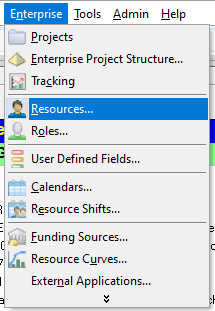
Right-click and select “Columns” and then “Customize…”:
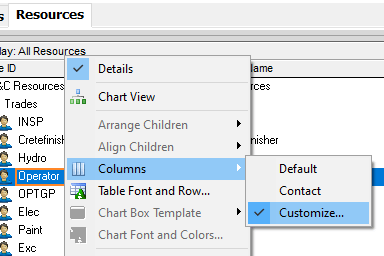
The Columns dialog box will open and you will be able to see the new rate type under the General section. Select the new rate type and use the top arrow in the middle of the dialog box to move the selection over to the Selected Options area and then click “OK”:
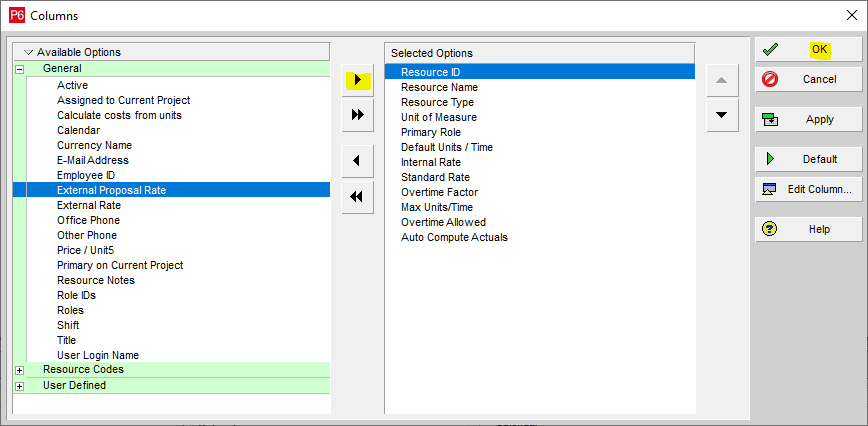
Go back to your resources tab and you can see that the new rate type has been added to the assigned resource. Take note that the “Calculate Costs from units” checkbox is checked by default. This option means that new assignments for this role will automatically have their costs recalculated when there is a quantity update. Primavera P6 will also default to hours for the unit value. A project team member can input a price and the unit will default to hours.

Go to the Primavera P6 bottom section and select the Units & Prices tab. Right-click on the header and select “Customize Resource Rate Columns…”:

The Resource Rate Columns dialog box will open. Select the new rate type from the Available Options and use the arrow in the center of the dialog box to transfer the selection to the Selected Options section and click “OK”:
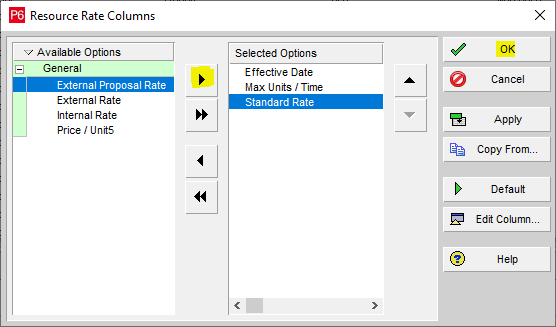
You can see the new rate type:

Assigning a Rate Type as a New Default Setting
To assign the new rate type as the default rate type for a new resource assignment in Primavera P6, select the Projects tab and select and highlight your current project. Go to the Resources tab at the bottom of the Primavera P6 screen and use the pull-down menu to select the new rate type under “Specify the default Rate Type for the new assignments”:
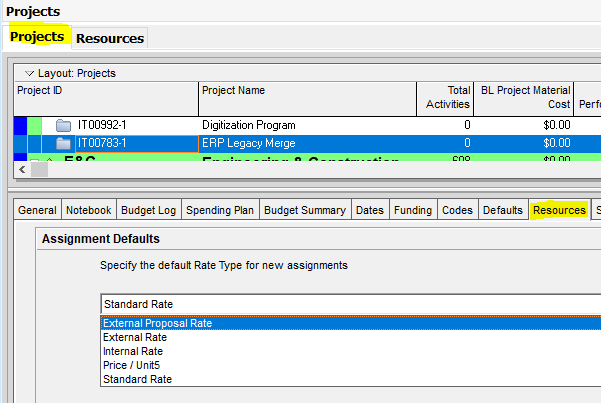
Primavera P6 will now assign the new rate type to new resources assigned to this project by default.
New Resource Assignments and the New Rate Type
To assign a new resource that will employ the new rate type, the project must be open first. In this example, we will highlight the task “Explore Opportunity” and select the Resources tab from Primavera P6’s bottom menu.
Select “Add Resource” and choose Operator under the Trades category. Click the green plus sign to add this new resource to the highlighted task:
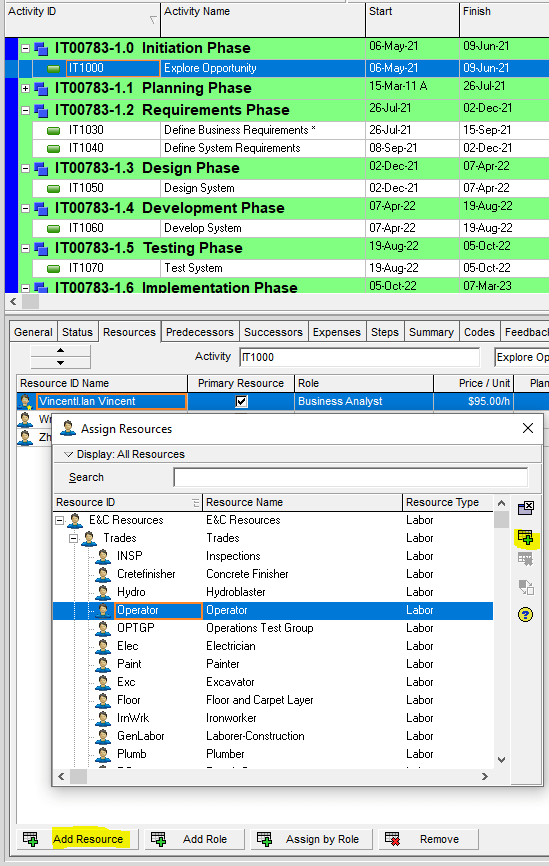
Take note of the pay rate default that we set for this resource from our previous steps:
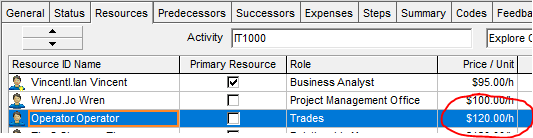
Conclusion
Primavera P6 gives the project team flexibility when assigning rate types to resources and roles. Planning boasts more accuracy when different rates are employed since not all project costs are the same and different rates are often required for internal versus external costs. Using up to five saved and pre-determined rate types means that the project team can keep internal costs separate from external costs that may include a fee.
Contact Leopard Project Controls for your construction scheduling project.





