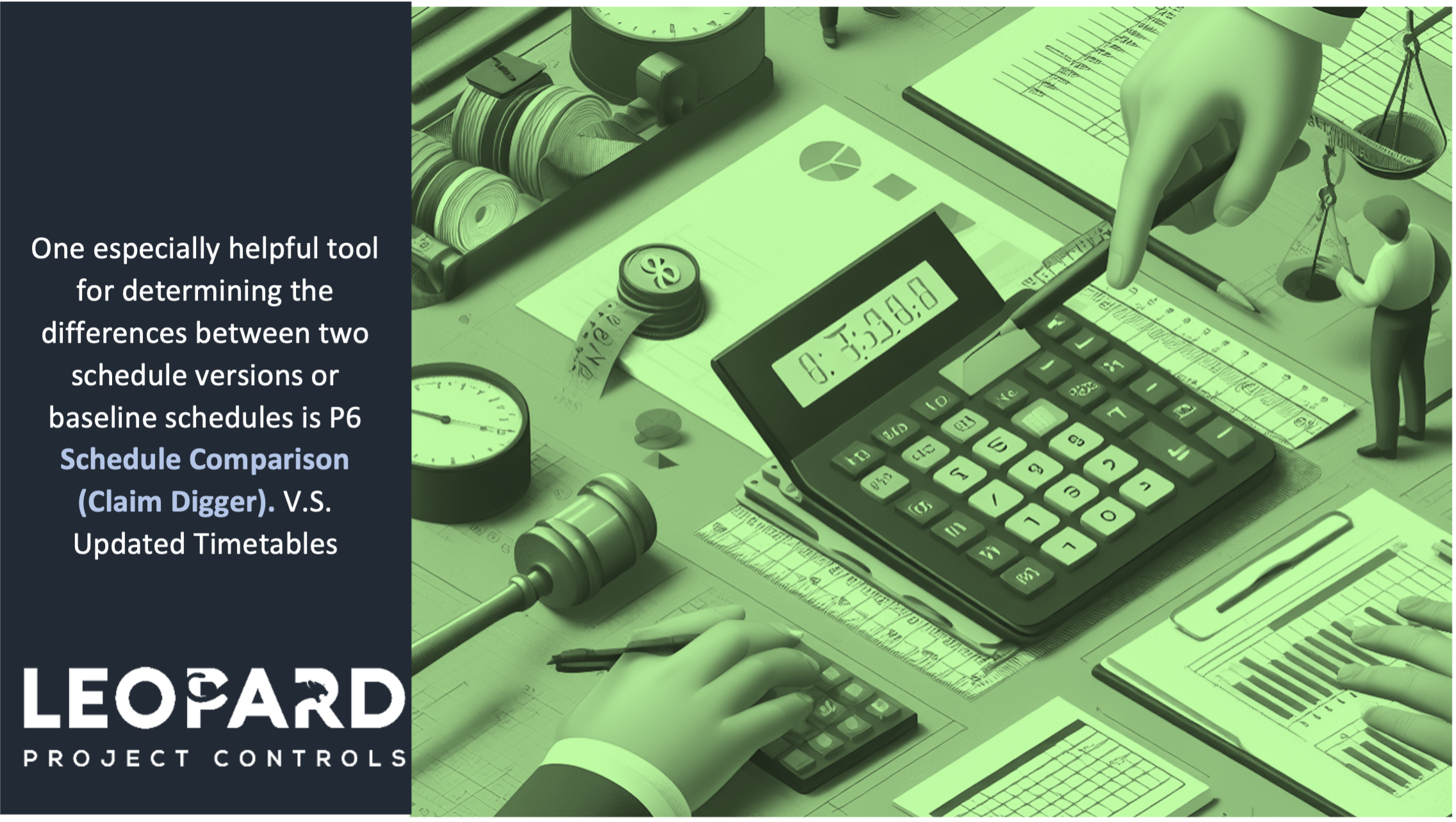
P6 Schedule Comparison (Claim Digger)
- Baseline vs. Revised Schedule Analysis: This is the most common use case. When your project deviates from the initial plan captured in the baseline schedule, Claim Digger helps you pinpoint exactly how the revised or Updated schedule differs. You can see changes in durations, dates, float types, resource assignments, and more. This information is crucial for:
- Understanding Delays: Identify the activities that have been impacted and by how much.
- Justifying Claims: If delays are caused by external factors, Claim Digger’s report provides evidence to support claims for additional time or resources.
- Version Control Analysis: Throughout a project’s lifecycle, the schedule inevitably undergoes revisions. Claim Digger allows you to compare different iterations of the same schedule, providing insights into:
- Project Evolution: Track how the project plan has changed over time, understanding the rationale behind modifications.
- To explain delays, justify resource requests, manage expectations, and ensure everyone is aligned, you can describe in simple terms the effect of adjustments or progress to stakeholders; transparency encourages open communication that fosters trust and collaboration.
- Schedule Comparison points out where bottlenecks are occurring which may indicate various forms of delays or conflicts over resources. This means that if those bottlenecks are identified upfront, then corrective measures such as leveling of resources and resequencing tasks can be implemented to put the project on track towards delivery within time constraints with lesser impact on overall timeline.
- P6 Schedule comparison aids risk identification at initial stages. As a result, you will employ strategies of risk mitigation through reviewing trends in changes. This ensures problems are solved beforehand and a more controlled response to challenges.
Primavera P6
1- To compare construction project schedules, use the Schedule Comparison tool found within the Tools menu of Primavera P6.
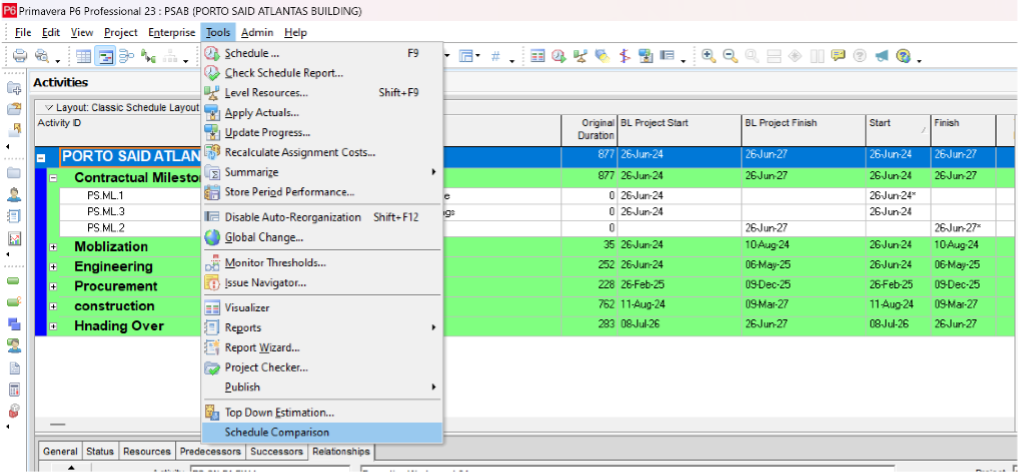
2- you need to put a name for the Schedule and Click on Options to go to the next step
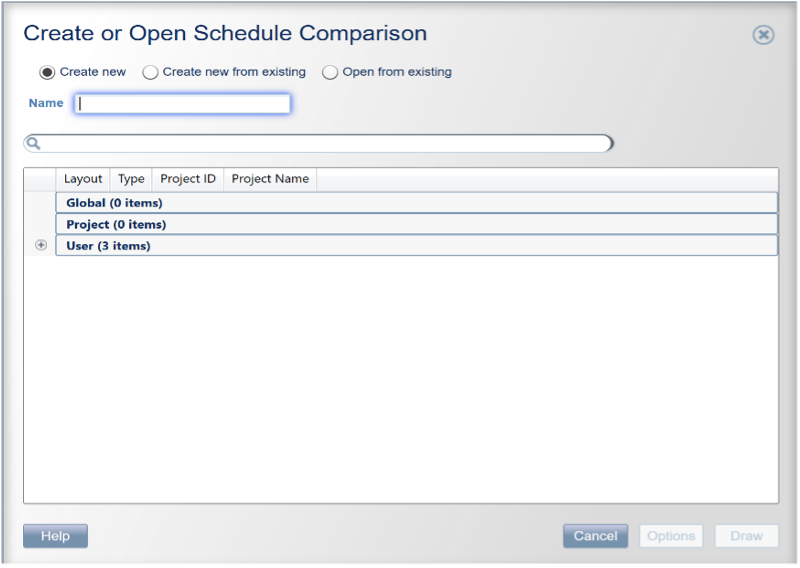
3- First, choose from the first window the Revised Schedule or the updated one with some differences from the baseline. Then click Add Button
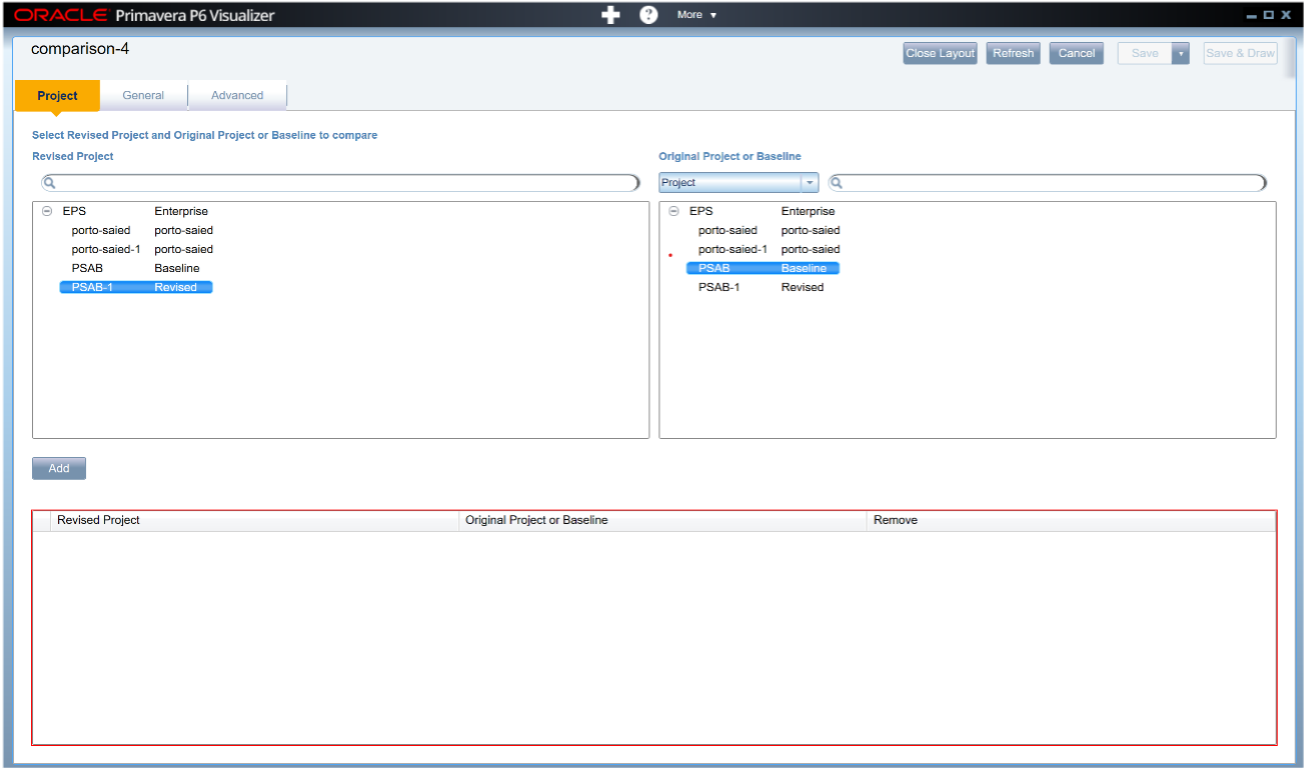
4- Go to General, Choose the report format (HTML or CSV) HTML Report, Compare two projects’ schedules HTML Report
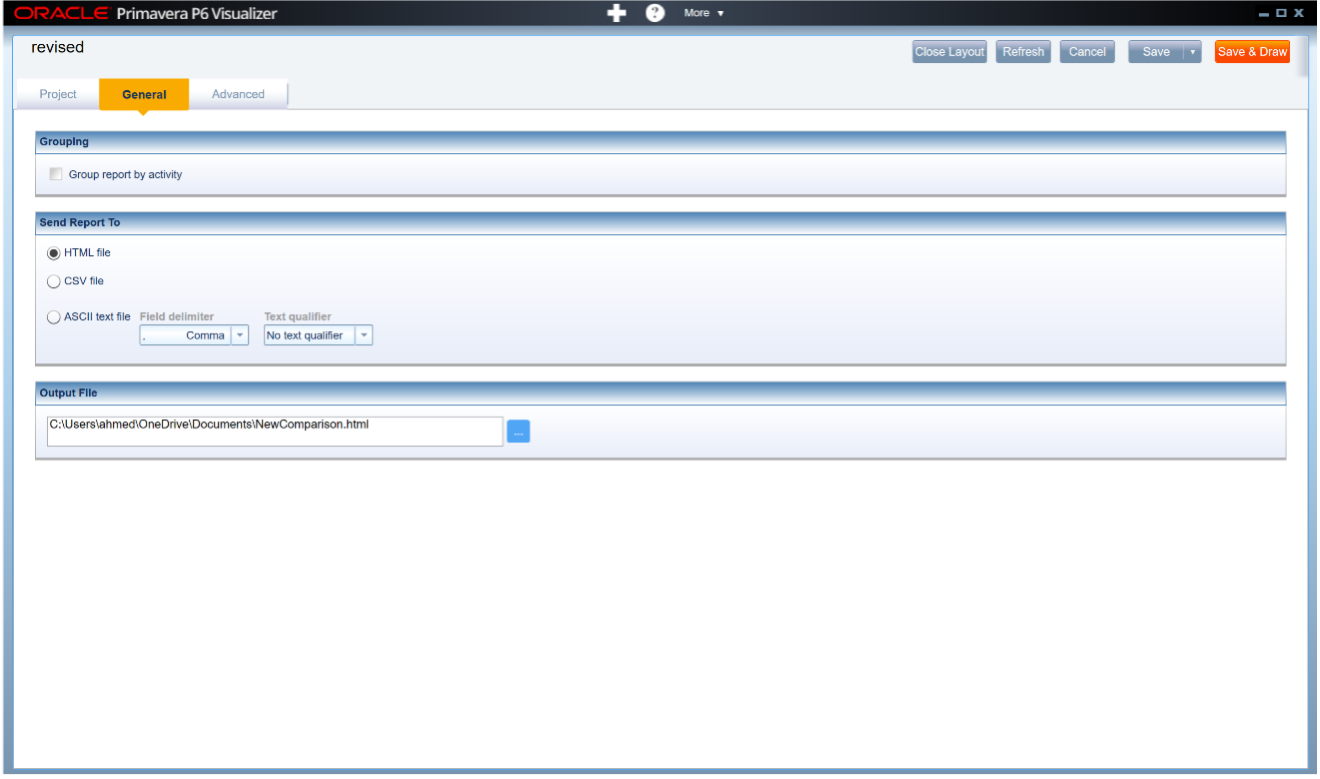
Then choose where to save the file.
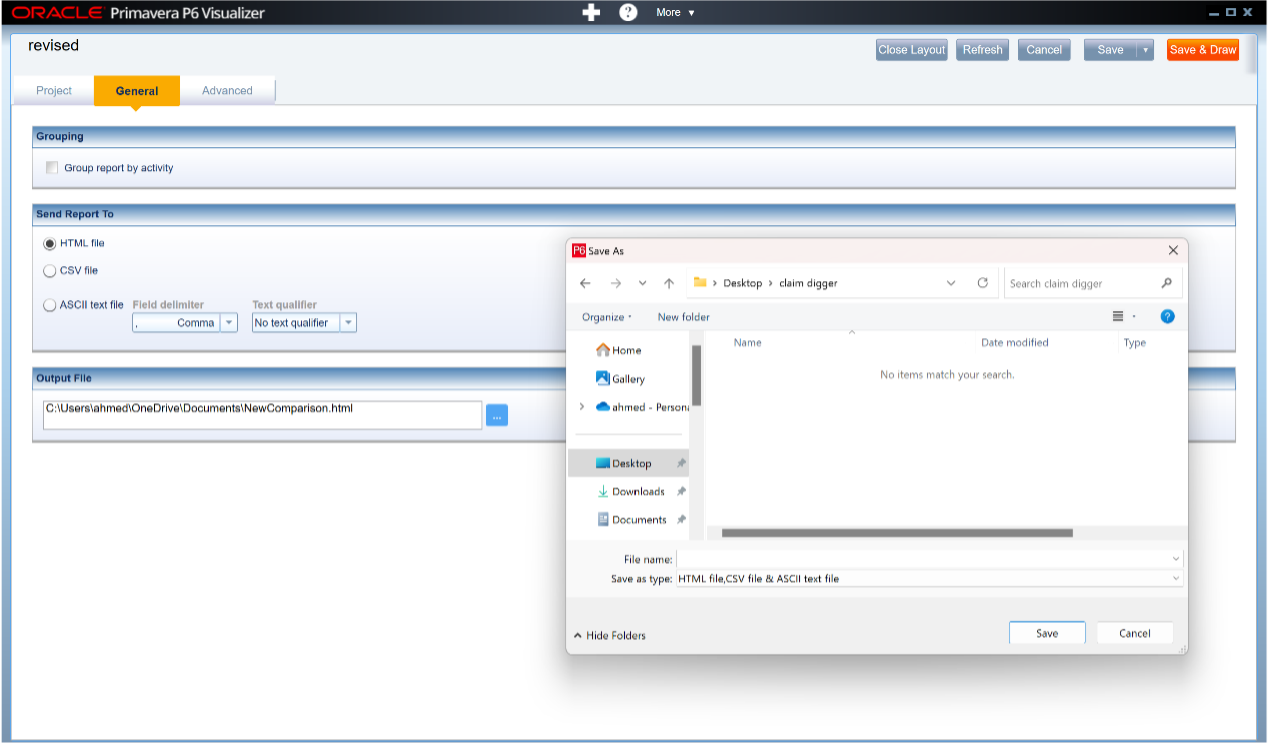
5- In the Advanced tab, choose the data points you want to compare. This can include:
- Activities
- Duration
- Float types (Free Float, Total Float)
- Relationships
- Constraints
- Resources assigned.
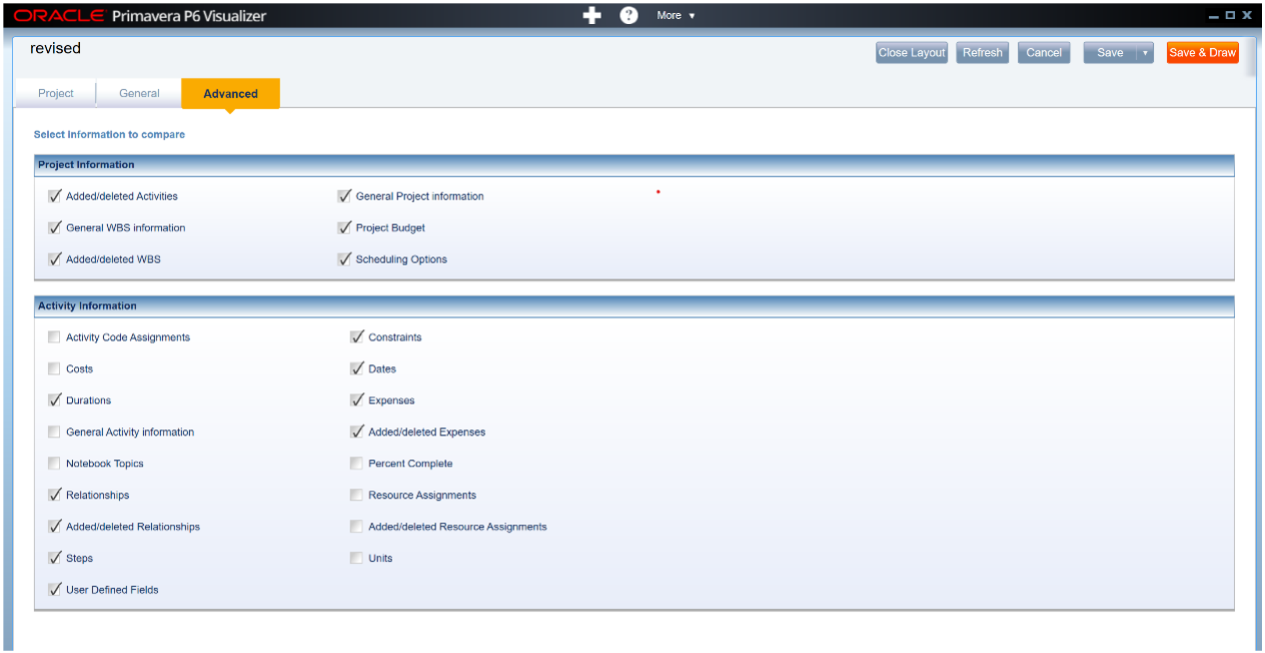
6- Then Save & Draw.
This is the type of HTML Type Reports that will appear You will see the changes in the Revised Schedule than the Baseline Schedule
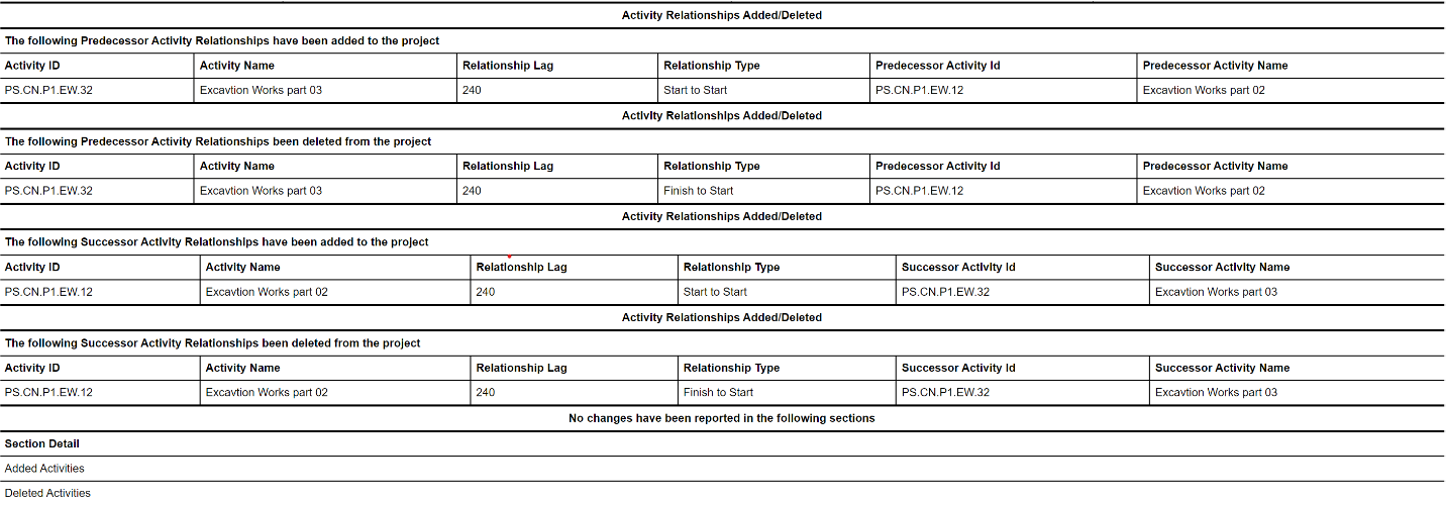
Effective construction project scheduling is essential for ensuring timely project completion, as discussed in our detailed guide on P6 schedule comparison.
If you’re looking for expert guidance in project management, our CPM scheduling consultant at Leopard Project Controls is here to help streamline your project’s timeline and ensure successful delivery. Contact us today!





