Recurrent tasks are essential to project management, especially in larger and more complex projects. These tasks are the ones that need to be performed at regular intervals, such as weekly, monthly, or annually, and they require a high degree of planning and coordination to ensure that the tasks are completed on time. This article will explore how to create and manage recurrent tasks efficiently in Microsoft Project, a popular project management software.
What are Recurring Tasks?
Recurring tasks are activities that need to be performed repeatedly, at regular intervals. For example, a project team may need to hold a weekly meeting to discuss progress, or a status report may need to be submitted to stakeholders monthly. Recurring tasks can be set up in MS Project to help project managers keep track of these activities.
Creating Recurring Tasks in MS Project
The simplest way to do this is to create a new task and set its duration to a specific length, such as one week or one month. You can then set the task to repeat at a specific interval, such as every Friday or every third Wednesday of the month. This option is ideal for tasks that occur repeatedly in a project schedule.
To create a recurring task, we will click the “Task” tab, then the “Task” menu, and click “Recurring Task,” in the pull-down menu.
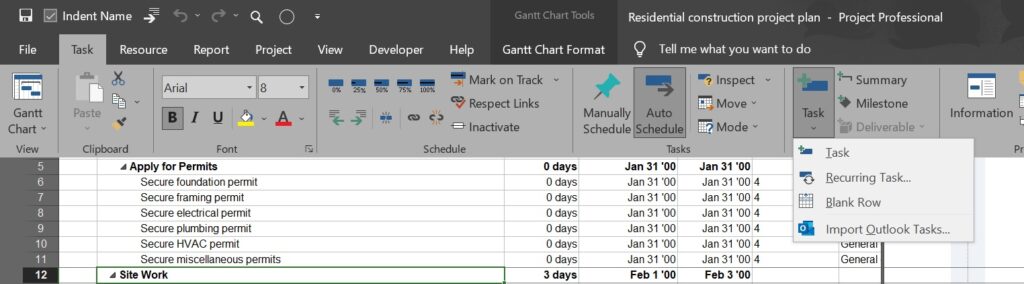
Once we click “Recurring Task” in the pull-down menu “Task Information” window will appear wherein the setup parameters for the recurring task are to be specified.
For instance, we will add a recurring “Weekly Progress Meeting” task in the “Task Name.” In the “Recurrence Pattern,” we will select the option “Weekly,” “Duration” as 2 hours, and we will click the check box “Friday,” to schedule the weekly progress meeting every Friday of the week. Then in “Range of recurrence” we will set the “Start” as Friday 5/5/2023 at 9:00 AM, and “End by,” as Friday 11/24/2023 at 11:00 AM. Note that we have specified the start time of the meeting as 9:00 AM and the end time of the meeting as 11:00 PM since the planned duration of the meeting is 2 hours. Then we will select “Standard Calendar” for this recurrent task. We will click the check box to place a tick mark for “Scheduling ignores resource calendar” since resources are not assigned for these recurrent tasks. Once we enter the above-mentioned information we will click “OK” to save and close the “Recurring Task Information” window.
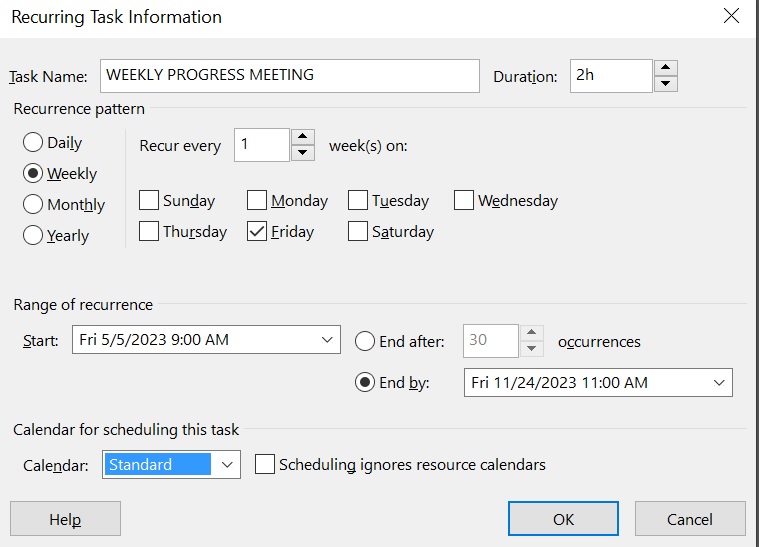
Once we click “OK” in the “Recurring Task Information “window, the recurring tasks will be created and displayed as shown in the figure below.
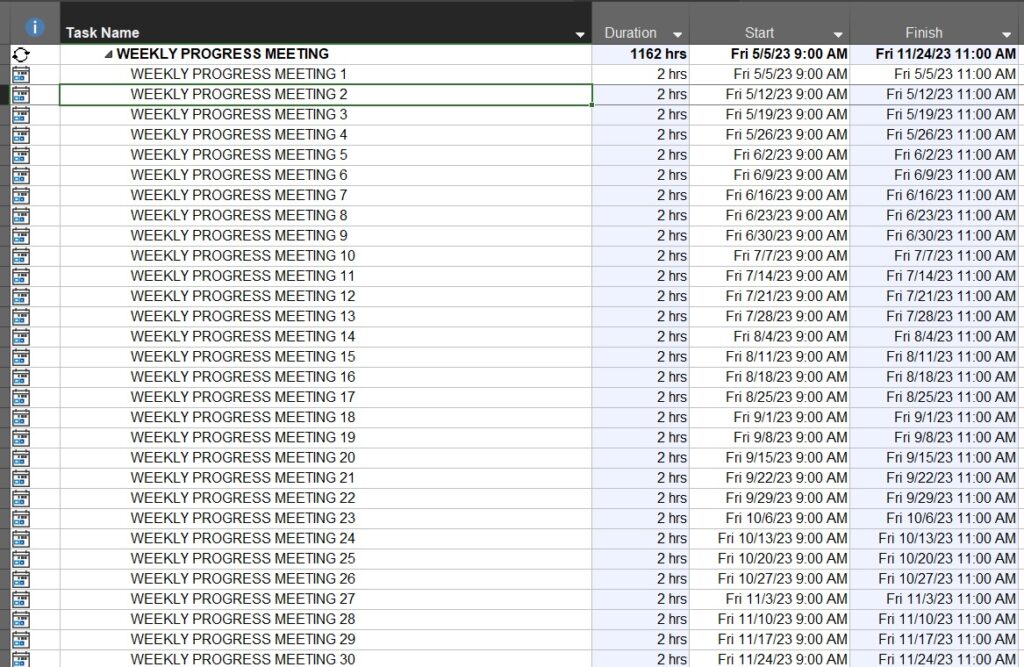
Note that the recurring tasks are automatically displayed with a unique “Task Name” by the MS Project software. The duration, start and finish for each recurring task are displayed with respect to the “Recurrence Pattern” and “Range of recurrence” provided by us. In the “GANTT CHART” view, if we hover the cursor on the “Indicator” column on the far left near the WBS “Weekly Progress Meeting”, two closed arrows in a semi-circular shape and a tooltip, containing information about the recurring task, will be displayed. The recurrences for the recurrent task are automatically calculated based on the recurrence pattern and planned overall project schedule duration.
Managing Recurring Tasks in MS Project
Once the recurring tasks are set up in MS Project, we can easily manage them using the task sheet view. This view displays a list of your project’s tasks, including recurring ones. We can sort the list by start date, duration, or other criteria to keep track of upcoming tasks.
To update a recurring task, simply select the task in the task sheet view and make any necessary changes to its duration or schedule. MS Project will automatically adjust the task’s recurrence pattern based on the changes we make.
Benefits of Managing Recurrent Tasks in MS Project
Managing recurrent tasks in MS Project offers several benefits, including the following.
- Improved efficiency and productivity: MS Project’s tools help to streamline the management of recurrent tasks, saving time and effort.
- Greater accuracy and consistency: By setting reminders and tracking the progress of the tasks, MS Project helps to ensure that recurrent tasks are completed on time.
- Enhanced communication and collaboration: MS Project’s tracking tools and templates help improve communication and collaboration between team members, ensuring everyone is on the same page.
Conclusion:
Recurring tasks are an essential part of project management, which can be used periodically to review the progress and track the project schedule. MS Project offers several tools and techniques for streamlining the management of recurring tasks, including setting up tasks to repeat at specific intervals to create standardized sets of tasks and using reporting tools to track progress. By using these features, project managers can more easily manage recurring tasks and monitor the progress of the project effectively.





