Oracle Primavera P6 is mostly used for project scheduling, planning, tracking, and reporting. From reporting aspect, it can help create different project reports depending on input data to Primavera P6. A variety of reports can be generated like WBS, cost, schedule, resources, risks, earned value analysis, etc. with multiple options like different time periods.
The project’s Budget vs Actual Cost report is mostly prepared manually on projects due to different reasons. This report can easily be created through Primavera P6 with the highest accuracy and transparency. This blog post will cover a step-wise guide on how to create a monthly project Budget vs Actual Cost report through Primavera P6.
Advantages of Primavera P6 generated over manually prepared Budget vs Actual Cost report?
The project’s monthly Budget vs Actual Cost report is a common report required by management on almost every project to check the financial health of the project. It is mostly prepared manually through tools like MS Excel, but very few are using Primavera P6 generated reports for a similar purpose.
Primavera P6 generated report is far better than manually prepared report due to the following advantages:
- Reports of high accuracy can be obtained through Primavera P6 as compared to manually generated reports because large calculations and human error will increase the risk of error.
- It will take very less time to create this report through Primavera P6 as compared to the manual preparation of a similar report.
- Reports generated through Primavera P6 will be more reliable compared to manual reports.
- Resources required to complete such a report will be very few for Primavera P6 as compared to a manual report.
- It is easy to manipulate data from the manual report, while Primavera P6 offers reliable and comparatively transparent reports.
Requirements to create monthly Project Budget vs Actual Cost report through P6
Following conditions shall satisfy to create Project Budget vs Actual Cost report through Primavera P6:
-
- The schedule should be cost-loaded or resource loaded.
- The current live schedule has an established baseline assigned to it.
- Actuals should be stored in Primavera P6 until the required period.
If the above-mentioned conditions are satisfied, then it is very easy to create this report through Primavera P6.
How to create a monthly Project Budget vs Actual Cost report through Primavera P6?
Following are steps to create this monthly project Budget vs Actual Cost report.
1. Select ‘’Reports’’ option from the left side tools bar as shown in below figure:
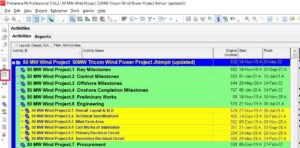
2. Reports page will open and needs to click on the Plus sign on the right side tools bar to add a new report as highlighted below:
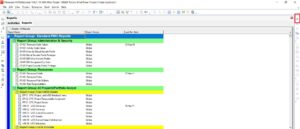
3. It will redirect to ‘’Reports Wizard’’, where we have to select ‘’New Report’’ and then ‘’Next’’ option to be selected as shown here:
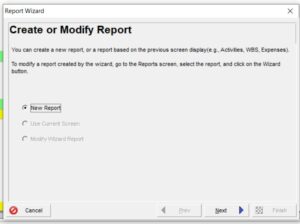
4. On the next tab, the box of ‘’Time Distributed Data’’ should be checked and ‘’Activities’’ to be selected from the below options as shown here:
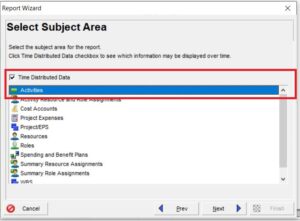
5. Next tab of ‘’Configure Selected Subject Areas’’, needs to modify ‘’Columns’’ and ‘’Group & Sort’’ separately by selecting as shown below:
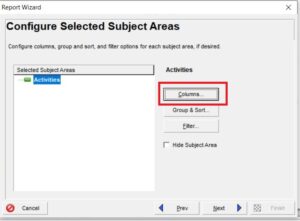
6. Clicking on ‘’Columns’’ button will take us to the window shown below. Here we need to select required columns like ‘’Acitivity ID’’ and ‘’Activity Name’’ as shown below:
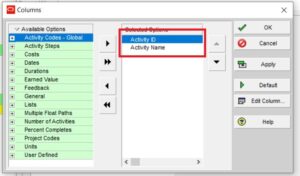
7. While, clicking on ‘’Group & sort’’ button will take us to this window, where we need to make selections as highlighted below:
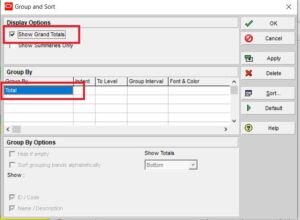
8. After making the above selections and moving next, a window of ‘’Date Options’’ will appear, where we need to make selections as highlighted below.
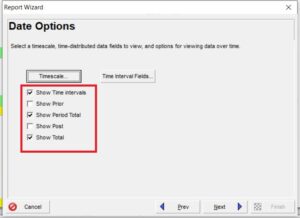
9. Next, we have to select ‘’Time Interval Fields’’ from the above figure, which will take us to a new window as shown below. Here, we can add the required fields as highlighted in below figure:
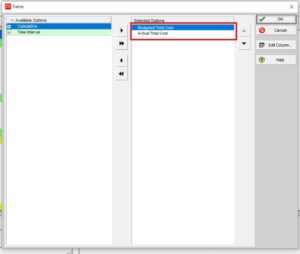
10. Now, after clicking on ‘’Timescale’’, we make changes as per our requirement to the required time period (start date, end date), and date interval (day, week, month, year) as shown below:
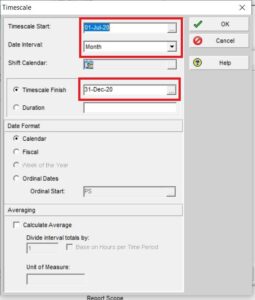
11. On the next screen, we can give a name to our required report as it is showing here:
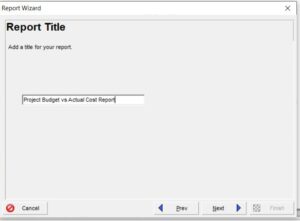
12. Now, the report is ready and we can either ‘’Run Report’’ or we can save it.
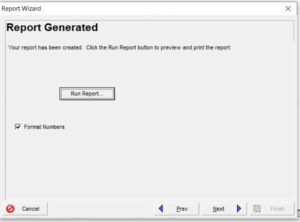
13. After opening the report, as it is shown below. We can get all values of ‘’Budgeted Total Cost’’ and ‘’Actual Total Cost’’ for each activity individually for the whole duration (month-wise) along with the period total and grand total values.
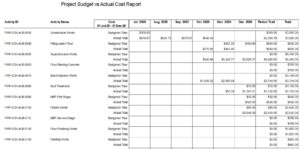
Also, this report will show monthly totals for ‘’Budgeted Total Cost’’ and ‘’Actual Total Cost’’at the end of the report as shown here:
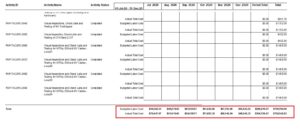
Conclusion:
Preparation of the project Budget vs Actual Cost report has been eased through the use of Primavera P6 schedule to extract the such report. Input data (budgeted units and actual units) to individual activities are distributed over time by Primavera P6, hence we can generate a such report without applying any additional data.
For better reporting of the project’s financial health, the report created through Primavera P6 should be preferred over the manual report because of its high accuracy, reliability, and transparency.
Project schedulers and project managers can easily extract this report by following the above-mentioned steps. For a detailed discussion and advanced analysis of the budget and actual cost reporting, Leopard Project Control consultancy shall be contacted.





