Primavera P6 allows users to create a driving predecessors report. Conventional methods of tracing logic and drivers allow users to understand key activities critical to the completion of a project; however, Primavera P6 has a special feature that is not tedious that allows its users to display key drivers in the project’s logic structure easily. Sometimes reviewing the logic and the Gantt chart can be overwhelming. Creating a driving predecessors report in Primavera P6 can be a simpler and more efficient method of viewing driving activities and the critical path.
Open the desired project and select the Tools tab, then choose “Reports” and then “Reports” again. You can also select the Reports icon from the menu on the left side:
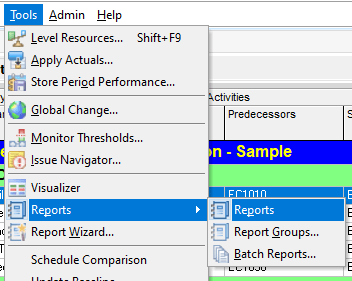
![]()
Go to the Edit tab and select “Add”:
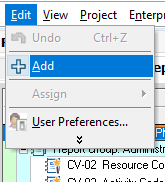
The Report Wizard window will appear, and from here you will select “New Report” and then “Next”:
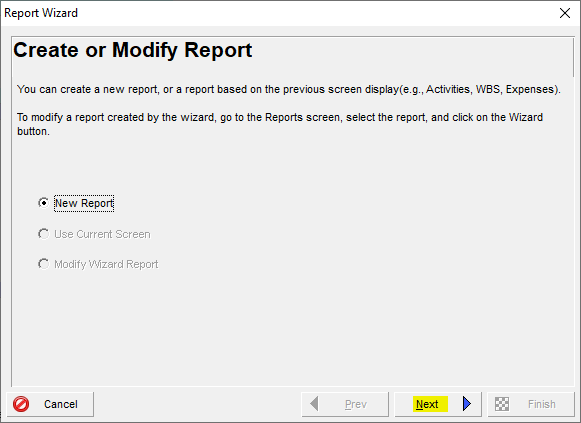
In the Select Subject Area box that appears next, highlight “Activities” and then click “Next”:
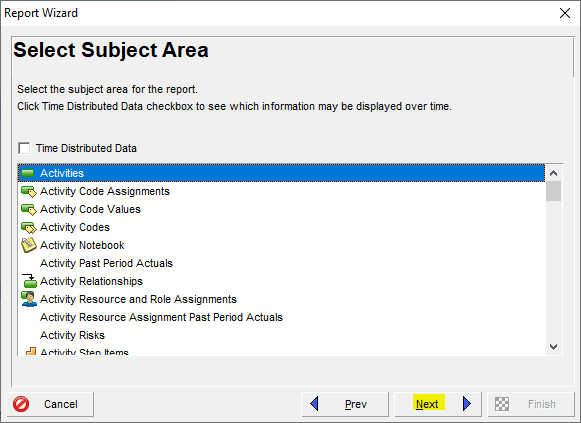
In the Select Additional Subject Areas dialog box, highlight the choice for “Predecessors” and use the top arrow in the center of the selection boxes to move the selection of “predecessors” into the Selected Subject Areas column. Then click “Next”:
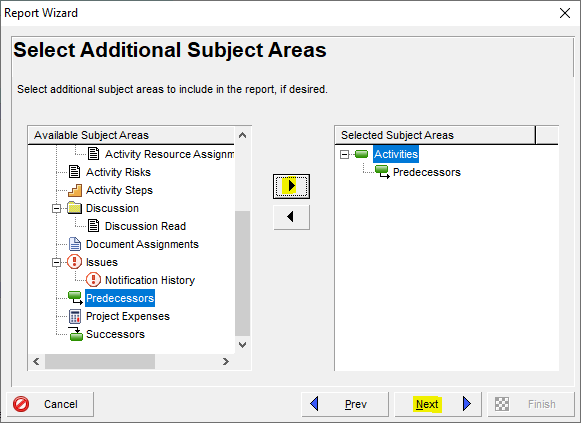
The next screen from the Report Wizard is the Configure Selected Subject Areas box. Highlight “Activities” under the Selected Subject Areas and then select “Columns” and then “Next”:
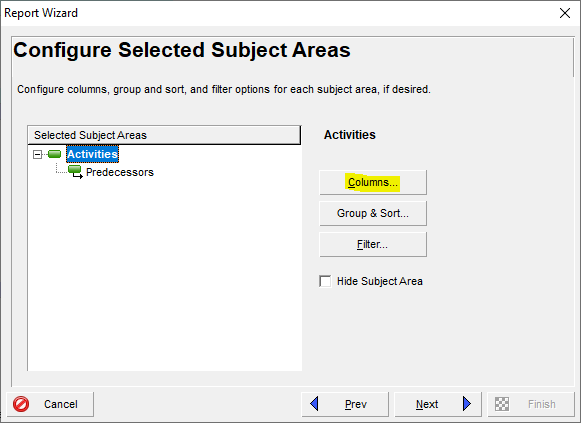
Under the Columns choice, include the Available Options for Activity ID, Activity Name, Start, Finish, and Activity Status. Choose additional options that will be helpful for your report. The pull-down arrow next to the Available Options allows you to search for the column by name to save time. The arrows on the right side of the box can be used to set the order of your columns. Click “OK”:
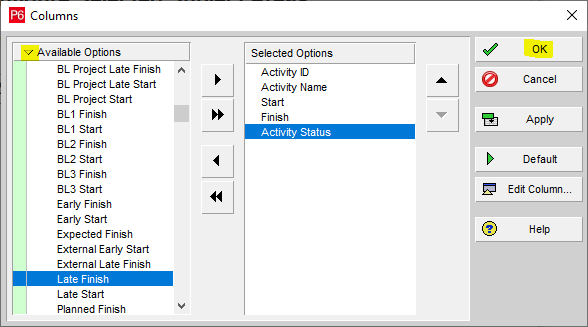
Next, click the Group & Sort button:
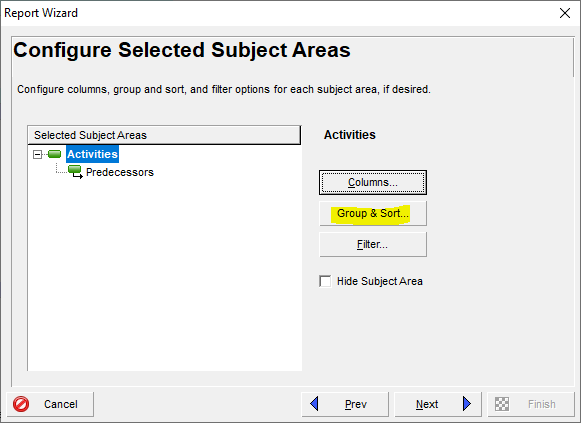
The next window will allow you to group and sort by WBS. Your screen selections should look like the one below. Once you accomplish this, click on the Sort button on the right side:
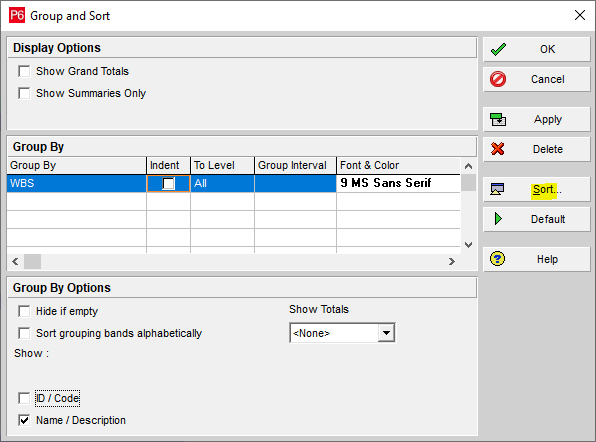
In the next screen, use the Add button to select and add both “Start” and “Finish” in ascending sort order. Then click “OK” and then “OK” again to close out the window to get back to the Configure Selected Subject Areas box in the Report Wizard:
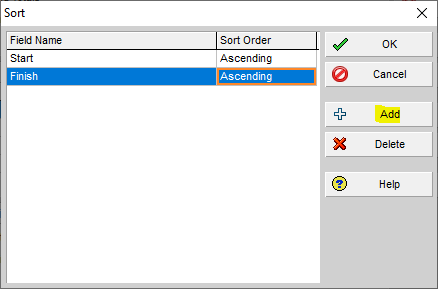
Select the Filter button in the Report Wizard’s Configure Selected Subject Areas box:
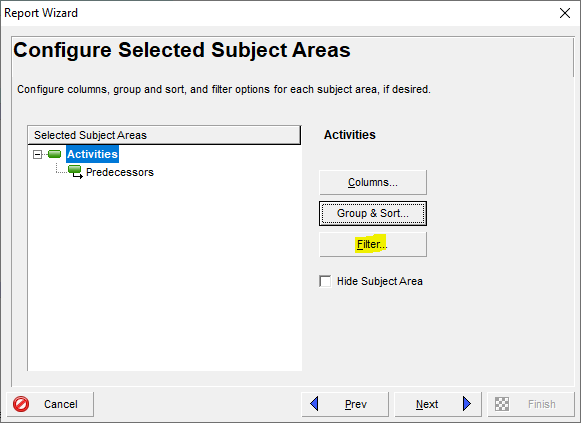
The filter option box opens, and you want your filter to display like the one below using the various parameters and selections provided in the filter. Click “OK”:
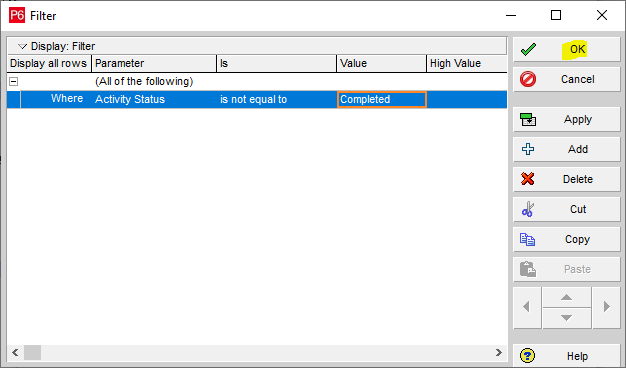
Next, highlight Predecessors under Activities in the Configure Selected Subject Areas box of the Report Wizard and then select “Columns”:
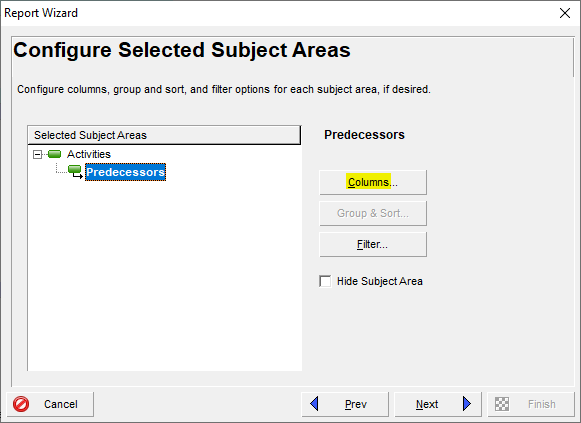
In this report, we will select Activity ID, Activity Name, Planned Duration, Start, Finish, Driving, Relationship Type, and Lag from the Available Options box and use the arrows to move them to the Selected Options box. You can use the up and down arrows on the right side to put your options in the order you want them. Next, click “OK”:
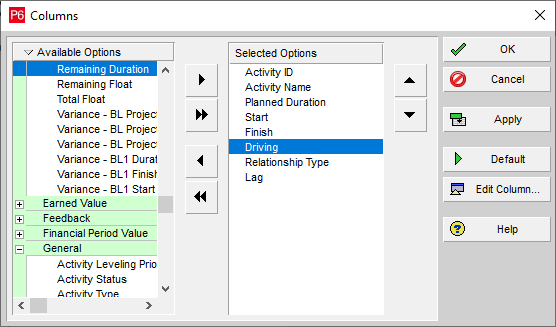
The Report Wizard gives you the option to name your report on the next screen. Click “Next”:
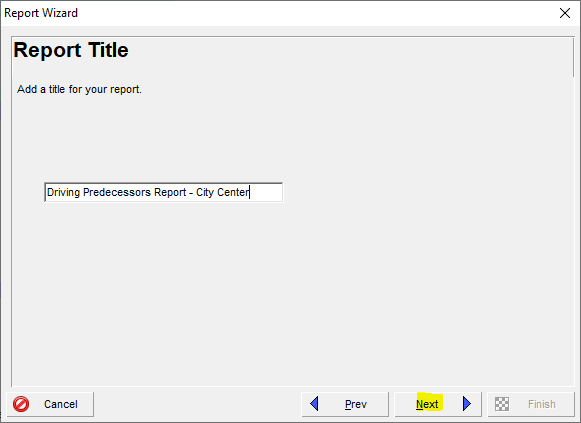
In the next box, click on the Run Report button and then click “Next”:
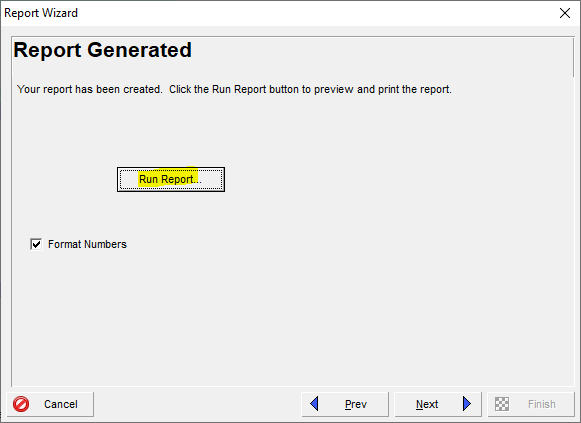
On the next screen, we will use the print preview option and then select “OK”:
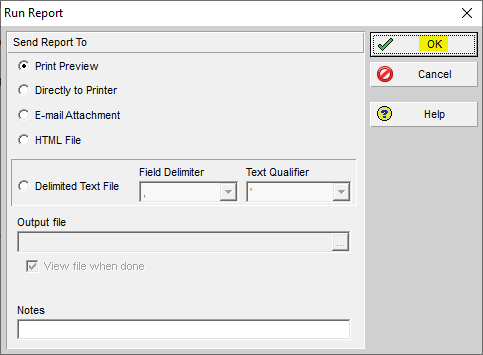
The example below shows a portion of the new driving predecessors reports:
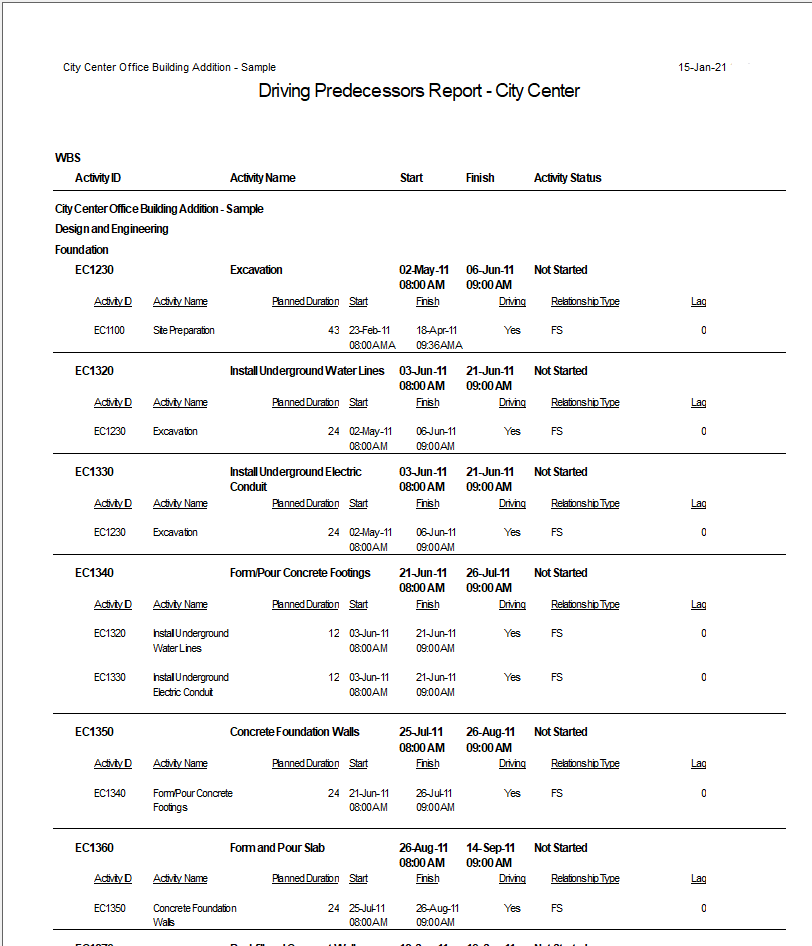
Finally, ensure that you save your report by clicking the Save Report button in the Report Wizard’s confirmation screen:
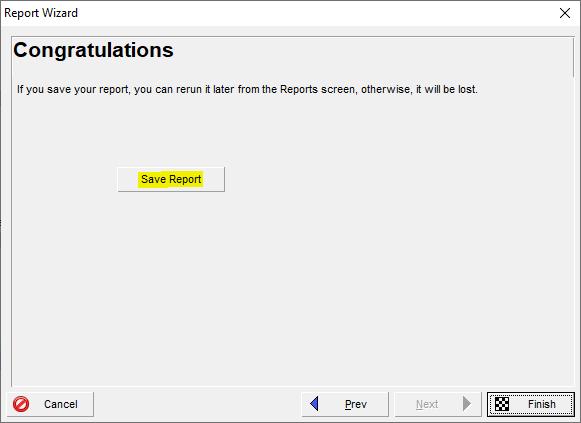
You will receive a confirmation message that the report is saved:
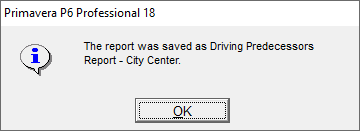
Click OK, then select “Finish” to close out the current window.
Conclusion
When setting up a driving predecessor’s report for the first time, it does take some time to do so. However, once this report is saved, it can be used easily and at any time that it is needed. The driving predecessors’ report can be used as an invaluable tool to keep track of critical activities and understand where the project holds lag time between sequenced activities.
Contact Leopard Project Controls for Construction Scheduling Consultant.





