Primavera P6 Version 20.12 Has Much to Offer
Oracle released its Primavera P6 version 20.12 in December 2020, and it has not disappointed its users. The newest version is rich with product enhancements and elements of interest that users had previously requested. This article will address the updates in a picturesque and easily explainable format.
Primavera P6 Version 20.12: The Login Screen and Database Configuration
At the very beginning of configuring and logging into the new Primavera P6 version 20.12, you will notice that the database configuration wizard is absent. The database configuration wizard conveniently walked the user through the steps required to configure the new database; however, in version 20.12, this is now reduced to a single screen.
This is the former and familiar database configuration screen as seen in previous Primavera P6 versions such as versions 18 and 19:
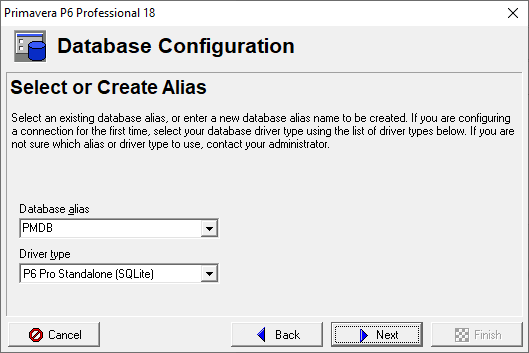
This is the current version 20.12 screen:
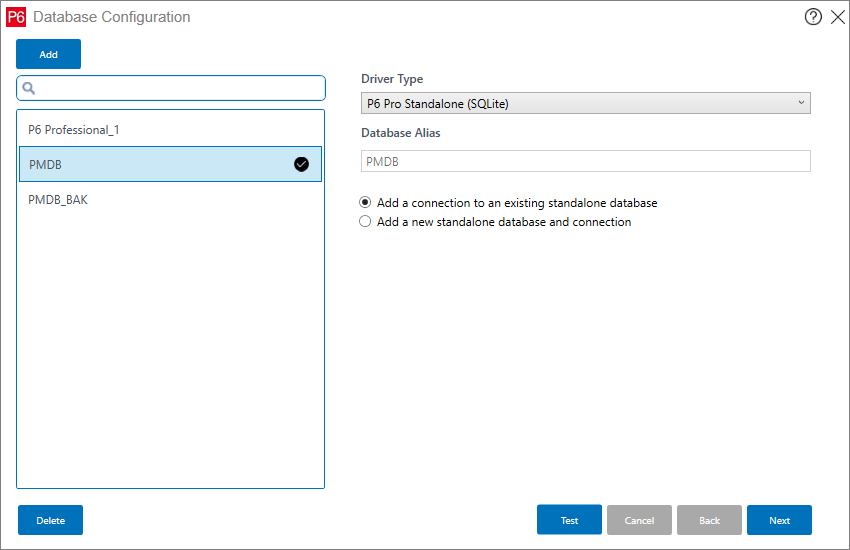
Primavera P6 Version 20.12: the Arabic Language is Supported
The Arabic language is now supported in Oracle’s newest version of Primavera P6. You can find this feature on the login screen under “Language”:
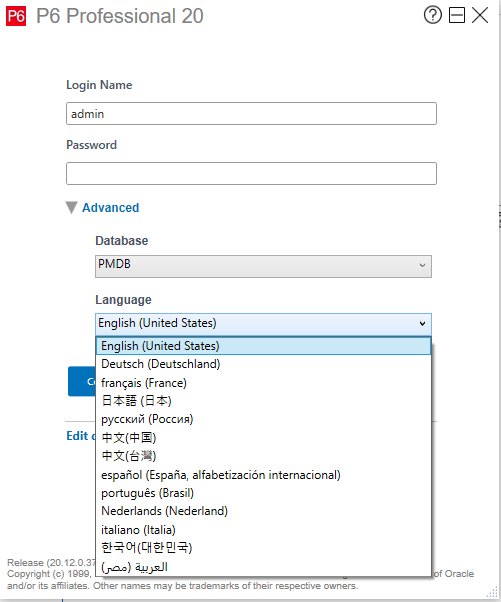
The language of choice can be changed when logging in again:
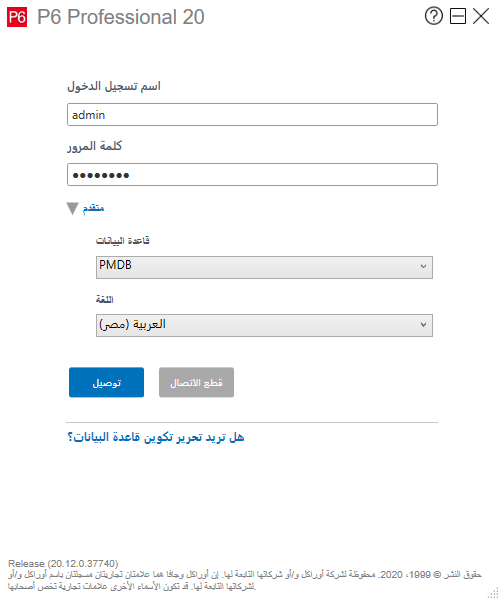
Primavera P6 Version 20.12: Scheduling Options Are Available with Multiple Projects Open
When a Primavera P6 user has two or more projects open, that person now has the option to choose a particular open project’s scheduling options while scheduling the projects. In addition, the Primavera P6 user has the option to save the options.
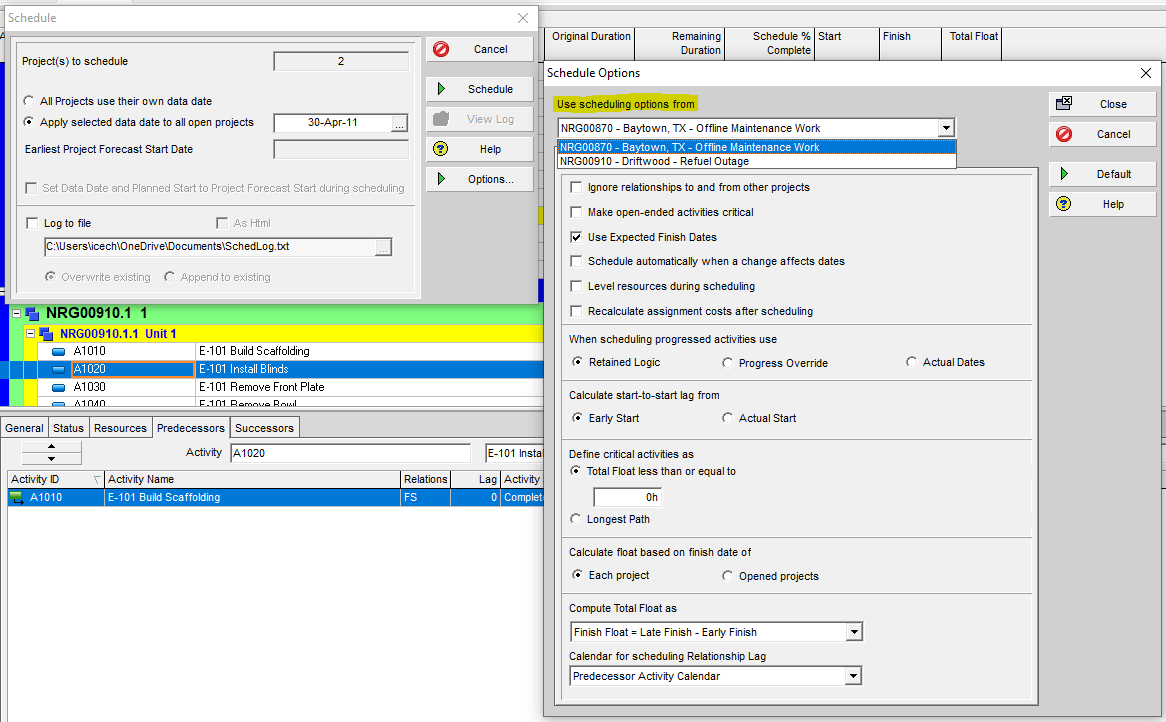
Primavera P6 Version 20.12: Each Project Can Use a Separate Status Date
When scheduling multiple Primavera P6 projects, the user has the option on the scheduling screen to select “All Projects use their own data date”. This works well in an environment where different projects may be updated and require different reporting cycles.
This is the schedule screen in previous versions of Primavera P6:
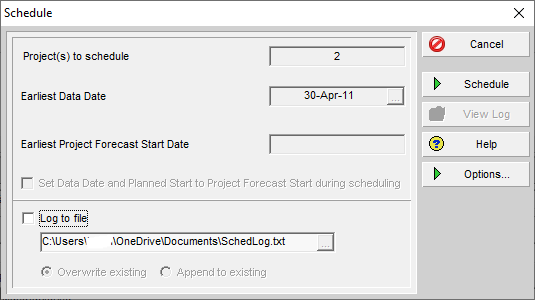
This is the version 20.12 schedule screen with the new feature:
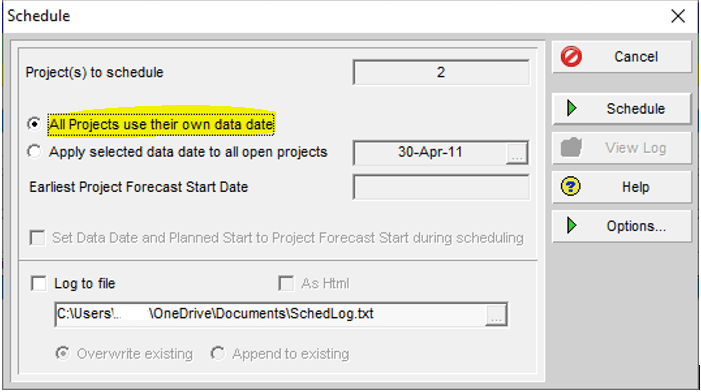
Primavera P6 Version 20.12: Relationships Now Have the Option to Contain Comments
A new comments field has been added to the relationships field, and it allows up to 250 plain text characters to be inputted. This convenient feature will allow Primavera P6 users to document explanations of activity relationships, such as lags or relationship types other than finish-to-start kinds.
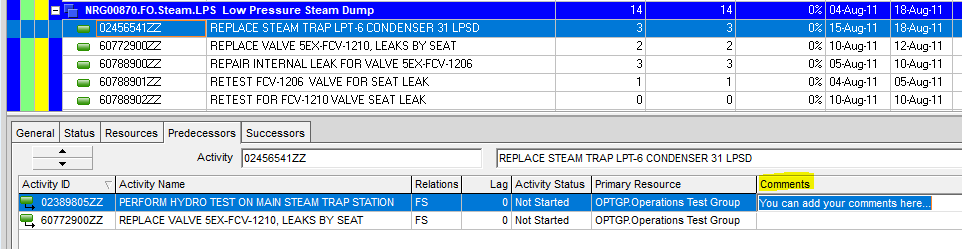
Primavera P6 Version 20.12: New Assignment and Role Codes Can be Utilized
Primavera P6 version 20.12 added two new types of codes, assignment codes, and role codes. Both new code additions can be found under the Enterprise tab in Primavera P6 version 20.12.
Here is the older Primavera P6 version’s Enterprise tab:

Here is Primavera P6 version 20.12’s enhanced Enterprise tab:
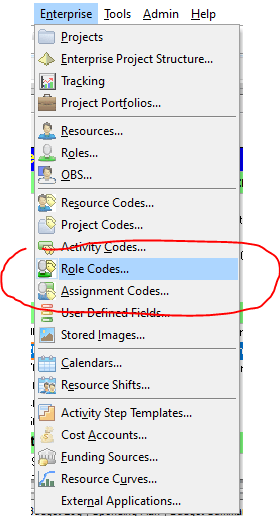
This view shows Primavera P6 version 20.12’s new assignment code dialog box with some standard options. You can always customize both assignment and role codes for your projects:
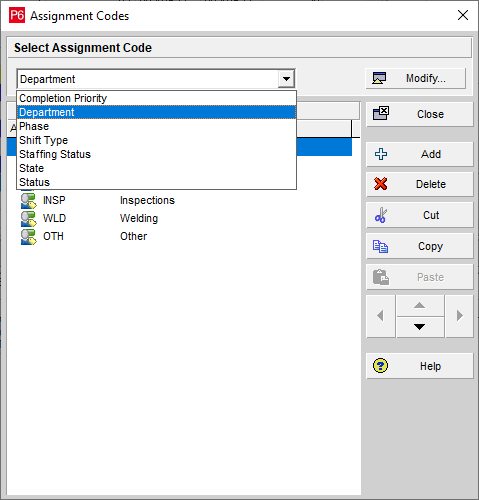
Primavera P6 version 20.12 also allows you to add custom role codes.
Primavera P6 Version 20.12: Role Rates Can Be Updated and Change Over Time
Rate changes over time can be applied to roles in the new version of Primavera P6. The Prices and Limits tabs of the roles dialog box are now combined as a Units and Prices tab in Primavera P6 version 20.12. Now, you can assign an effective date to apply to both the max units/time and the rates for roles.
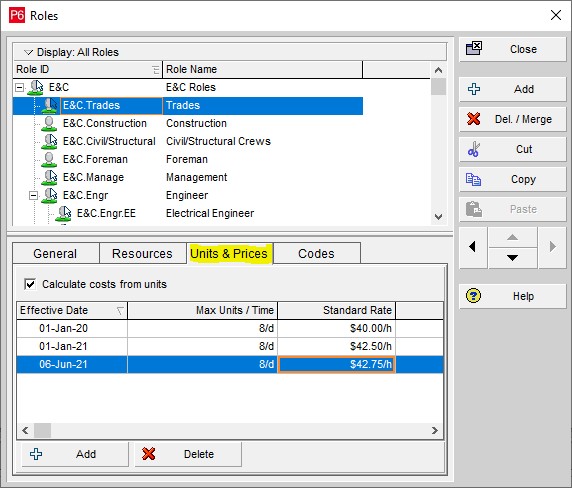
Primavera P6 Version 20.12: Organization Through Role Codes
With the newly-added role code capability, you can use role codes to group and sort, and filter activities.
Primavera P6 Version 20.12: Use the Fill-Down Feature Both Horizontally and Vertically
Primavera P6 Version 20.12 now allows the user to both fill down and fill across resource assignments in the spreadsheet. This feature saves the project team time when repeating values in the resource spreadsheet:
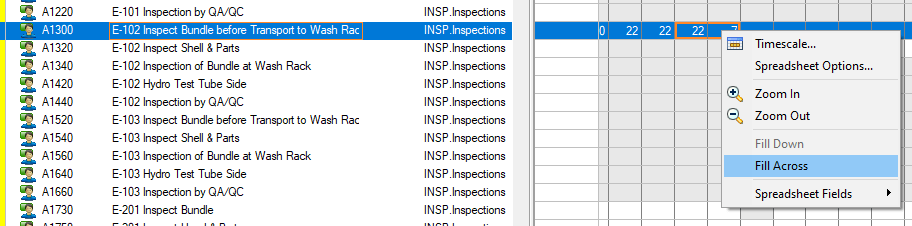
Primavera P6 Version 20.12: Dates Can Be Copied to Other Resource Assignments Via Fill-Down
The fill-down feature can be used to quickly populate dates in the Resource Usage Spreadsheet. Go to the Project tab and select “Resource Assignments” or use the icon in the toolbar:
![]()
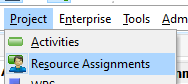
Right-click on the start or finish dates and use the fill-down option:
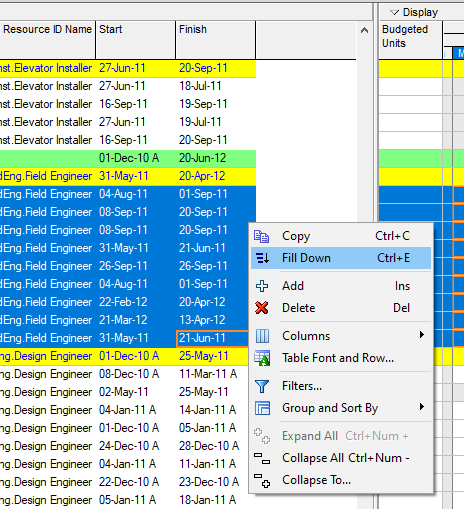
Primavera P6 Version 20.12: User-Defined Fields Tab Available Now in Several Workspaces
As opposed to its previous release, the new Primavera P6 version 20.12’s User Defined Fields tab is available in different facets such as in projects and activities. Users can view and assign these fields without adding additional columns to their views:
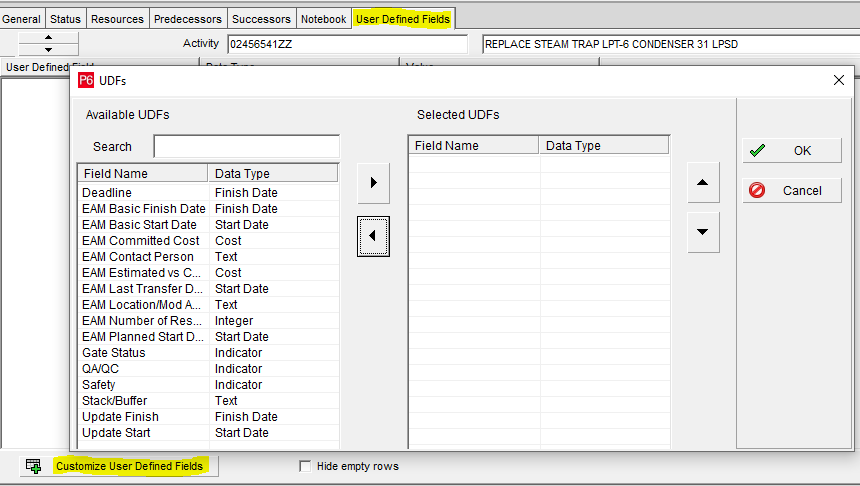
Primavera P6 Version 20.12: More Flexibility and Workability with Financial Period Calendars
Primavera P6 Version 20.12 now allows the user to create and use different financial periods for different projects. This new enhancement is extremely convenient for users since projects often require different reporting periods. This eliminates the conundrum of setting up financial periods once in the Primavera P6 database and being constrained to those same periods for different projects that may use different reporting cycles. Financial periods can be set up weekly, bi-weekly, monthly, quarterly, and so on.
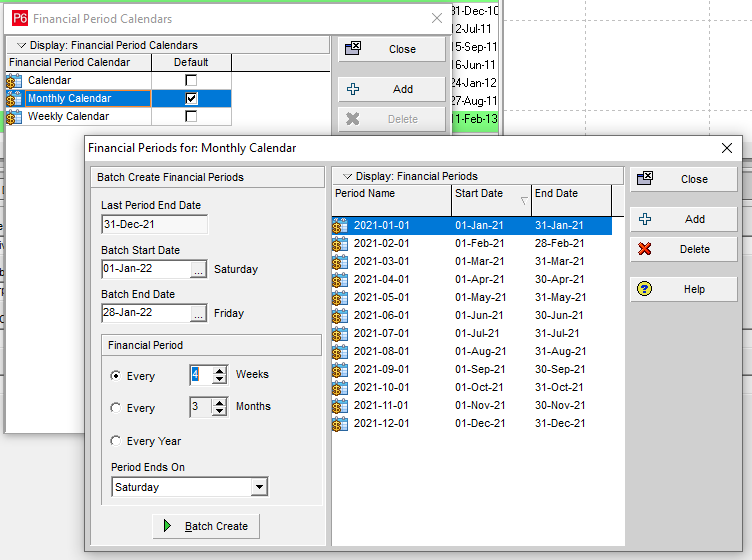
Projects can be assigned unique financial period calendars from the General tab:
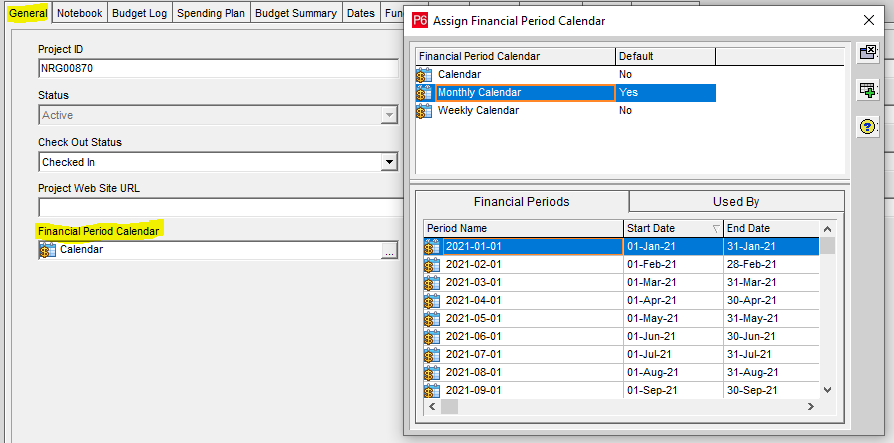
Learn to streamline your activities with our guide on The Best of Primavera Activity Layouts.
Primavera P6 Version 20.12: Numerical Values Can Now Be Shown on the Bars of the Histogram
A new Primavera P6 version 20.12 feature that is guaranteed to make Primavera P6 users happy is the new option to show exact numerical values in the graph settings on the project histograms. This is a feature that Primavera P6 users have desired for years.
Go to the bottom screen in Primavera P6 version 20.12 and go to “Bottom Layout Options” and then select “Profile Settings”. Select the checkbox for “Show Values” under the Additional Display Options section:
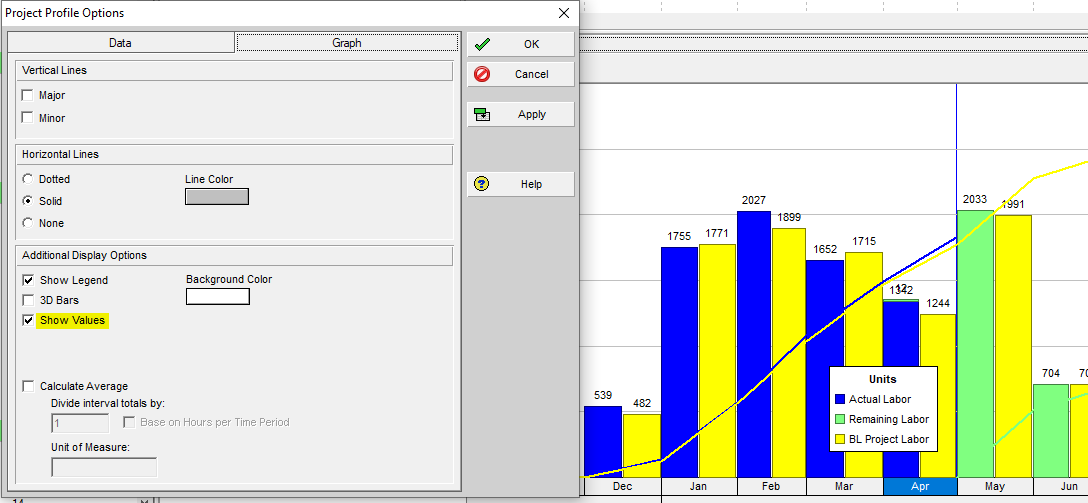
Primavera P6 Version 20.12: You Can Eliminate Risk Categories from Being Imported from an XER File
In previous versions of Primavera P6, the option did not exist to prevent risk categories from being imported from XER file types. In Primavera P6 version 20.12, users now have this option:
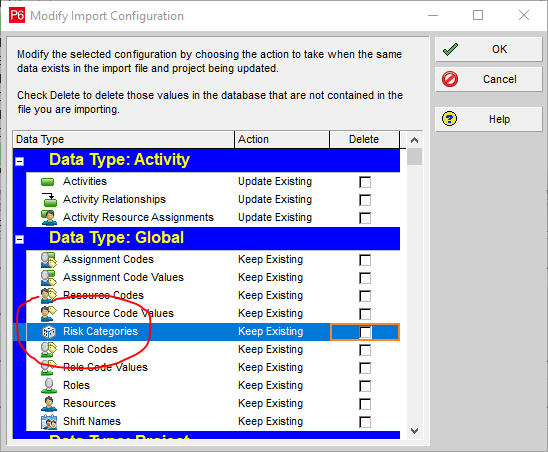
Primavera P6 Version 20.12: Bar Users from Uploading or Downloading Potentially Harmful File Types as Documents
The Primavera P6 version 20.12 administrator can list forbidden file types to be uploaded or downloaded by users via the Admin Preferences settings. Primavera P6 version 20.12 contains several file types that are used that contain executable scripts in its default settings, which can be accessed by the Primavera P6 version 20.12 administrator through the Admin tab, Admin Preferences, and then Options:
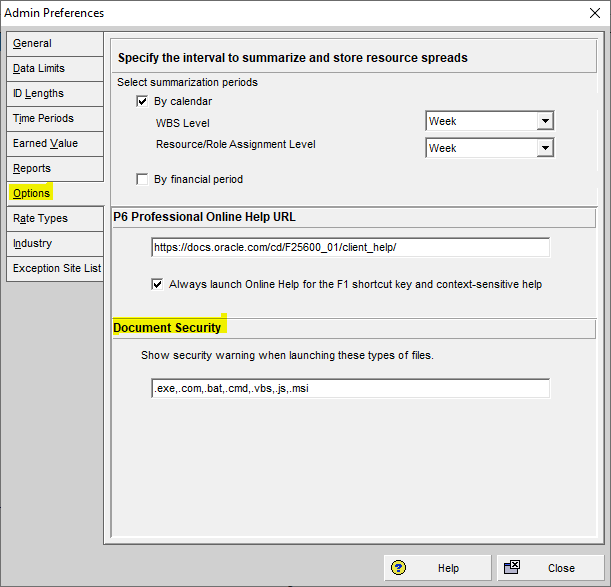
If you’re interested in learning about the calendar functionality in Primavera P6, we have a dedicated post on Basic Understanding of Primavera P6 Calendar that you might find useful.
Primavera P6 Version 20.12: An Exception Site List Tab Has Been Added to the Administrator Preferences
A new tab labeled “Exception Site List” has been added to the Primavera P6 version 20.12 Admin Preferences dialog box. To see this tab, go to the Edit tab and select “Admin Preferences”. The Primavera P6 administrator can list specific websites that the Primavera P6 users can click on and launch from notebook topics and user-defined fields.
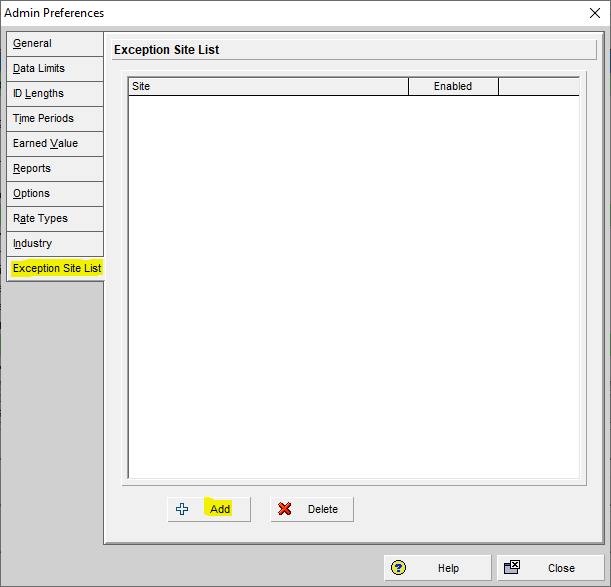
The Primavera P6 version 20.12 administrator can add a website to the exceptions:
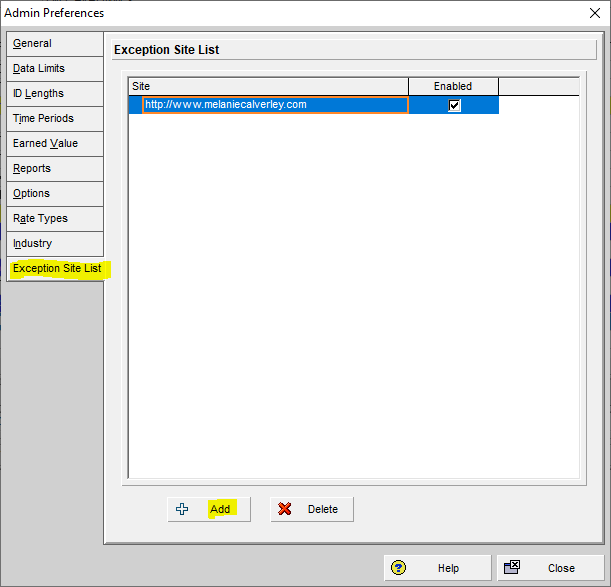
A website added to the Exception Site List can be launched from the Notebook topics section:
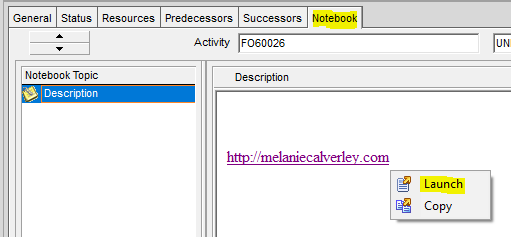
Primavera P6 Version 20.12: Visualizer Performance Improvement with the Time-Scaled Logic Diagram (TSLD)
In the new Primavera P6 version 20.12, users can now enjoy on-demand Time-scaled Logic Diagrams (TSLDs) drawn quickly in Visualizer. The load time of the TSLDs displays quickly because the TSLDs are drawn on an as-needed basis.
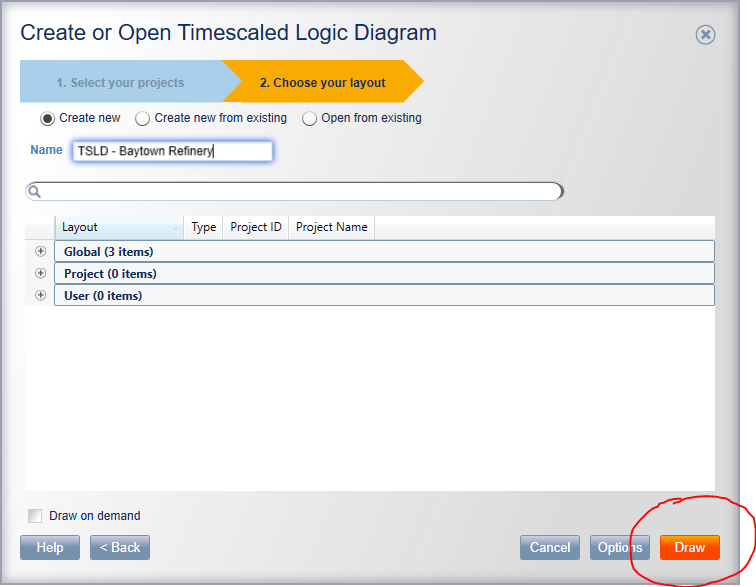
It takes seconds to load the TSLD from Visualizer in Primavera P6 version 20.12:
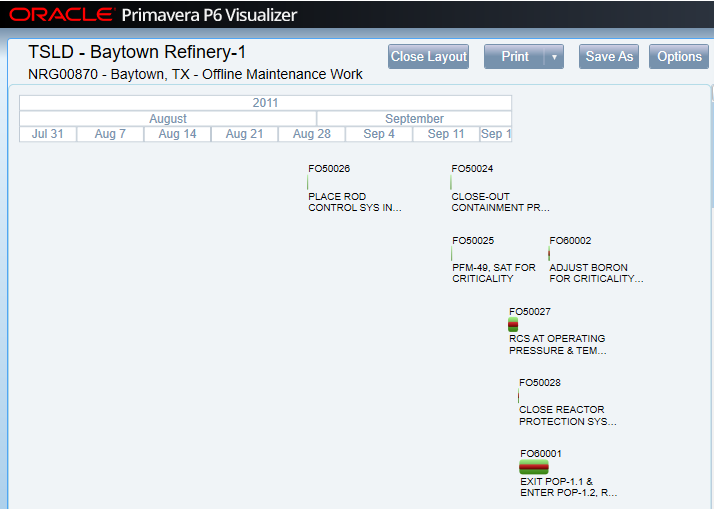
Primavera P6 Version 20.12: Job Logs Available in HTML
When configured and enabled, job logs will display in HTML rather than as text files in Primavera P6 version 20.12.
Conclusion
Primavera P6 version 20.12 has not disappointed. Software enhancements both small and significant have been added to the most advanced version of Primavera P6 available to the consumer.
Contact Leopard Project Controls for CPM Scheduling Projects.





