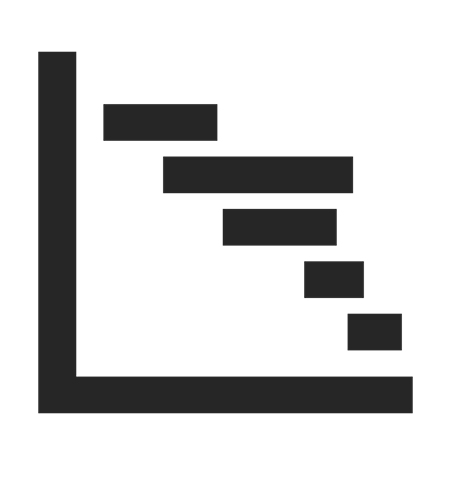
Gantt Charts in Project Control
Gantt charts are like superhero planners for projects. They help project managers and teams plan tasks easily and share project details super clearly. It’s not just about organizing – these charts tell a visual story that transforms how we manage projects. In this article, we’ll talk about how to create a Gantt Chart in Excel in Just 3 Minutes.
Gantt chart is a horizontal baes graph that is used to present the timeline plan and activities progress. Gantt chart is a very effective project management tool that helps in controlling project timelines and tasks, it helps in all fields and industries. As it turns the complexity of project plans into an easy chart controllable, it helps in controlling task durations and resources.
Advantages of Gantt Chart in Project Management
- Gantt chart illustrates dependencies
- Helps in solving problems
- Helps in organizing tasks according to time
- Makes communication better
- Not only is used in projects but also it can be used between employers
- Enhance collaborations
- Easily monitoring and tracking tasks
Gantt Chart elements
- Project activities/tasks
- Dates as start date and finish date.
- Duration
- Percentages as progress
Step-by-Step Guide: Crafting Your Gantt Chart
Step 1:
Create a table that contains the activities’ name, start date, duration, and finish date.
| Creating a Gantt Chart in Excel in Just 3 Minutes with Simple Steps |
| Activity Name | Start Date | Duration | Finish date |
| Task one. | 1/1/2024. | 40 | 2/10/2024 |
| Task two. | 2/11/2024. | 30 | 3/12/2024 |
| Task three. | 3/13/2024. | 25 | 4/7/2024 |
| Task four. | 4/8/2024. | 70 | 6/17/2024 |
| Task five. | 6/18/2024. | 60 | 8/17/2024 |
| Task six. | 8/18/2024. | 40 | 9/27/2024 |
Step 2:
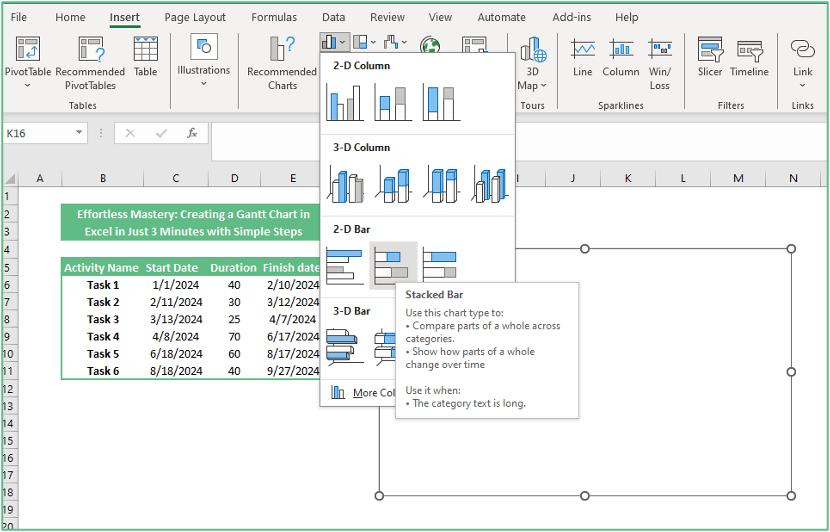
From the insert, go to bar, then choose Staked bar.
Step 3:
Go to select the chart type button.
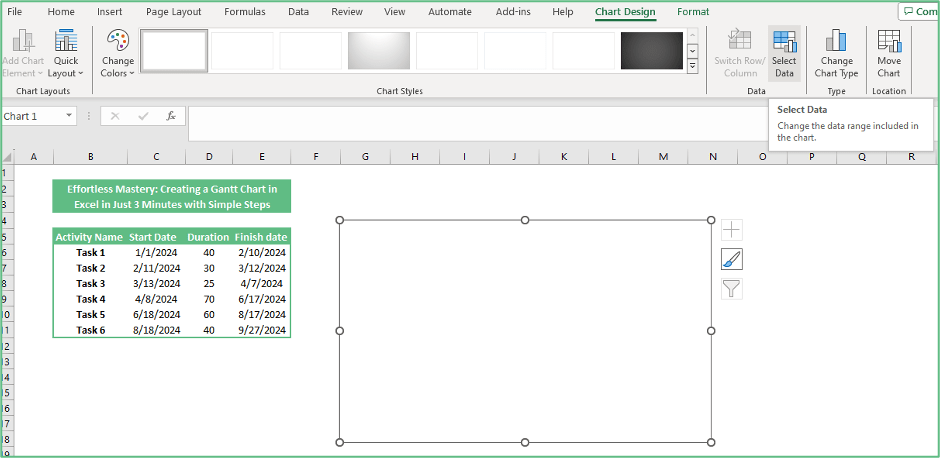
Step 4:
Then select add.
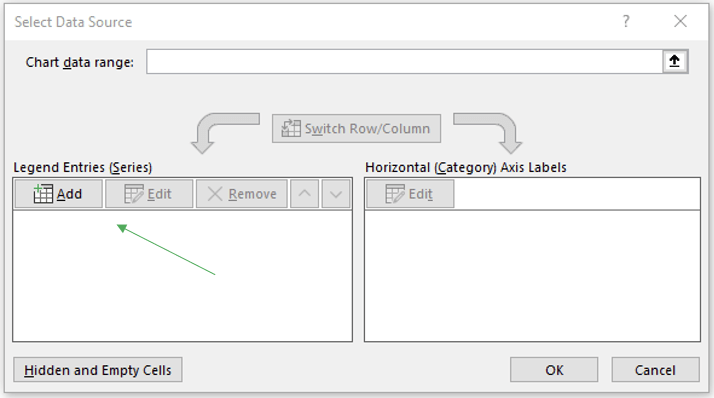
Mastering construction scheduling can streamline your projects significantly. Leopard Projects Control provides the resources you need to excel in this critical area.
Step 5:
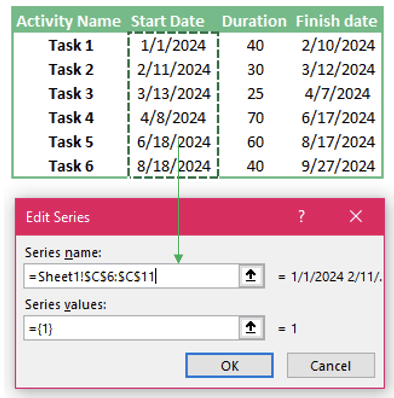
Add start date values into the series name.
Step 6:
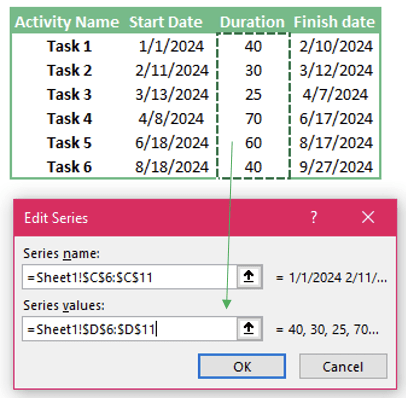
Add another entry, repeat step 4, and then add duration values in series values.
Step 7:
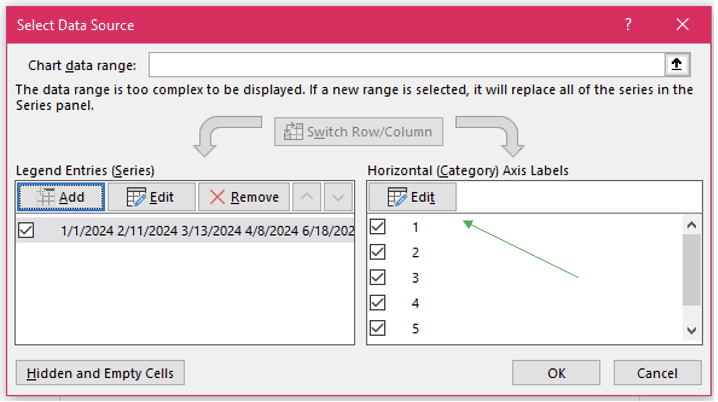
Edit Horizontal (Category Axis Labels).
Step 8
Add the activity names in the axis label range and press OK.

Step 9:
Select format data series
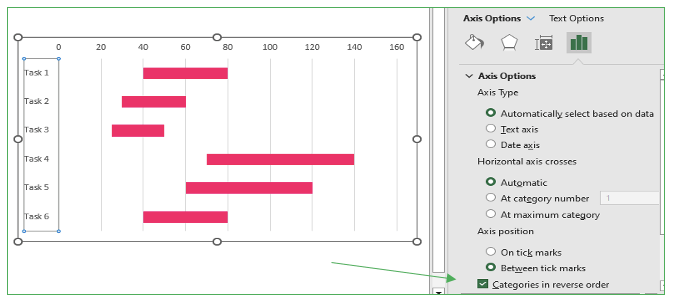
Step 10:
Select no fill-in format data series.
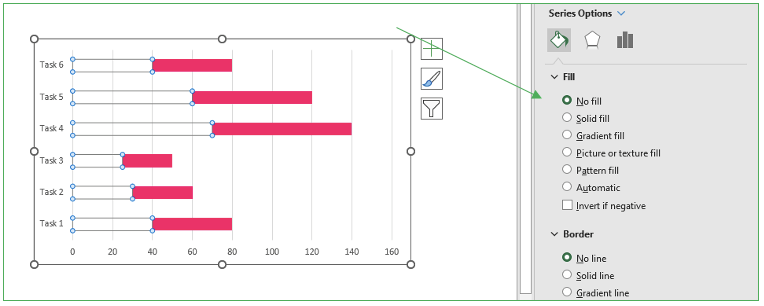
Step 11:
Right-click on the vertical axis and choose the format axis.
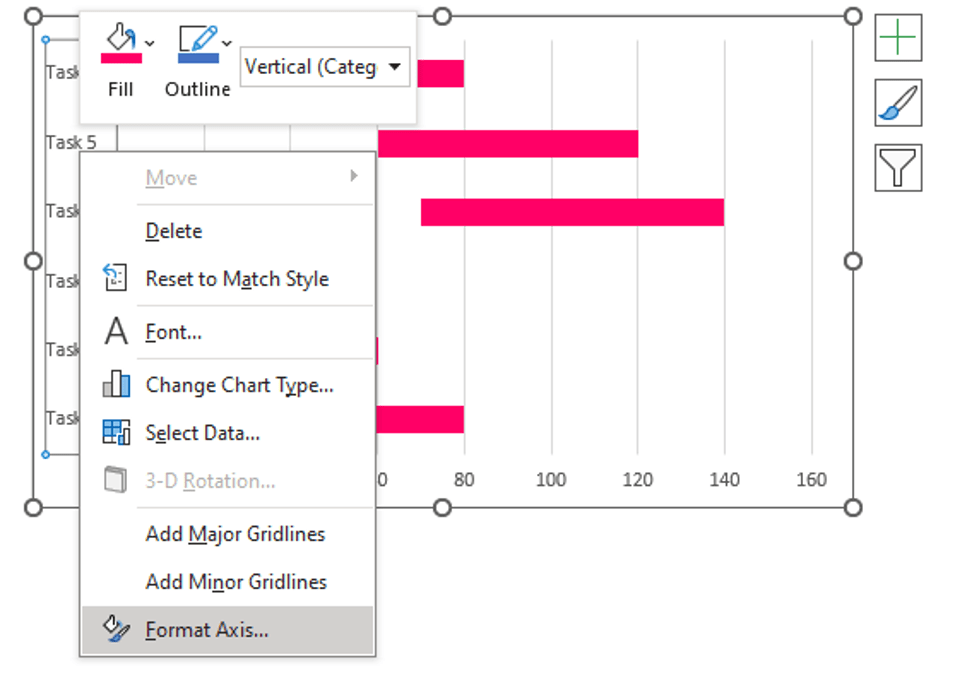
Step 12:
Right-click on the vertical axis and choose the format axis.
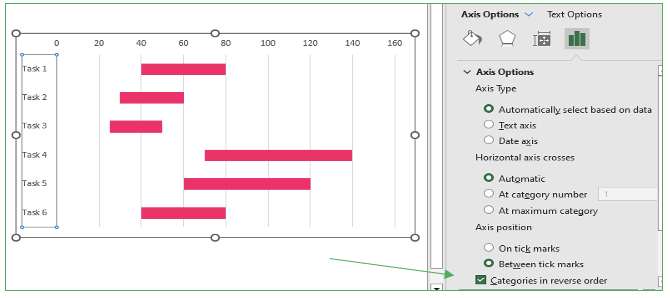
Conclusion
Gantt chart is the perfect choice for project managers to track and control their projects. Its simplicity makes project managers depend on this tool as it supports them in wide ranges of visualizing, and tracking and helps them to take corrective actions.
With this tool, the construction management field has been developed as it helps in creating complex project schedules.
Contact Leopard Project Controls for your next Construction Project schedule





