Creating logic and relationships within Primavera P6 schedules is the glue of a project schedule’s operation and reporting capabilities. Situations occur where stakeholders require large schedules to be broken into smaller organizational entities to better manage them. In several cases, there are multiple project planners/schedulers and project managers maintaining different projects. Not only must projects contain logic networks among activities, but often compartmental schedules require delivery between two entities to be successful.
Creating Internal Logical Relationships within Primavera P6
In this first example, we are going to use a sample project labeled “Part 1”. After you have opened up your project in Primavera P6, you are ready to begin connecting internal relationships between activities. In the sample project below, we have tasks that will need to be linked sequentially. Highlight the first task that needs to be linked. Since this is the first task in the sequence, it will require a successor activity.

On the bottom half of your screen, go to the Successors tab and select the “Assign” button to create the first relationship:
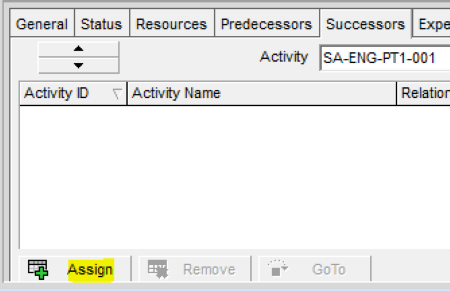
When the “Assign Successors” box appears, highlight the second task in the sequence. Use the green plus sign on the right side of the box to create the successor logic to the first task originally highlighted. Please note that the green plus icon will be greyed out in any situation where a selected relationship is not possible.
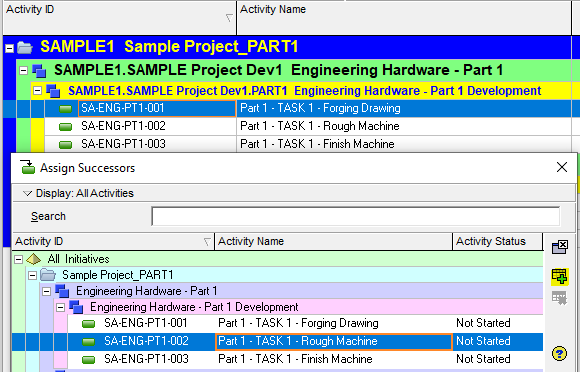
Next, connect the subsequent tasks to form a sequential logic network between the three tasks shown. Following this action, use the re-schedule icon in Primavera P6 to update your current project.![]()
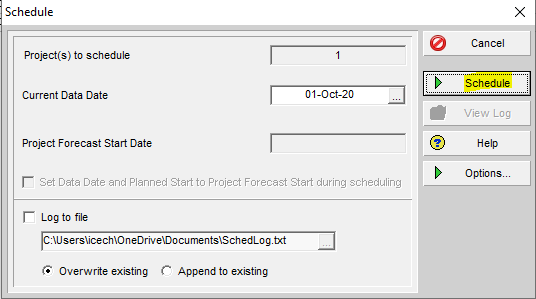
Note that the dates among the tasks shown have shifted and they no longer reflect the same start date:

Creating External Logical Relationships within Primavera P6
Creating external relationships, or links between two projects, works similarly to connecting tasks internally on a single project. On the Primavera P6 main projects menu, use the Ctrl key to select and highlight both projects that will contain the external relationships between them:

Right-click and select “Open Project” to open both sample projects:
![]()
The two projects are now open in Primavera P6, and as you can see from the headers, it is clear which tasks belong to each of the projects:
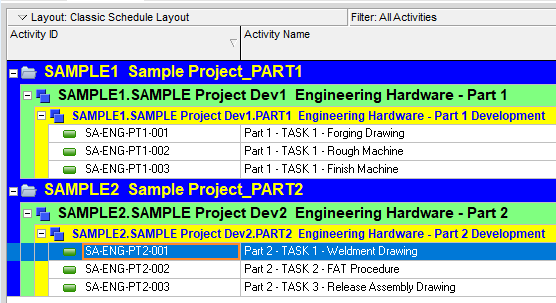
In this example, Sample Project 1 must complete before Sample Project 2 can begin. Therefore, the driver of Sample Project 2’s first task (the weldment drawing) will be the final task in Sample Project 1 (the finish machine drawing). Highlight the first task in Sample Project 2 and select “Assign Predecessors” from the bottom menu.
Just as before, you will select the desired task from the Assign Predecessors box. You can see the tasks available to connect from both projects:
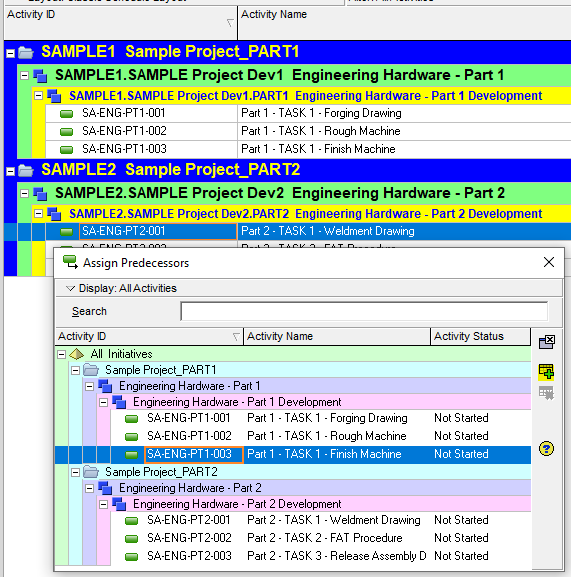
Connect the remaining inner logic between the Sample Project 2 tasks (just as you did in Sample Project 1), and then re-schedule the project. Notice that in “Project(s) to schedule”, it lists two projects and not one:
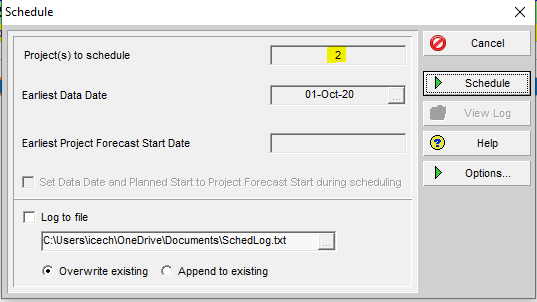
You may receive a caution message that you can disregard (Primavera P6 version 18) to notify you that the float for the activities being scheduled is based on the latest finish date of the opened projects. You have the option to click “Do not ask me about this again”. Then, click “OK”:
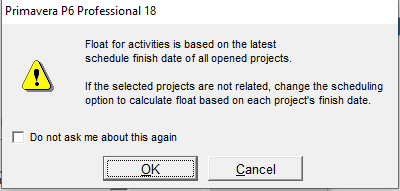
Notice that the dates of the second project shifted to accommodate both the internal and external logic from the first project. Since the end date of the finish machine drawing in Sample Project 1 ends on November 4th, the start of Sample Project 2’s weldment drawing is now on November 5th. Sample Project 1 is driving the start of Sample Project 2’s activities:
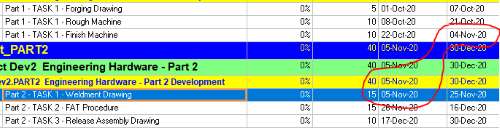
Updates Following Logic Connections
You have the option to work with both projects open, or separately if different users are managing the different projects. Primavera P6 users must be aware of logic changes and updates. Some projects contain external links where they are managed by logically connecting milestones, rather than tasks, between the projects. The milestone can represent a team-to-team hand-off between the projects.
Here is an example of a project update that affects its external relationship to another project. Closeout both projects and re-open Sample Project 1. In this example, we have extended the finish date of the first task by increasing its duration to 30 days and rescheduling the project. Now, the end date of Sample Project 1 is in December 2020:

We then opened Sample Project 2 and re-scheduled it. Take note that Sample Project 2’s start date has been delayed to December 2020 due to its external dependency on Sample Project 1. This exercise shows that someone can update Sample Project 1 independently, and those updates will affect Sample Project 2 once it is rescheduled. This reminds us why coordination is critical and timely to project management. Sample Project 2’s end date is now in February 2021:

Conclusion
Knowing how Primavera P6 relationships operate internally and between projects externally is a key benefit in project management. Although this article addressed relationships within and between projects, remember that all initial logic set-ups should be validated first and agreed upon among team members and stakeholders. Once this occurs, the projects can be baselined and monitored for delays and trends.
Contact Leopard Project Controls for Construction Scheduling Consultant.





