A Primavera P6 reflection is a copy of a Primavera P6 project that contains the same name as the source project and contains a link to that source project which allows Primavera P6 to merge changes from the reflection copy into the source project. The purpose of a Primavera P6 reflection is to allow the user to create and analyze what-if scenarios and make major changes to the project without requiring a commitment to save those changes permanently to the master project.
Creating a reflection project also allows the user to enjoy the flexibility of viewing and comparing the changes within the schedule before committing to saving the changes to the source project. Primavera P6 users can also select specifically which changes to accept, as there is no requirement to accept all changes made in the reflection project.
As with all Primavera P6 schedules, the reflection can be exported to an XER format and disseminated among other users to implement changes and updates. The reflection offers a broad range of outcomes to an updated project schedule that can easily be discarded or accepted into the main source project.
Creating a Primavera P6 Reflection and Merging the Changes to the Source Project
Go to the Main Projects menu, select and highlight the project that you are interested in, and right-click on it to select “Create Reflection…”:
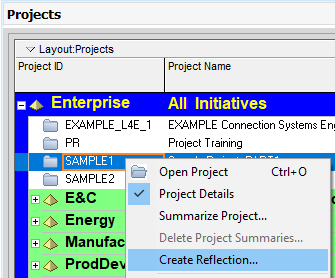
If the project contains a baseline, you will be prompted about copying the baseline over to the reflection:
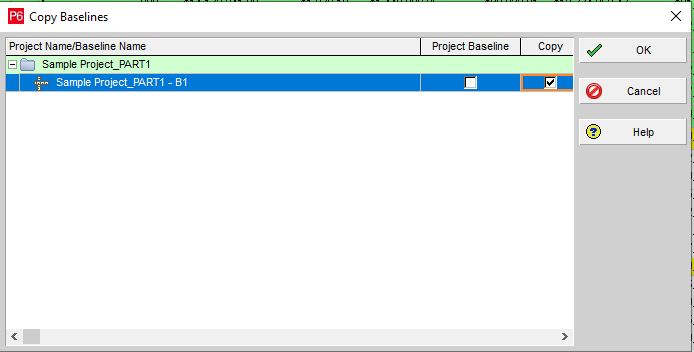
The reflection is now created. Take note of the yellow question mark attached to the folder icon, representing that this is a reflection and not the source file:

In this project example, we changed the duration of two activities, which in turn moves out the end date for completion of the project:
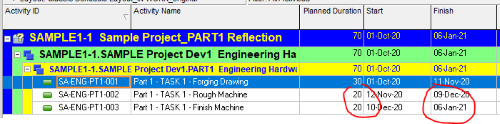
We now want to compare the project changes and update the Project Team, so we need to create a printing reflection difference report to compare and view the modifications. Go back to the Main Projects menu, right-click on the reflection project, and select “Merge Reflection into Source Project…”:
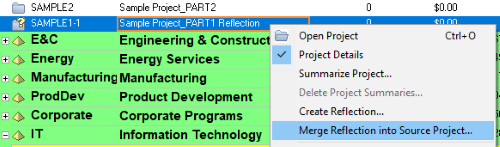
You will now see the Preview Changes box that provides the comparison between the reflection’s changes and the source schedule. Under “Prior to merging”, mark the appropriate checkbox. You can choose one or both options. Check the “Create a copy of the source project…as a baseline” if you intend to create a baseline in the source project with the name of the project. Check the “Create a backup file (.xer) of source project…” if you intend to export the project as a .XER file (you must choose the export location).
Additionally, you must determine the actions that Primavera P6 should take after merging. The three options include keeping the reflection after the merge, deleting the reflection after the merge, or replacing the reflection with an updated reflection from the source data following the merge.
In this example, you can see where the changes were made to the durations of the two activities. Primavera P6 allows you to select the changes that you want to bring over to the source project. In this case, we will check all of the updates and select “Merge Changes”:
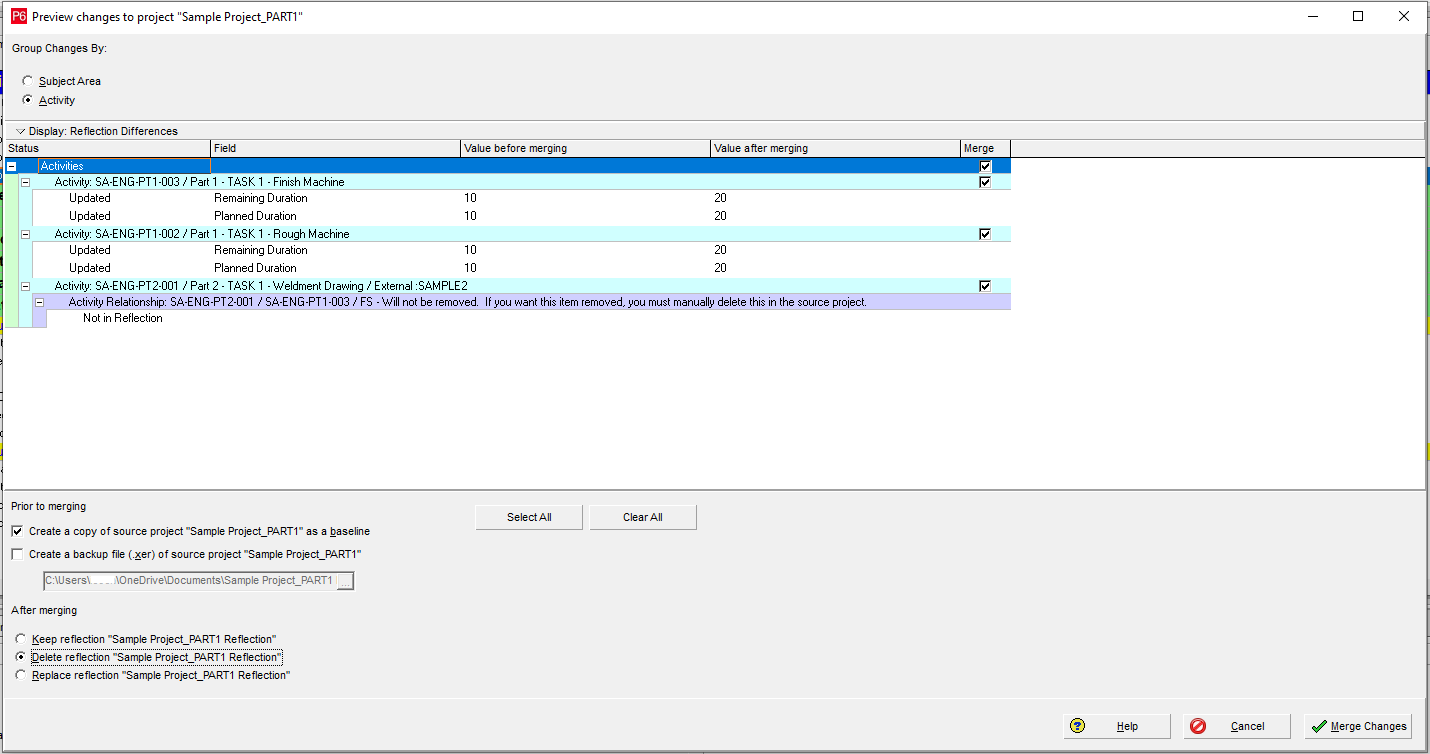
After the merge, a confirmation will appear:
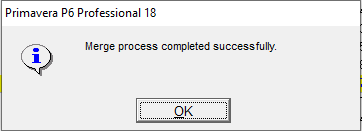
Since we selected the option to delete the reflection, you can see that the reflection file has been deleted from the EPS:
![]()
Next, open the source project and you can see the updates to the durations of the two activities. Use the F9 key or re-schedule your project and can see that the dates have moved out as previously agreed to by Project Team: 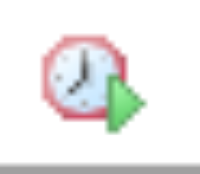
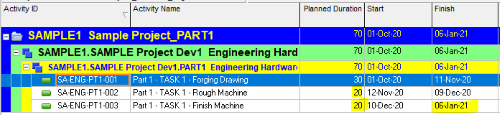
Limitations with Using Reflections
There are some limitations to the creation and usage of Primavera P6 reflections and merging into the source project. Some manual updating will be required. For example, the source file cannot distinguish between deletions and additions to the project. Although you can successfully add new WBS elements and tasks, deletions of existing WBS elements and tasks are not recognized. Primavera P6 will provide a warning that a deleted part of the reflection will not merge in the source project:

In addition to WBS elements and tasks, other items that will not be removed from the source project if they are deleted from the reflection project include relationships, resource assignments, expenses, risks, issues, and work products and documents.
Keep in mind that when it comes to Project/Activity/Resource/Role IDs, price/unit, and cost accounts, making changes to such will result in duplicate entries in the source project. For instance, if you update the Activity ID in a task, this task will be duplicated as an additional new task in the source project once the reflection is merged. For these kinds of changes, the Primavera P6 user should update the source project manually.
Conclusion
Utilizing reflections can be a powerful resource to the Primavera P6 project planner/scheduler and the Project Team. Multiple reflections can point to the same source project, allowing multiple users to update the source project once the merge is completed. Project baselines can be carried over, which means that the source project continues to keep its original plan intact.
Contact Consult Leopard for independent consultants cpm now.





