There are three types of calendars in Primavera P6. Before you assign a calendar to your project, you first have to determine which type of calendar it needs.
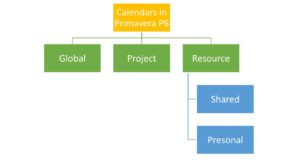
- Global – this calendar can be used for all projects and resources under the organization’s projects. The calendar has a 5-day workweek, 8-hour day, non-working days, and holidays from the organization’s calendar.
- Project – this calendar is project specific, meaning it is set for the project which you are working on.
- Resource – this calendar can be assigned to the resources only but not for the activities that are under the project.
- Shared resource calendar – this type of calendar is shared, managed, and available to many resources. It can also be converted to a personal resource calendar.
- Personal resource calendar – this type of calendar is used for a single resource in Primavera P6. If the resource is deleted, so is the calendar. A P6 user who is assigned as a “resource” can edit/update their own availability such as holiday, sick and training days, etc.
Calendars include four major types of information:
- Standard day – The day which is set as a normal working day.
- Nonworking – the days on which there are zero working hours.
- Exception – the days that are an exception to the standard working days. For example, working on Saturdays and Sundays in a specific month or week.
- Non-working Exception – the days that are full days of nonworking among the standard days. For example, New Year’s Day is a major holiday that falling on a working day (for instance Thursday). This will be set as a non-working exception due to the fact that it is a major holiday by law.
Calendars have three-time levels that can be set accordingly:
- Which hours in a day are working and nonworking hours
- Which days of the week are working and non-working days
- Which month or year are working or non-working periods
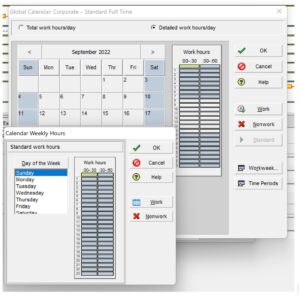
Steps for Creating Calendars
Step 1:
On the Enterprise menu, click Calendars to launch the Calendars dialog box. This enables you to create new calendars and modify existing ones.
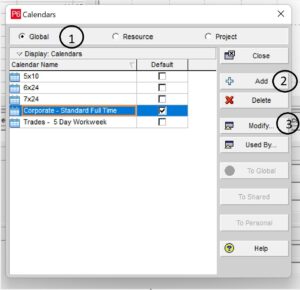
- Select Global, Resource, or Project to display a calendar pool.
- To create a calendar, click Add, and then specify work time and non-work time.
- To view or modify a calendar, select it and click Modify.
Step 2:
By clicking on the Modify button you will be transferred to the calendar view where you should set working days, working hours, holidays, and exceptions.
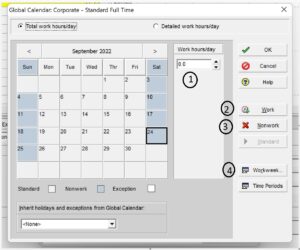
- Select a date and then view work hours on that day.
- Click Work to make an exception for a selected non-work day.
- Click Nonwork to add the selected day as a non-work day.
- Click Workweek to assign work hours per day.
Conclusion
When scheduling in Primavera P6, a calendar has to be assigned to a project. There are three types of calendars in P6, global, project, and resource-specific. The calendar type determines whether you can use it on activities, resources, or both. Calendar options, such as holidays, working days, and hours, also help determine how accurate and realistic your schedule will be.





