How to remove progress from a Primavera P6 Schedule
The following instruction shows how to deprogress a schedule and reuse the schedule for other same projects:
Step 1:
Add the following columns: Actual Labor Units, Actual Non-labor Units, Budgeted Nonlabor Units, Budgeted Labor Units, Activity Status

Step 2:
On the calculations tab of the project Window, select “Link Budget and At Completion for not started activities”, also select the option “Reset Remaining Duration and Units to Original”.
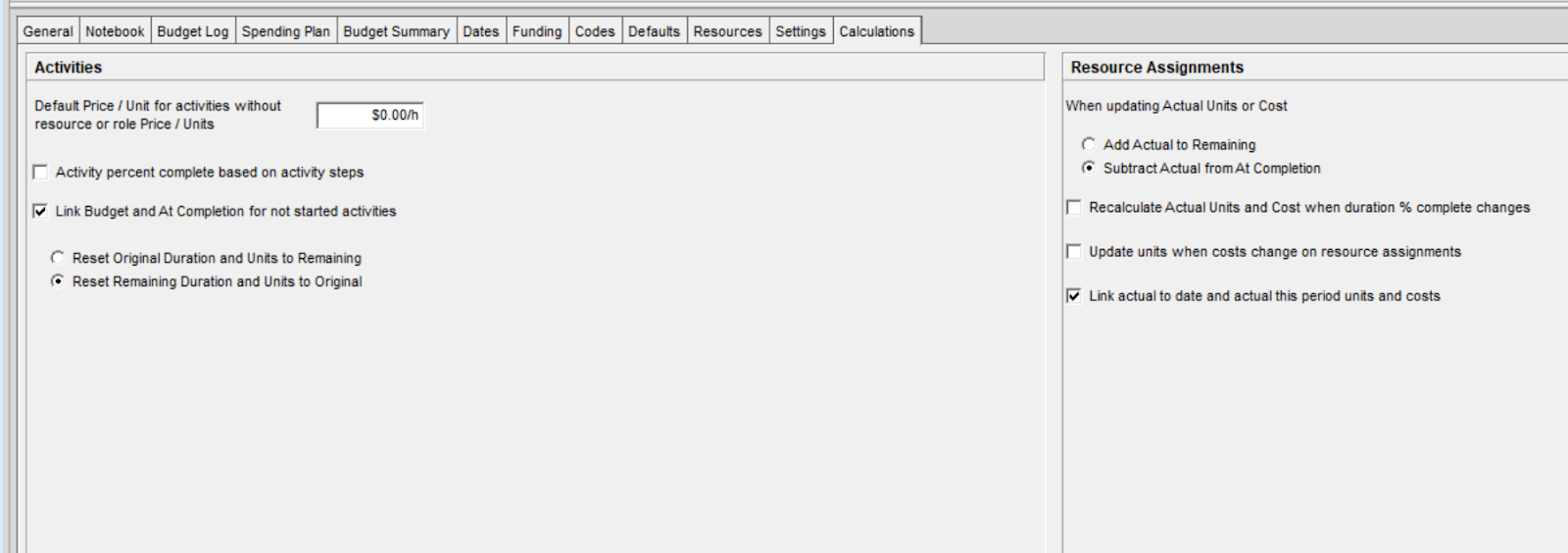
Step 3:
On the Dates tab of the project, change the project planned start date to the new project planned start date.
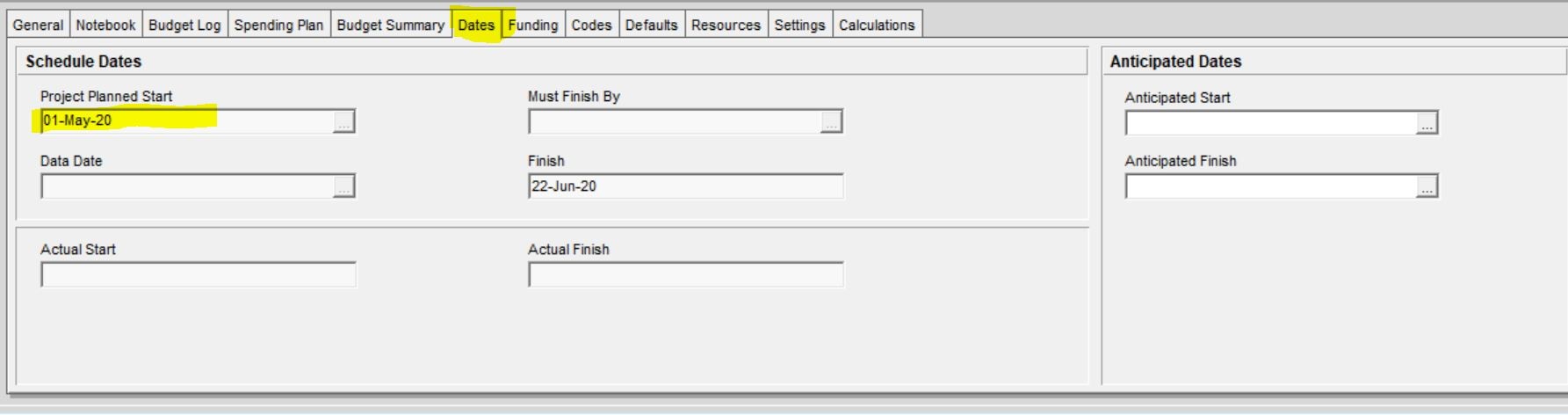
Step 4:
Schedule the project with the Data Date as the Planned Start Date of the New Project.
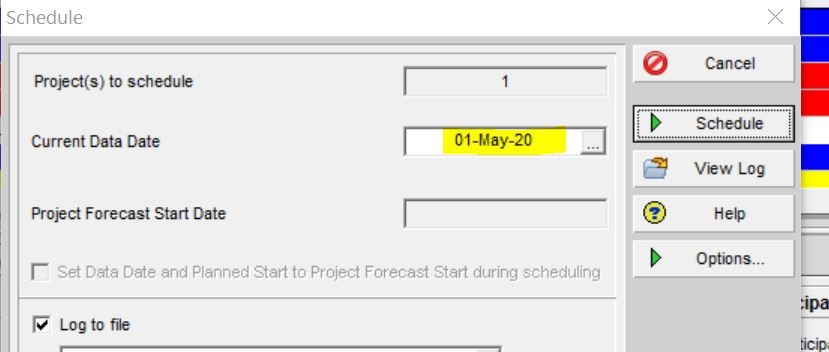
Step 5:
Now we are ready to de-progress the schedule. Using the “Fill Down” tool to set all activities’ actual units to Zero (labor units, non-labor units)
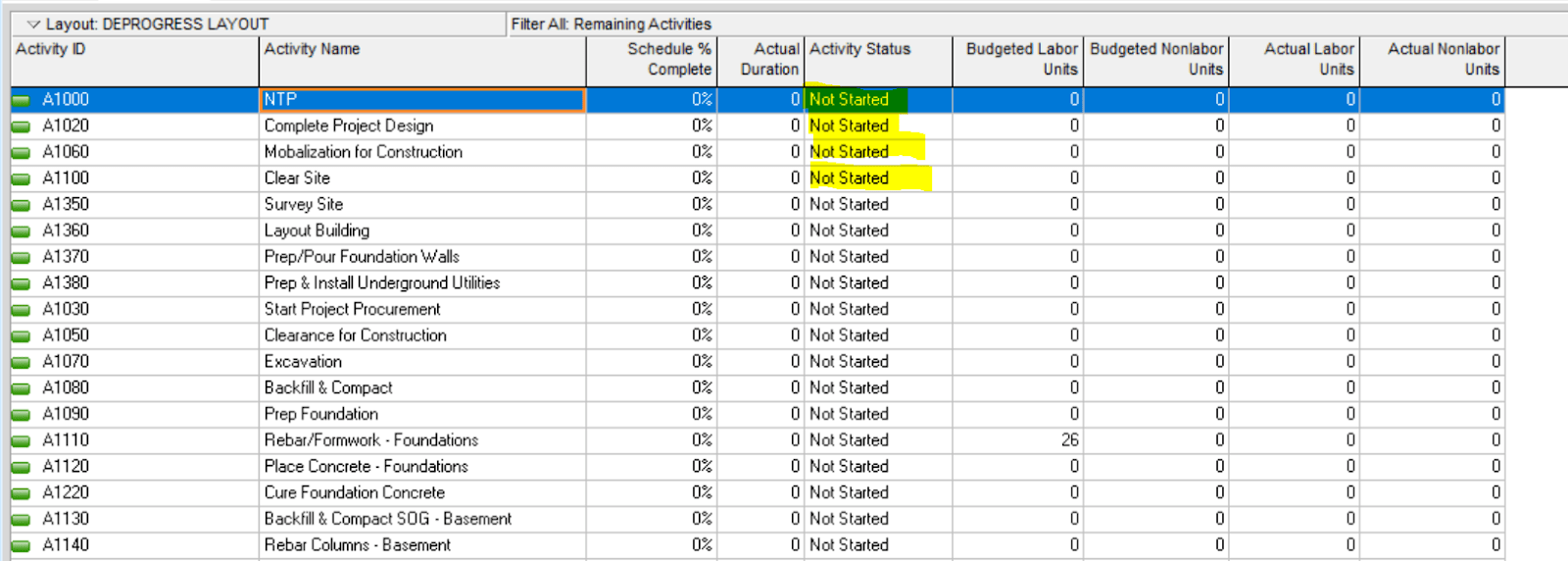
Step 6:
If the project uses resource materials, use Global Change to set actual Material Units to Zero.
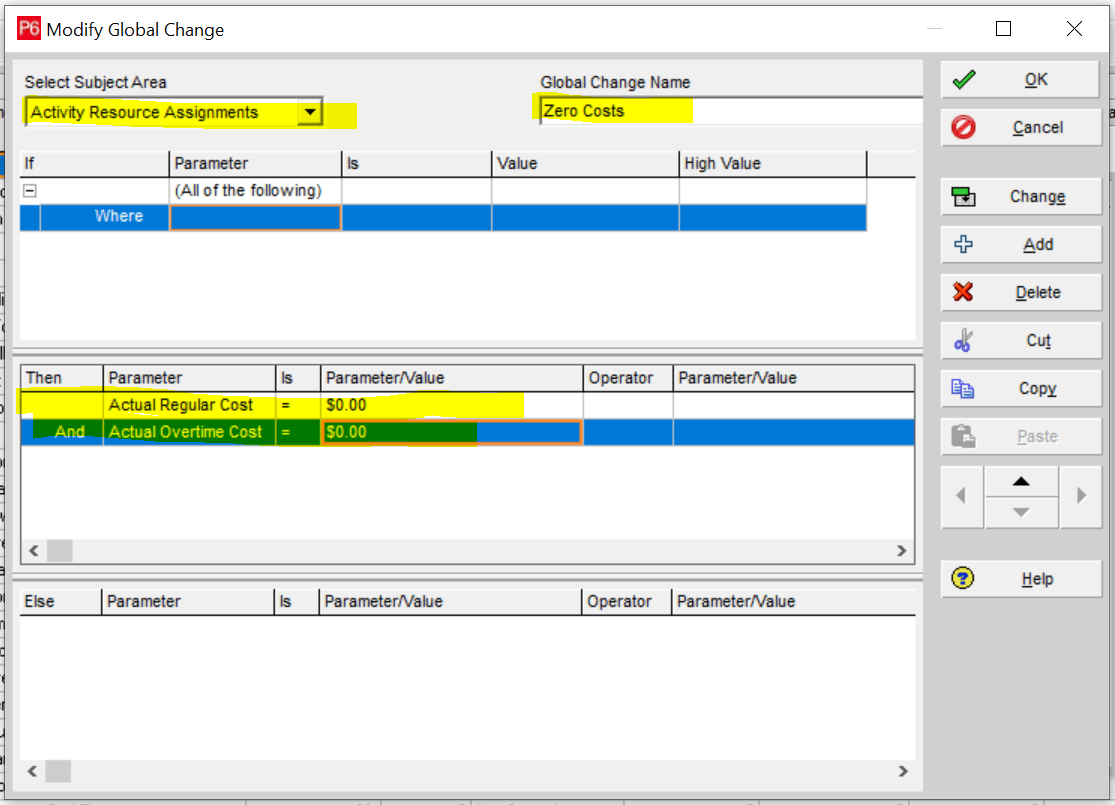
Step 7:
On the “Activity Status” column, use the “Fill Down” tool to set “Activity Status” to “Not Started”
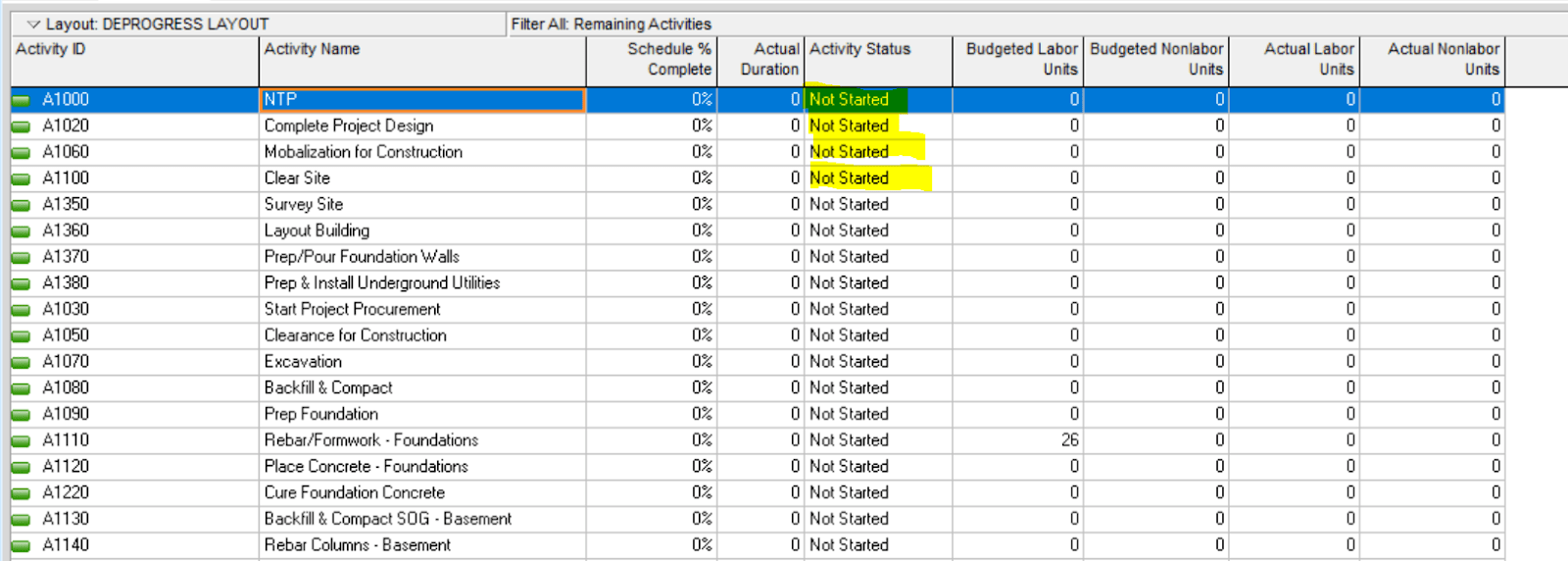
Step 8: To reset the actual cost to Zero, use global change for “Activity Resource Assignments” and set “Actual Regular Cost” and “Actual Overtime Cost” to Zero.
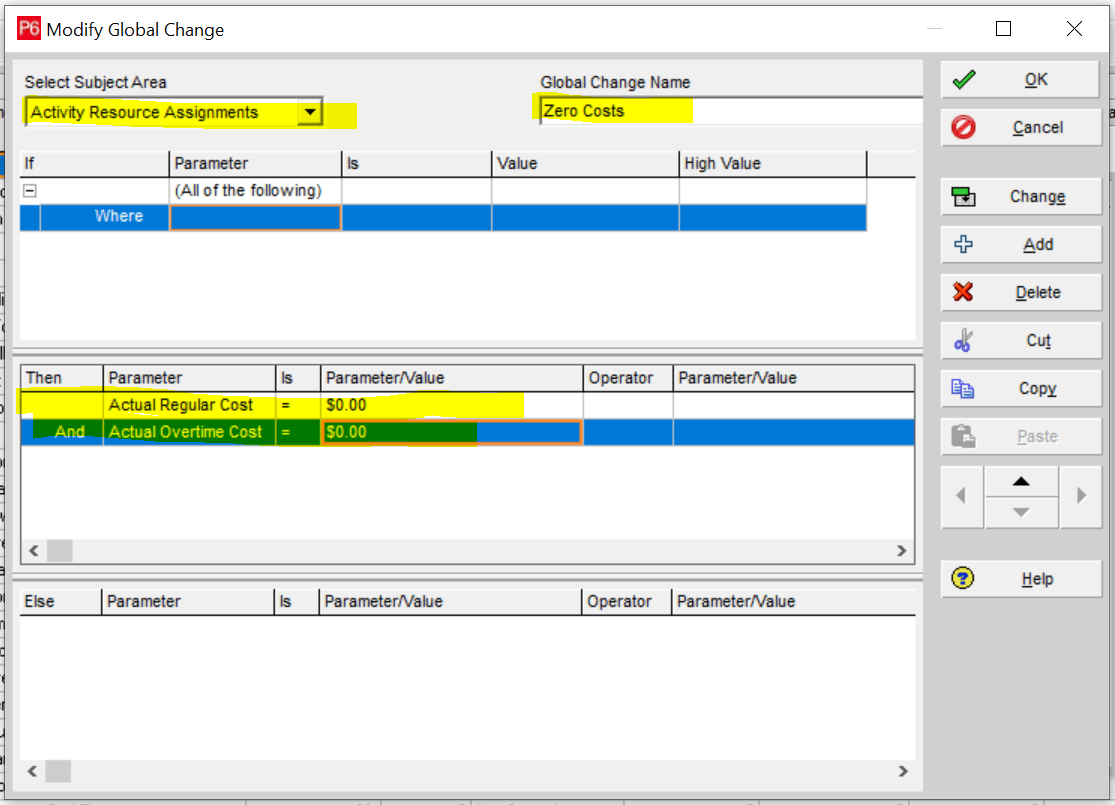
The project Primavera P6 schedule is now de-progressed and ready to be used.
If you’re looking for expert guidance, our CPM scheduling consultants at Leopard Project Controls can help you streamline your project timelines and enhance efficiency. Contact us today to learn more!





