Primavera’s role and resource loading capabilities are extremely advanced and it is one of the most effective. This article will instruct on role and resource assignments from a high level, as this set of features can take on many detours and get into a considerable amount of detail.
Prior to taking on the role and resource assignments in Primavera, the instructions below consider the following assumptions: The Primavera planner/scheduler will have already received all of the necessary approvals for their resource-loaded schedule, the person has validated that the cost/budget/resource assignments are correct, the schedule log has been generated and all associated corrections have been implemented, and that all logic ties have been set properly.
Understanding the difference between roles and resources is important. Roles represent personnel job functions, titles, or skills needed to execute projects, where resources specify specific labor. Resources can include general labor, non-labor, or material. Resources perform roles if the roles have been identified in Primavera.
To create a role in Primavera, select “Roles” from the Enterprise tab in the project menu:
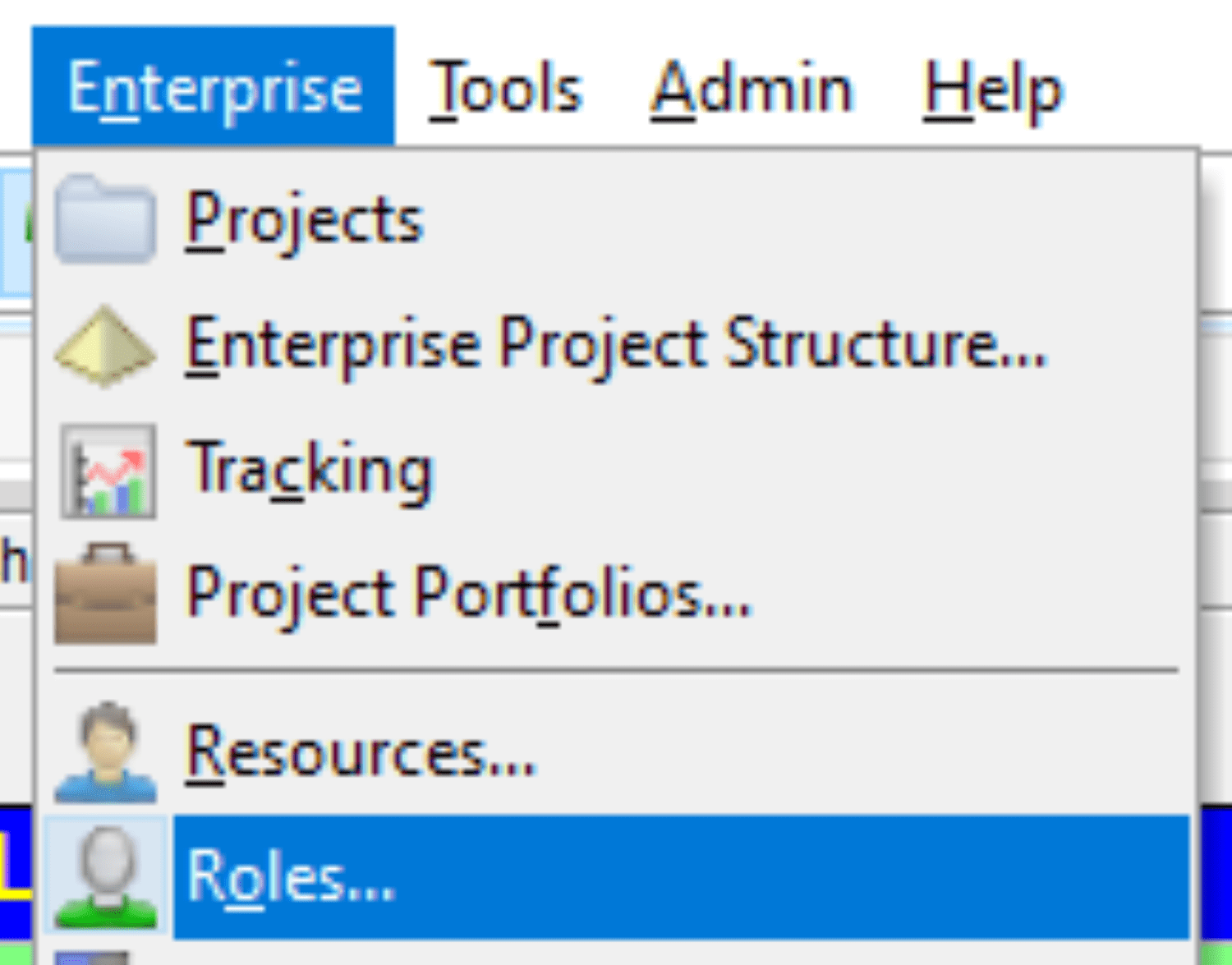
Primavera may already contain some default roles in the database; however, you can create your own. Use the “Add” button to insert a new parent role name:
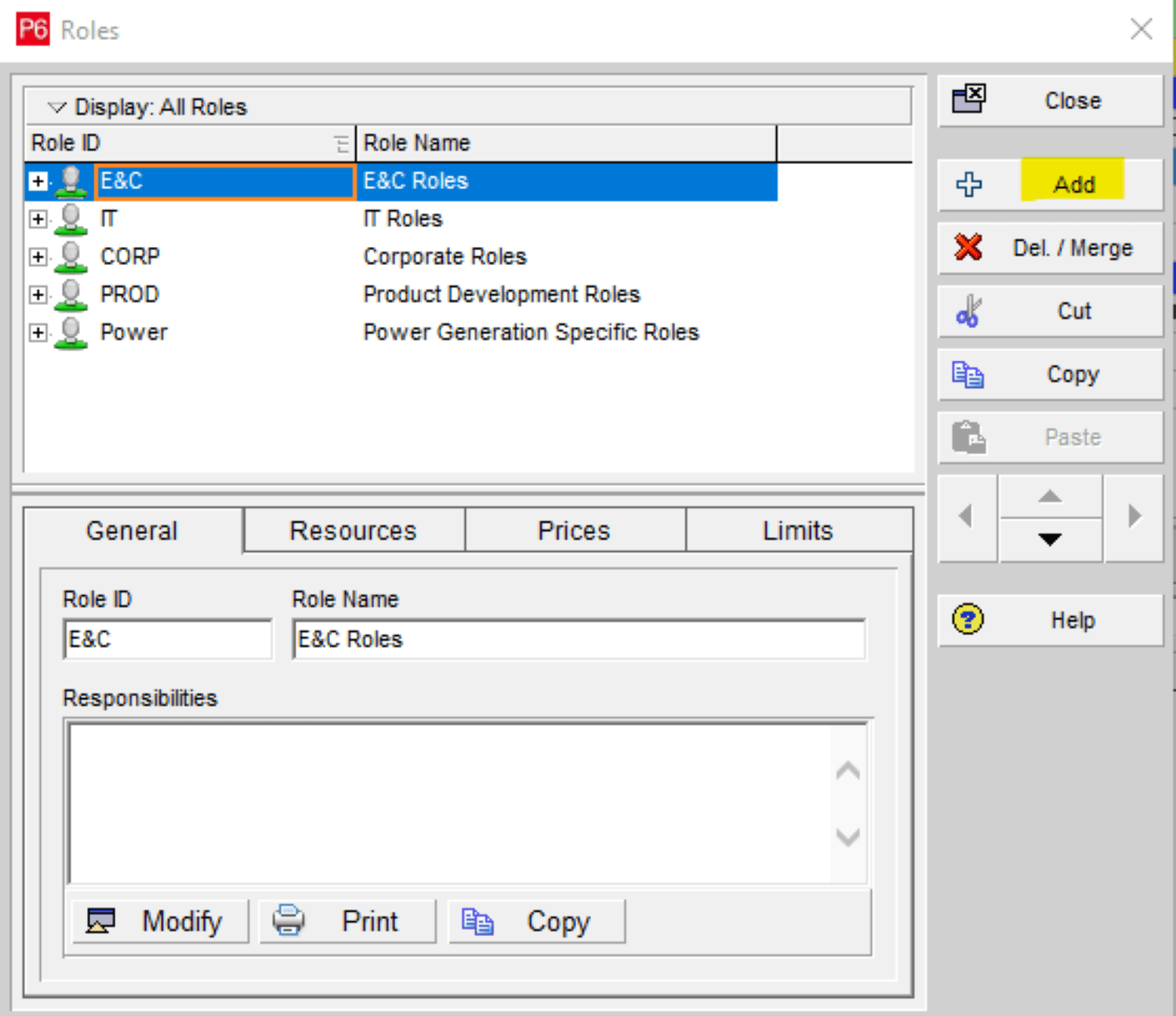
Click your mouse in the new parent header and designate the desired Role ID and Role Name:
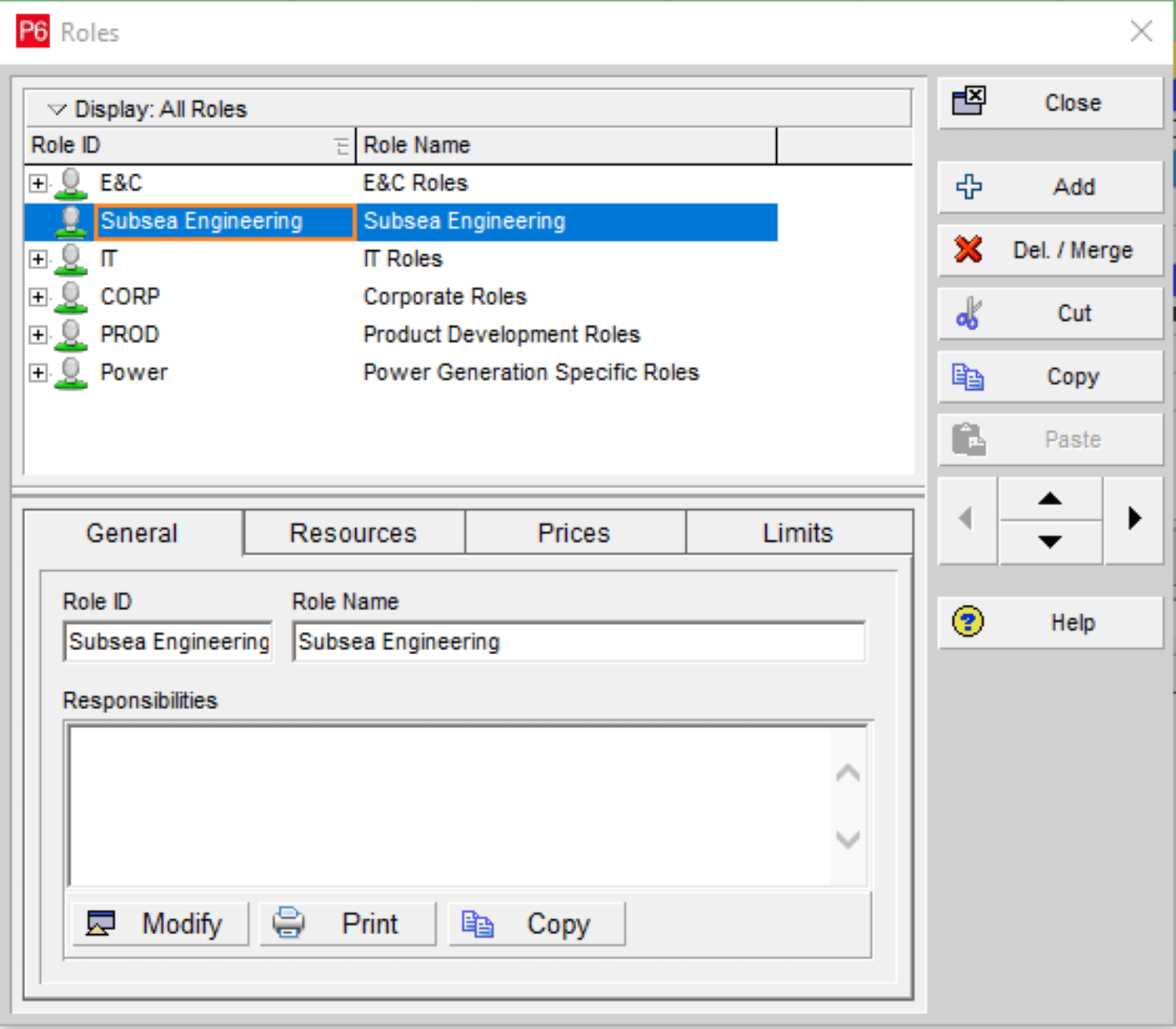
Add a child role name to the new parent role name:
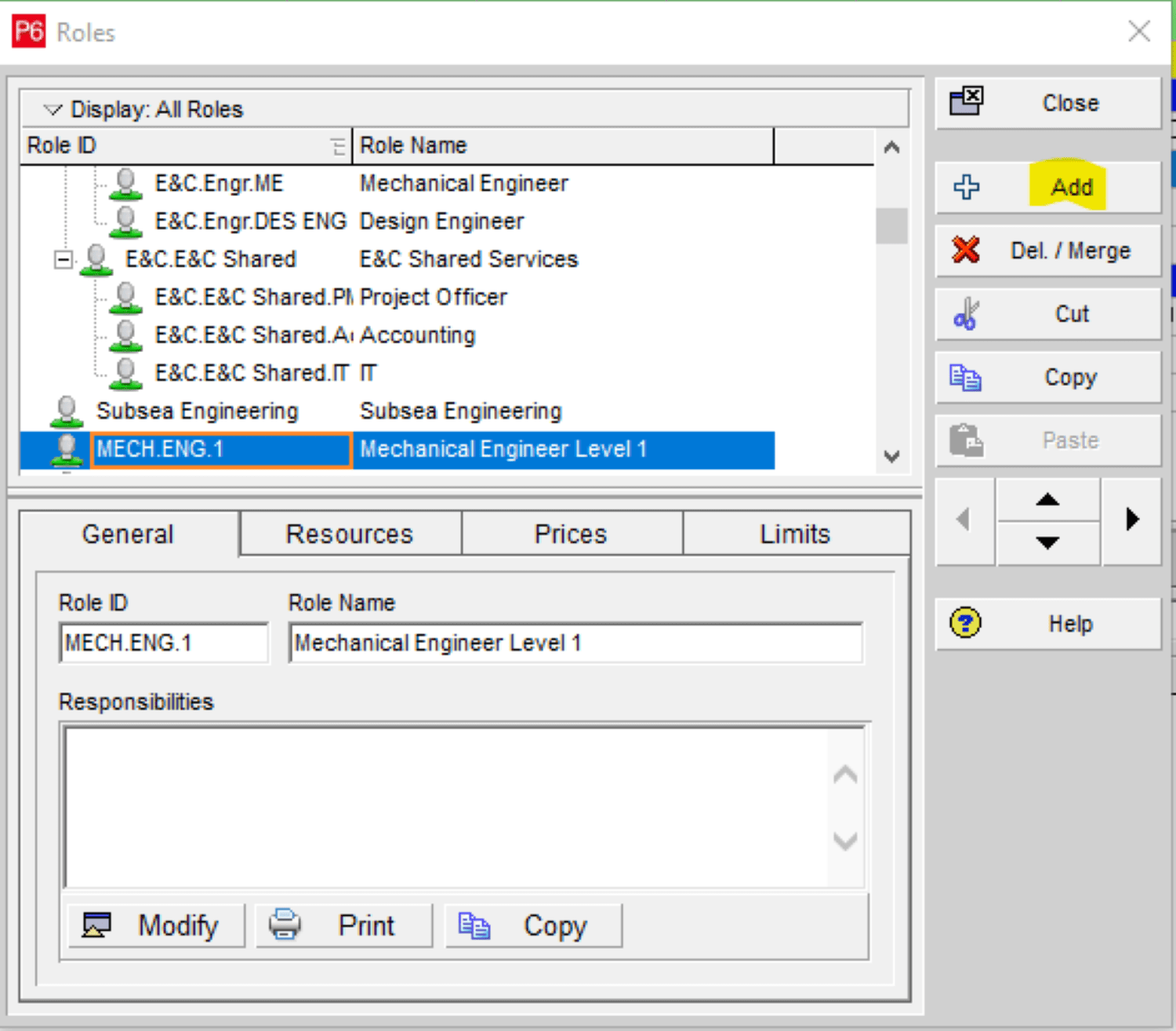
Use the indent icon to create the child role name of the parent role category. Also, you can use the general tab to add any relevant information or description of the specific role:
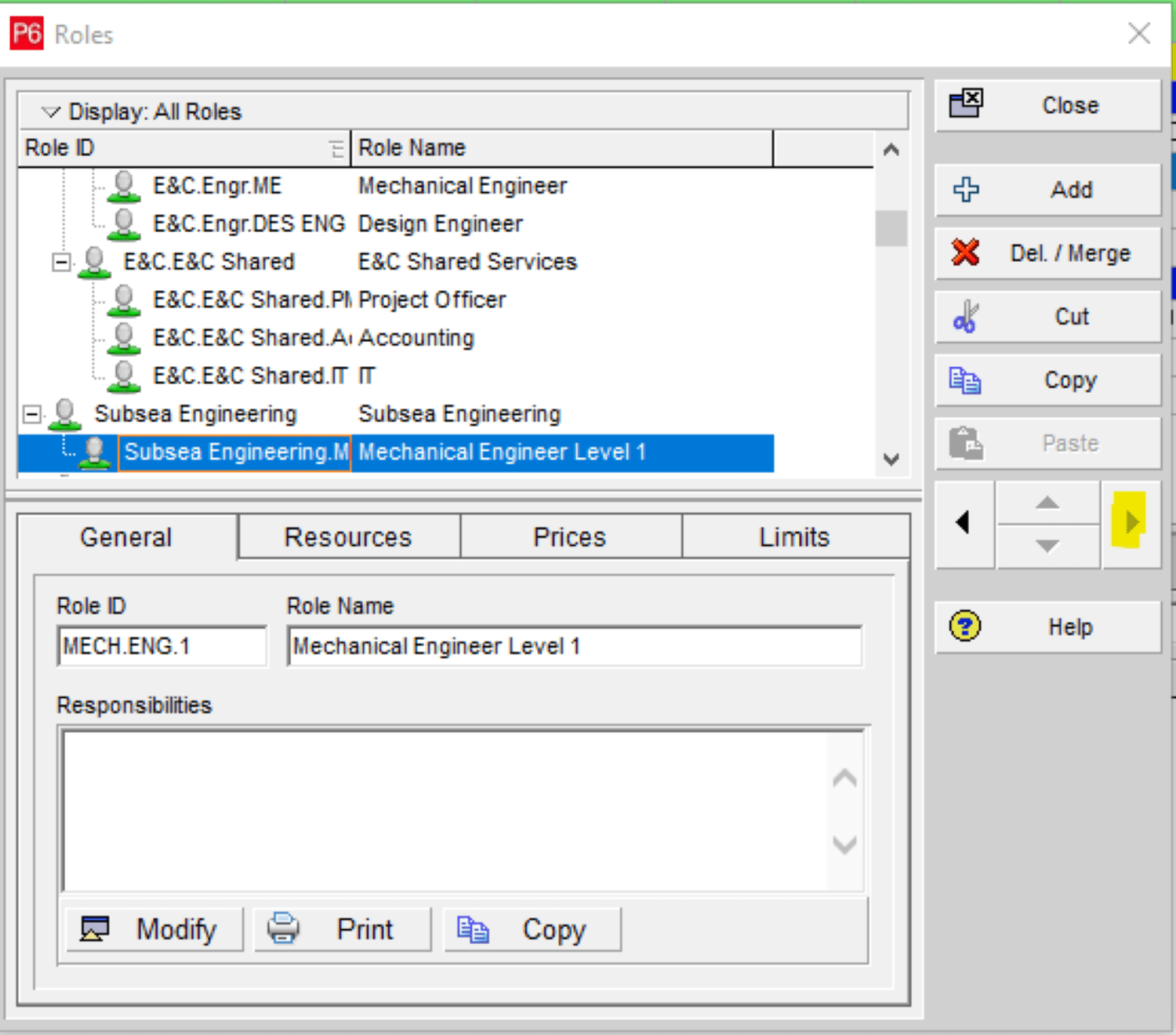
Use the Prices tab to fill in details of the standard rate, which will be per hour:
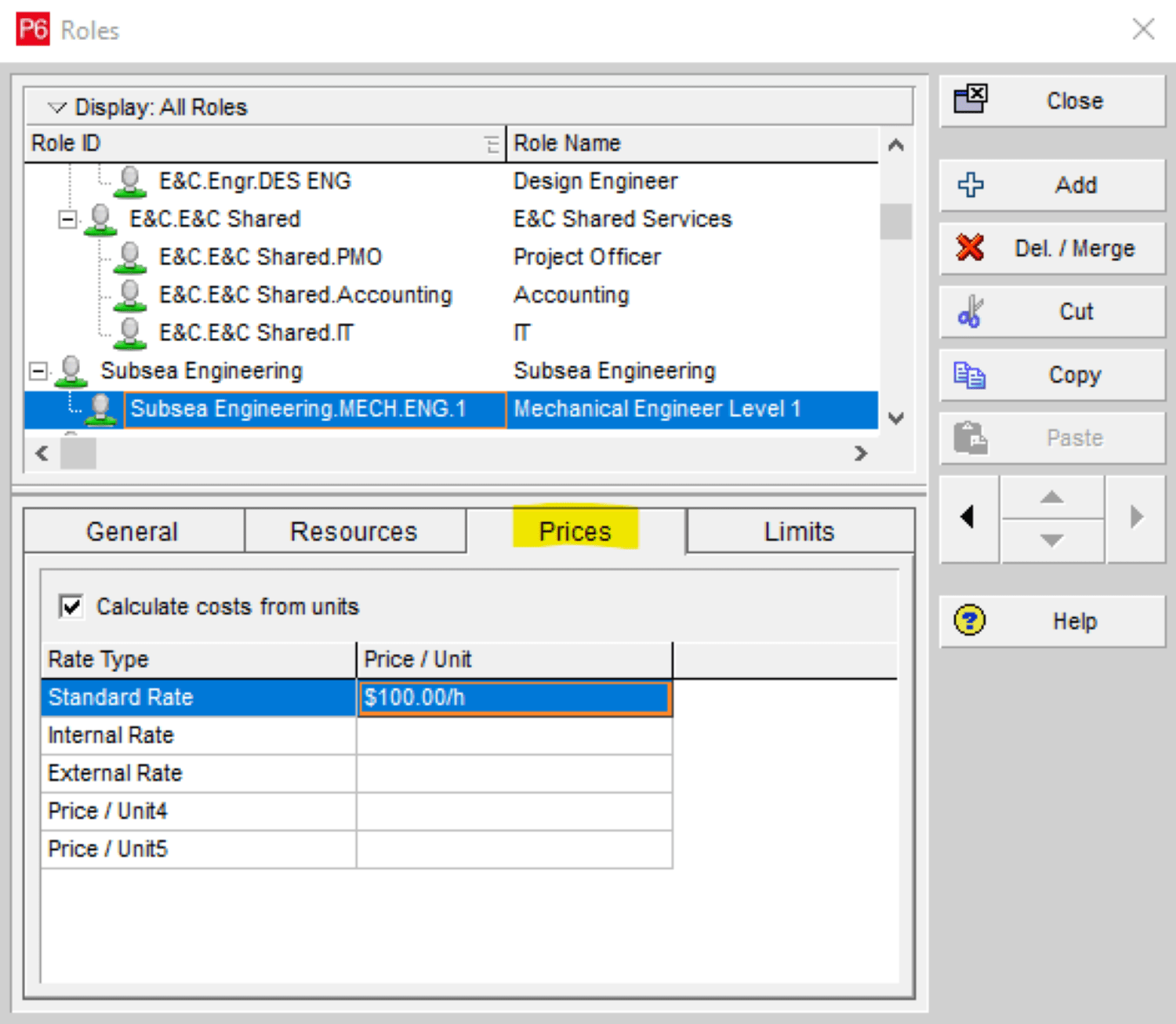
The Limits tab is used to set the allocation and the effective date for the role:
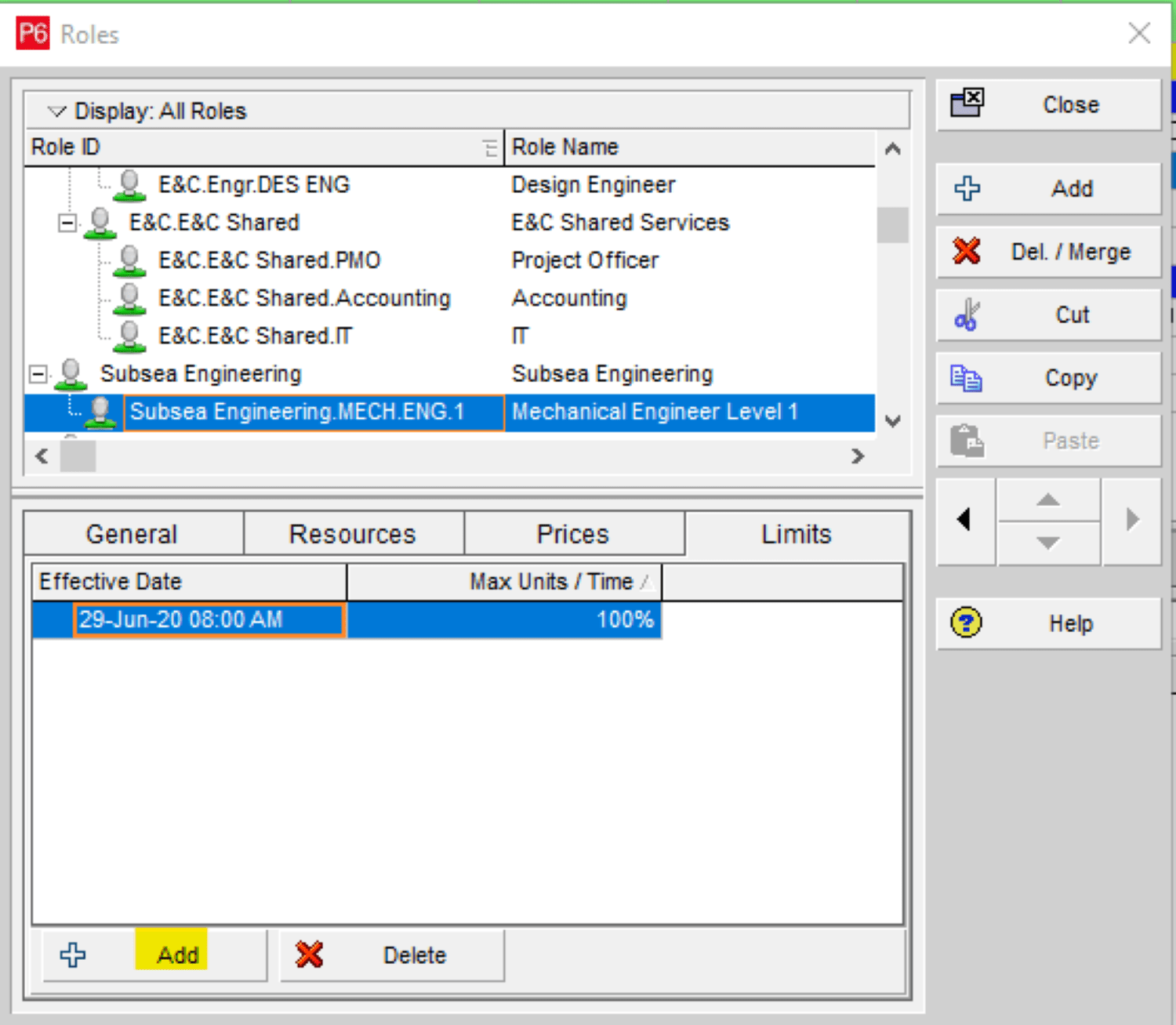
These steps can be repeated to create other roles in the project schedule.
To add resources, we will use commonly-used labor assigned to an hourly rate. Select “Resources” from the Enterprise tab from the project menu:
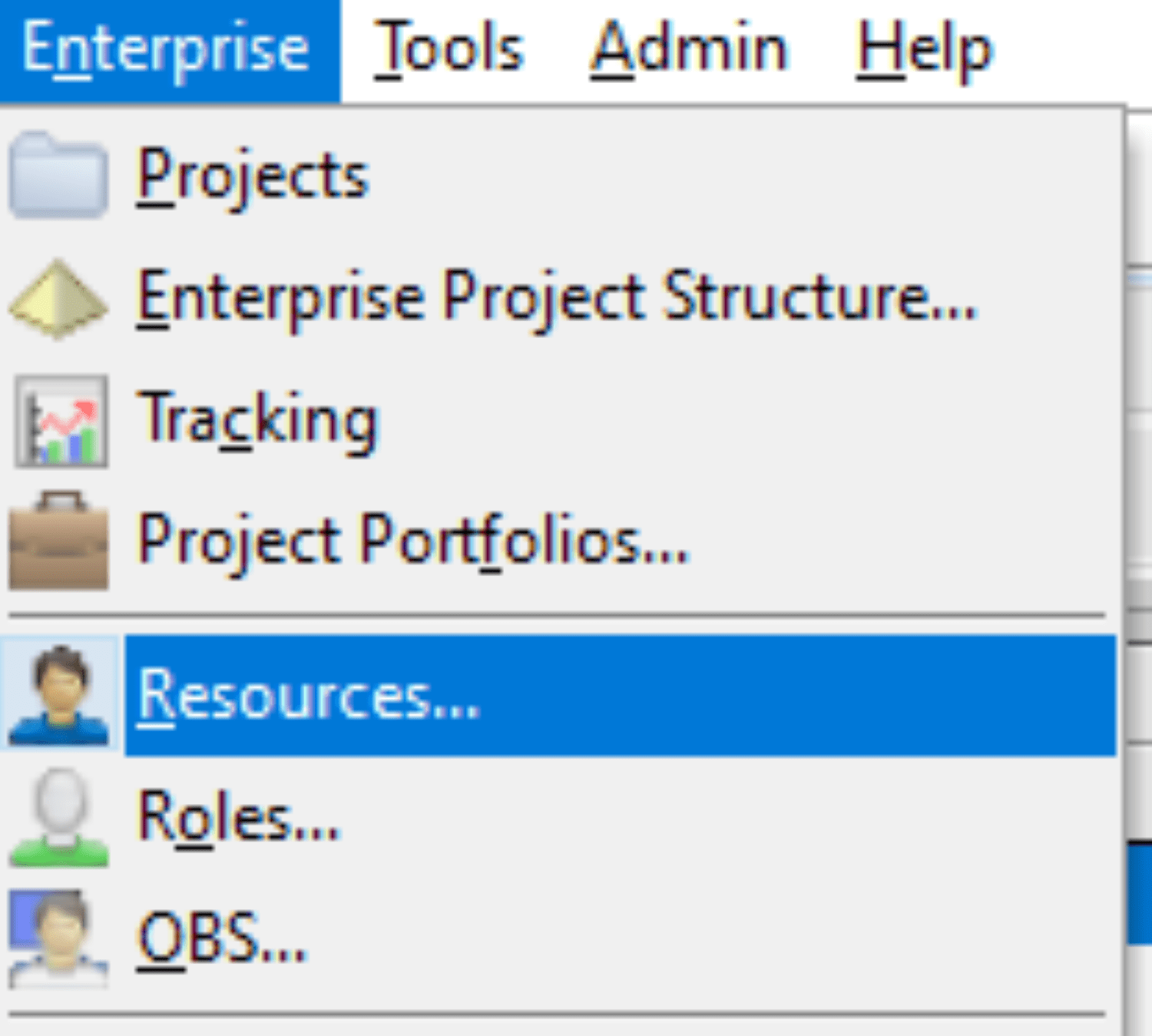
There may be some default resources already on your list. Right-click on one of the parent headers to add a resource, or use the Insert key to do so:
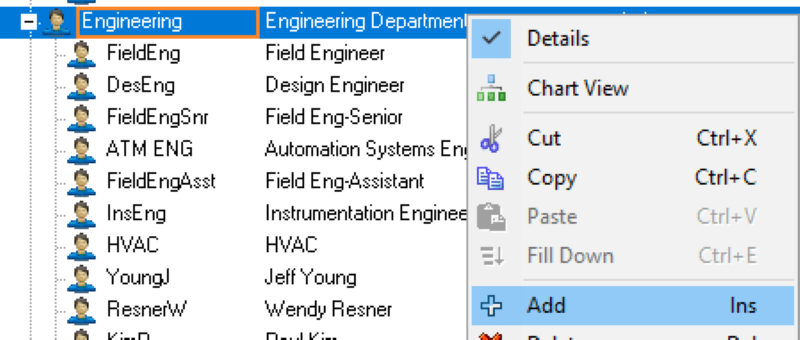
You can click in the Resource Name to put a name to your resource, and you can rename the Resource ID:

Fill in all information that will be helpful in identifying the new resource. In the General tab on the bottom part of the screen, you can assign a person’s title, their employee ID, and their e-mail address. Ensure that the person is marked as active:
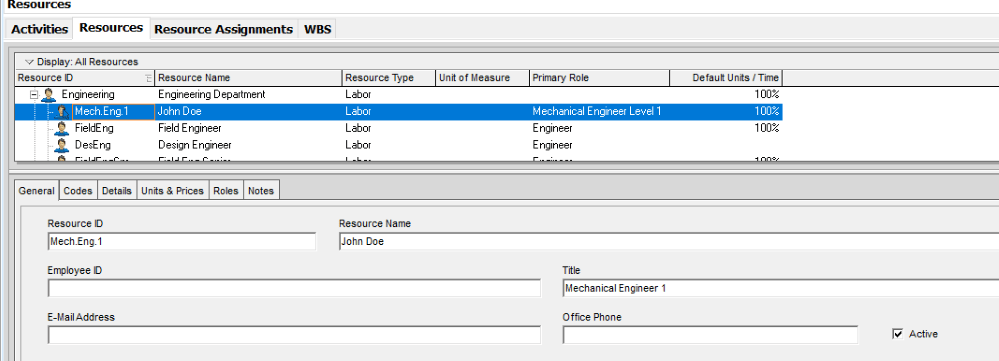
Under the Details tab, you can designate the labor classification and the currency. You can also factor in overtime if it is allowed and use a specific calendar for that particular person. It is best to check “Auto compute actuals” and “Calculate costs from units”, especially if you will be putting actual cost into the schedule and setting it up to run earned value management techniques.
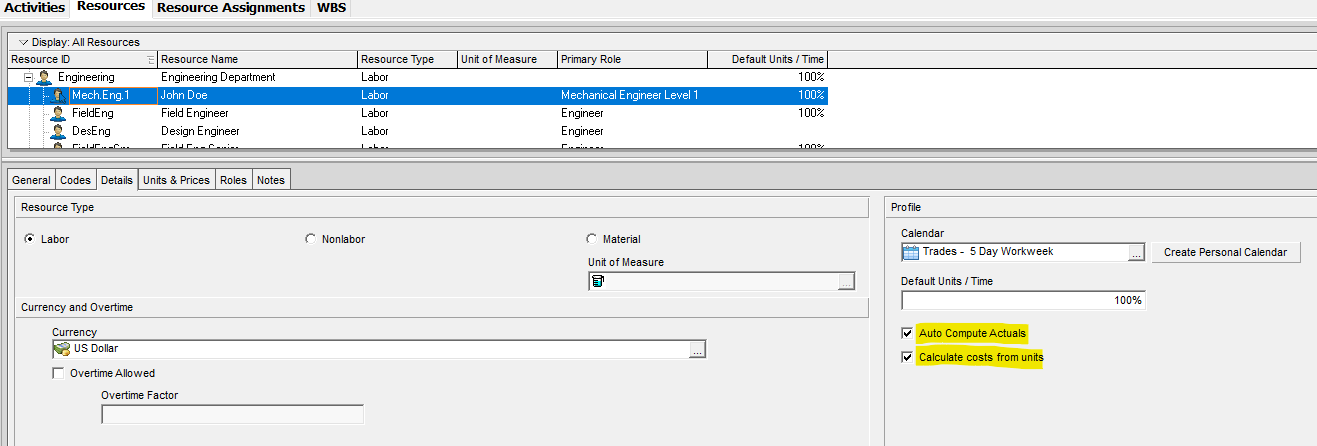
Under the Units & Prices tab, put in the standard rate with the effective date. You can also update this section over time if the rate changes throughout the project. In such a case, ensure that you use the correct effective date.
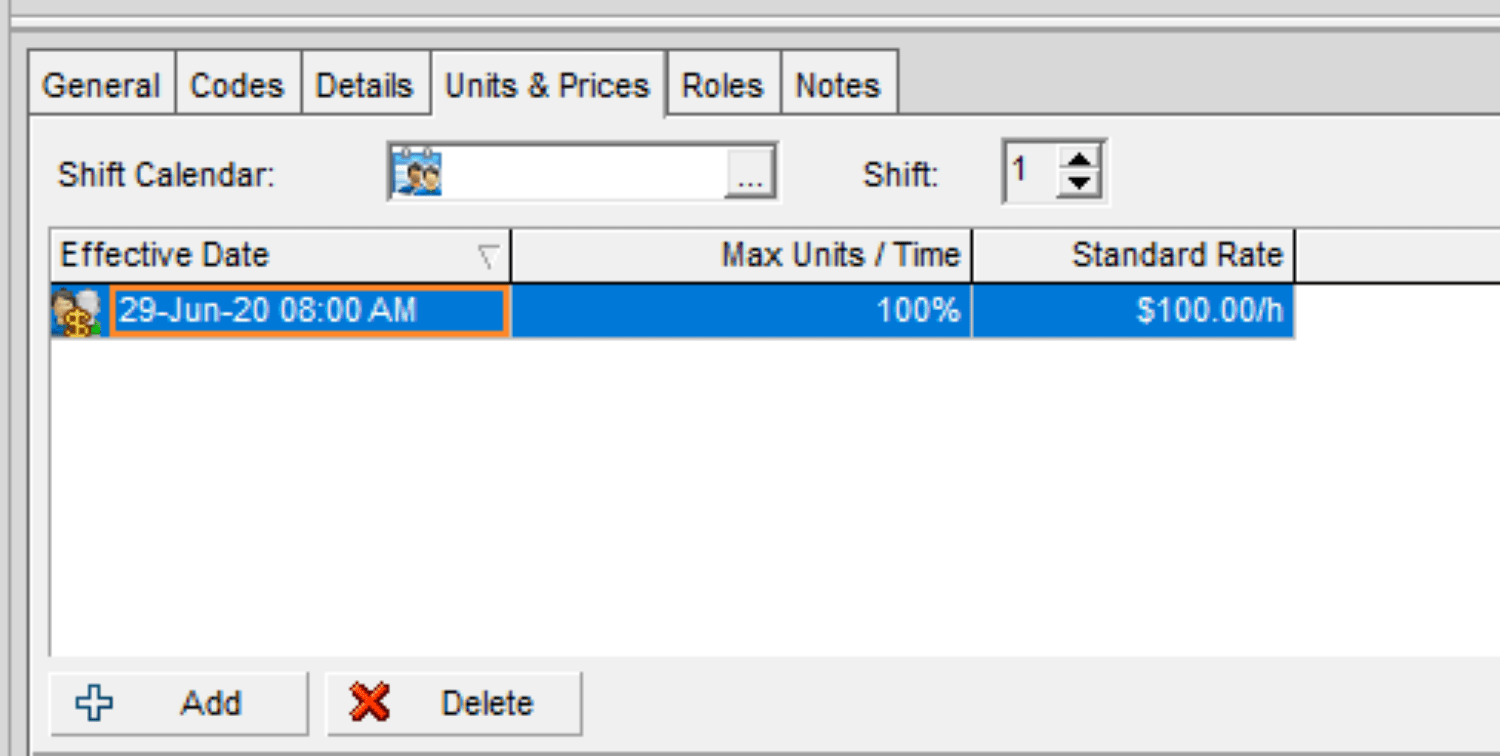
The Roles tab is already filled out from your previous assignment, and you can use the Notes tab to include important information:

To assign a resource to a role, click on “Primary Role” in the resources menu and click the add icon:
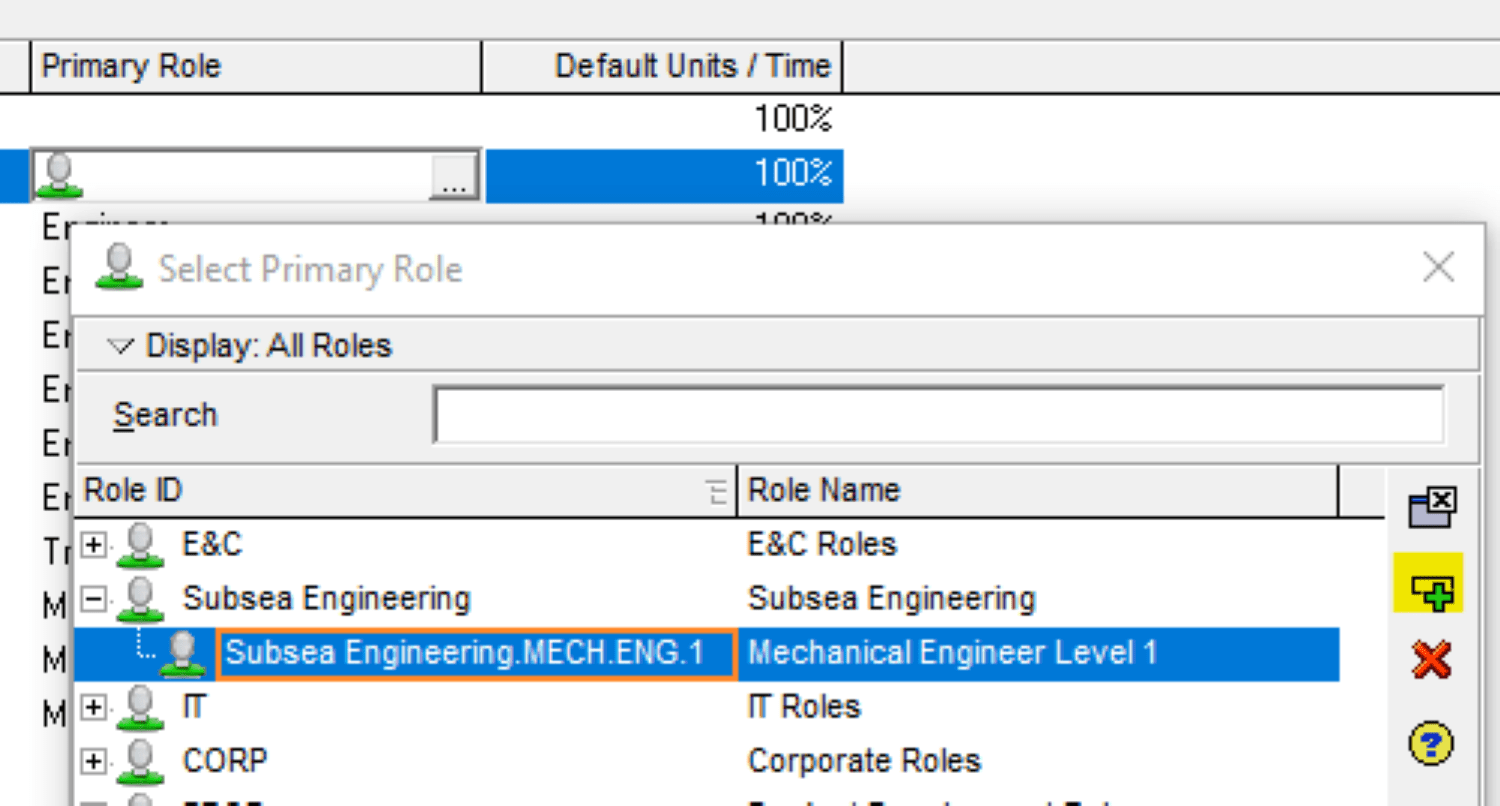
You can add that particular role, description, and rate to the person. The other option is to have the resource listed as only a title and not necessarily by name. Go back to the schedule to assign the resource to a particular task. Select and highlight the task you are interested in:
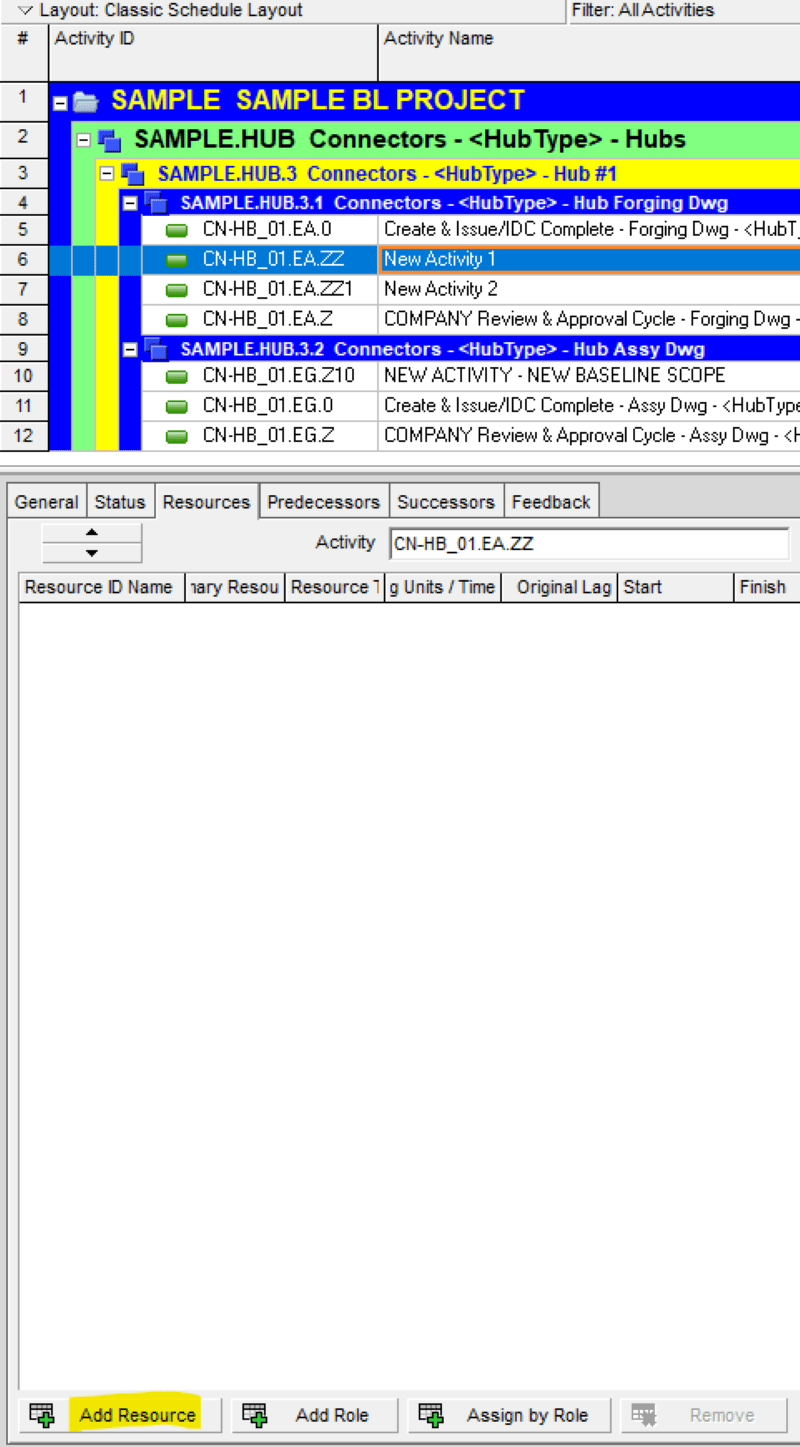
In this example, we are selecting John Doe, who we just added in the previous demonstration:
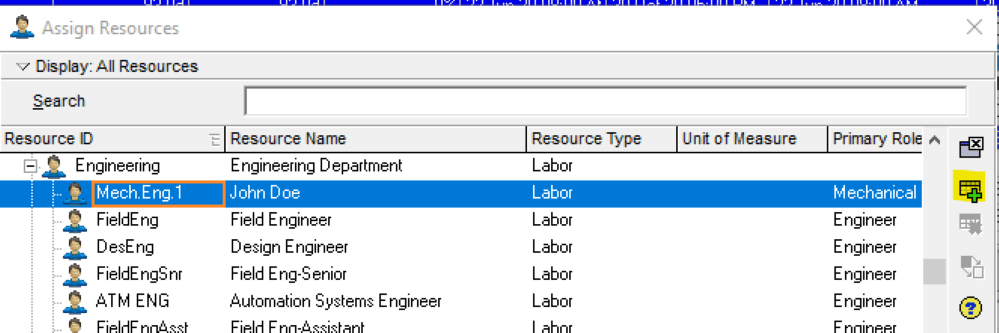
The columns can be customized by right-clicking in a column and customizing how you can see the data. In this example, you can see the added resource and the total budgeted cost based on the combination of the resource’s duration and assigned rate to the task:

In conclusion, assigning resources and roles can make your Primavera schedule a powerful project management tool and help you keep track of your budget.
Contact Leopard Project Controls is the leading Construction Scheduling consultant in the US. At Leopard, we know the business and technology needs of owners. We understand it takes industry-certified and experienced professionals to ensure project execution partners do the right job. Contact us today for your next construction scheduling project!





