After developing and finalizing the project baseline, the next step is to update the project schedule regularly. Updating the progress of the project in Primavera P6 with the actual progress is equally important as planning the project. There are multiple ways of tracking the progress information in Primavera P6.
Suggested Steps to a Smooth Progress Update
- First, create a copy of your original schedule
- Rename the copy for the new period (this period).
- Store period of performance to capture previous period information for a cost-loaded schedule.
- Import progress information into the Primavera P6 schedule file. Progress information can include actual start, actual finish, remaining duration, % complete, and resources update.
- Change your data date to this period.
- Ensure correct settings for schedule calculation, and then calculate your schedule.
- Study your project log, and look for errors. The errors may include but are not limited to the following;
- The activity has started but has no progress information
- Activity riding the data date
- The activity has 100% complete progress but without an actual finish date
- Activities have expired “Expected Finish” dates.
- Out-of-sequence activities
- Open ends
- Activities with Finish to Start plus lag time
- Activities with Start to Start relationships, but without Finish to Finish relationships
- Unnecessary constraints are driving the logic.
- Critical activities and critical paths don’t seem realistic. For example, procurement activities are driving the longest path.
- Prepare a list of questions for the project management team to resolve the errors.
- Confirm the longest path with the project management team.
- Prepare draft reports that the project management team reviews.
- Prepare your final reports and finalize the update.
Definitions
The following is a quick overview of progress updating tools and features in Primavera P6.
Baseline Schedule
A baseline schedule is a copy of the initial project schedule. In other words, it is a fixed reference point against which you measure the progress of the project, allowing you to measure the variance and track the performance of the project over time. There are three kinds of baselines:
- Primary Baseline
- Secondary Baseline
- Tertiary Baseline
Furthermore, you can save as many baselines as you want in Primavera P6 at any time of the project, and compare it with the actual progress.
Data Date
The date up to which you report the progress information and the date from which you schedule future work through CPM scheduling consultants.
Resources
- Labor Resources – used to calculate Units % Complete
- Nonlabor Resources – used to calculate Units % Complete
- Material Resources – not used to calculate Units % Complete
Percent Complete Type
In Primavera P6, you can use three different methods to update progress as followings;
- Duration Percent Complete
- Physical Percent Progress
- Units Percent Progress
Duration Percent Complete
The duration percent complete type is the most common type of progress update in Primavera P6. In this method, set the project default percent complete type to “Duration Percent Complete”. After that, enter the progress information including Actual Start, Actual Finish, duration % complete, and/or remaining duration in the system.
Physical Progress
Resource and cost-loaded schedules mostly use the Physical Percent Complete type. In this method, import the actual start date, actual finish date, and physical % complete into the system. Furthermore, to ensure logic is driven by the activity’s expected finish dates, in-flight activities are given “Expected Finish” dates. Expected Finish dates will ensure the correct impact on Finish Milestones.
Unit Percentage Complete
In this method, you update the labor and non-labor units in the schedule. The following steps are recommended when updating a schedule using the Units Percent Complete Type;
- Firstly, go to the general tab of the activity and select Unit as Completion % type.
- Then, define all resources and assign them to their respective activities.
- You can manually add costs to the activities.
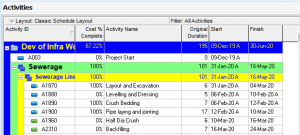
- Ensure that the remaining and at-completion budgeted values are correct.
- After that, add the remaining days and the actual labor units.
- Finally, add the Cost % Complete column into the activity columns and check progress.
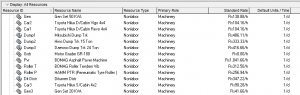
By keeping a detailed construction schedule, project teams can ensure timely progress updates and stay on track throughout the project lifecycle.
Conclusion and Analysis
In conclusion, the three methods mentioned above have their own benefits and shortcomings. If the production rate of the activities in your project is non-uniform, then it is better to use the Physical Percentage Completion. In this process, both the Physical Percentage and the Remaining Days are added as input. If the entire duration of the project is short with fewer activities and you feel like there won’t be major delays between the activities, then the “Update Progress” tool should be used. However, it is not recommended to automatically update the entire project to the data date. If the schedule is cost and resource-loaded, then the unit percentage completion method is mostly used. This is useful when manufacturing parts or when labor efforts are involved in the completion of activities.
Contact Leopard Project Controls to get a CPM Schedule for your project.





