What is Schedule Comparison?
Schedule Comparison is the method to compare and find the differences between two project schedules of the same project. In this process, the added/deleted activities, changes in relationships, changes in calendars, changes in Total/Free float, added/deleted resource assignments, etc. are compared between two project schedules.
Primavera P6 Visualizer
Primavera P6 Visualizer is a tool used to create insightful visualizations such as timelines, scheduling information, and schedule comparisons. In this article, we will explore how to compare the baseline project schedule and revised project schedule for a project using Primavera P6 Visualizer.
Comparison of Baseline Schedule and Revised Schedule
Primavera P6 Visualizer can be launched from Primavera P6 by clicking the “Tools” menu and “Visualizer” as shown in the figure below. The Primavera P6 visualizer can be launched as a standalone application as well.
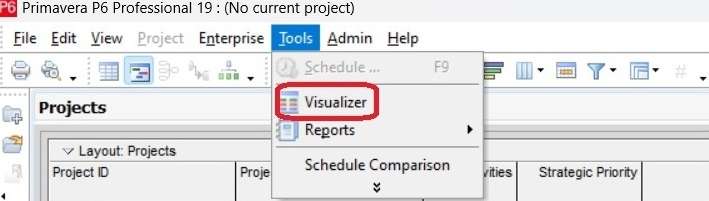
The revised project schedule can be compared with the baseline by following the steps below.
We will open Oracle Primavera P6 Visualizer, click the “+” in the menu bar, and “Schedule Comparison.”

The next step is to create a new schedule comparison. To do that we must select “Create New” as an option. For instance, we will enter a “Name” for the new schedule comparison as “comparision1.” Then to select project schedules for comparison we will click “Options.”
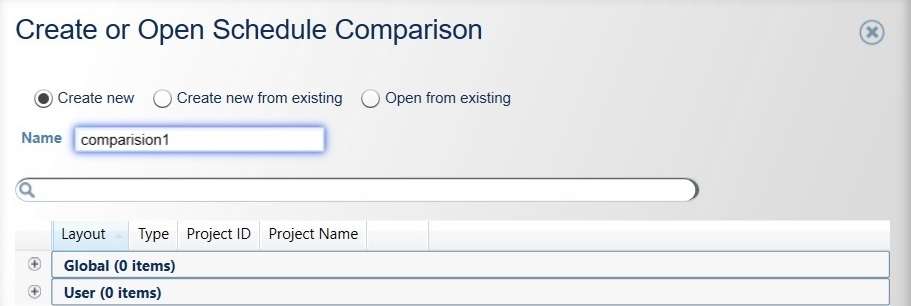
In the dynamic landscape of project management, the role of a CPM scheduling consultant is crucial for ensuring timely project delivery and optimizing resource allocation.
Then in the “Select Projects” window, we will select Baseline and Revised Project as shown in Figure 4 below, and click “Add.
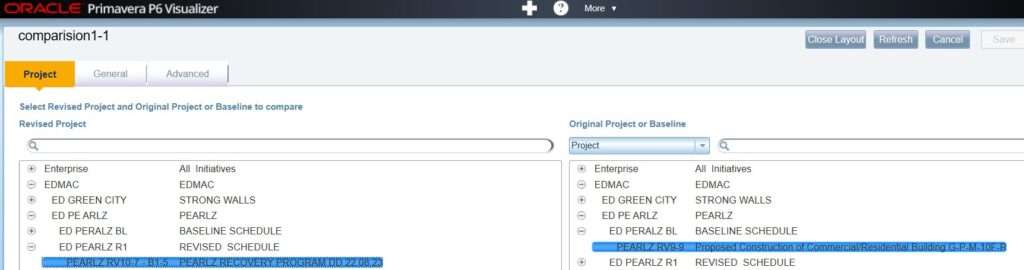
The selected projects will be displayed at the bottom of the window as shown in figure 5 below.

For effective project management, CPM scheduling for construction is crucial. Leopard Projects Control specializes in optimizing these schedules using Primavera P6 Visualizer to enhance your project’s efficiency.
After selecting the revised and original project schedule, we will click “Save and Draw” to generate the Project Differences Report.

Once we click “Save and Draw” in the comparison window, the Project Differences Report will be generated by Primavera P6 Visualizer with the following data. Note that the baseline project schedule will be referred to as old and the revised project schedule as new in the project differences report.
- WBS Code
- Calendar Name
- Critical Activities
- Actual Material Cost
- Remaining Material Cost
- Actual Start Dates
- Actual Finish Dates
- Late Start Dates
- Late Finish Dates
- Early Start Dates
- Early Finish Dates
- Start Dates
- Finish Dates
- Total Float
- Free Float
- Remaining Duration
- At Completion Duration
- Actual Duration
- Original Duration
- Actual Percent Complete
- Units
- Activity Code Assignments Added/ Deleted
- General Resource Assignments
- General Relationship Differences (Lag)
- Activity Relationships Added
- Activity Relationships Deleted

Conclusion
The schedule comparison in Primavera P6 Visualizer is very useful for finding the differences between two project schedules of the same project. If any modifications are made to the new project schedule, with respect to the original project schedule, the modifications shall be examined in detail using the project differences report generated by Primavera P6 Visualizer.
Contact us Today for your Next CPM Scheduling Project.





