Primavera P6 is one of the most popular project management software in the construction industry. It offers a range of features that enable project managers to effectively plan, schedule, monitor, and control their projects. One of the most useful features of Primavera P6 is the ability to create and manage reflections. In this article, we will discuss reflection in Primavera P6, the importance of this feature, and how it can be used to improve project management.
What is Reflection in Primavera P6?
Reflection in Primavera P6 is an essential snapshot of a project’s schedule at a particular point in time. It is created by taking a copy of the project’s current schedule and saving it as a reflection. Reflection can be saved at any point in time and can be used to compare the current schedule with previous schedules. This makes it easy to track changes, identify delays, and analyze the impact of those changes on the project schedule.
How to Create Reflections in Primavera P6?
To create a reflection in Primavera P6, an existing project which is saved in an EPS is to be selected as a source project. The source project shall be copied to create a reflection. To do this the following procedures shall be followed.
We will click “Enterprise” and “Projects” to display the existing projects in Primavera P6. Then for instance, we will select “B+G+4 RESIDENTIAL” as the source project, right click and click “Create Reflection” to create a copy of the source project.
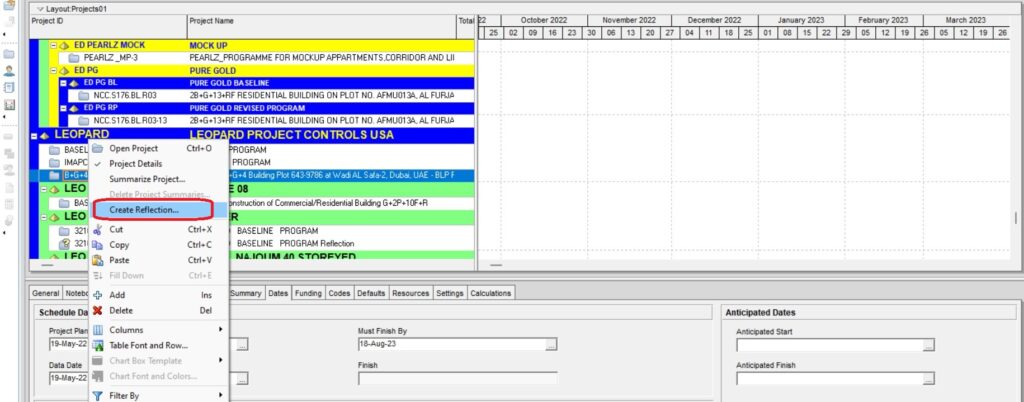
Once we click “Create Reflection” the reflection of the source project is saved with the tag “Reflection” in the same EPS. Note that the status of the reflection project is “What-if” as shown in the figure below.
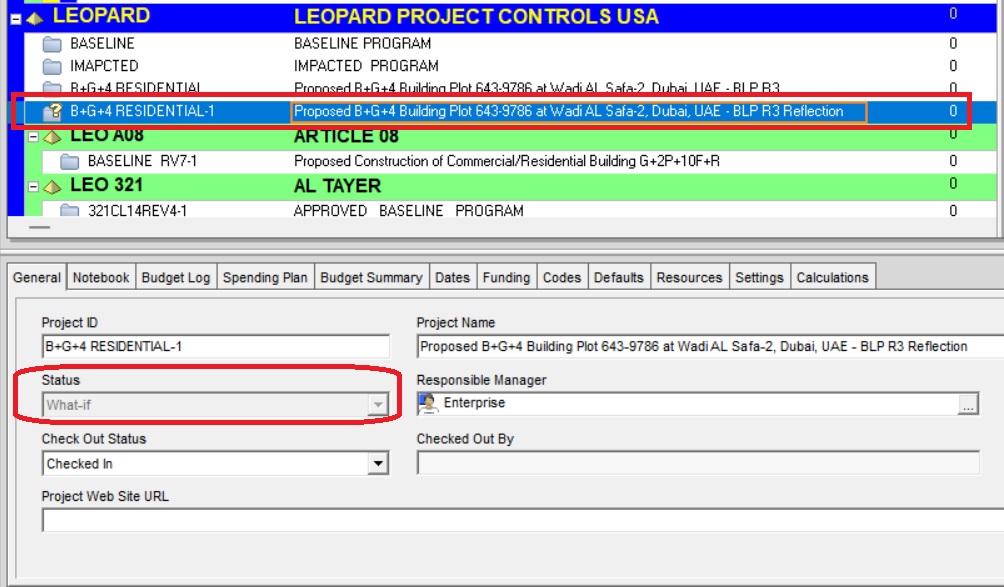
How to Merge the Values of the Reflection Project into Source Project?
Unlike the normal copy of the project, the reflection project will have a direct link to the source project in Primavera P6. If we make changes to the reflection project, we have the option to merge the changes with the source project. We can change the values in the reflection project to update the project or analyze the impact of proposed changes on the project schedule.
For instance, we will open the reflection project and update two activities under WBS, “MOBILIZATION AND SITE SUPERVISION” with the actual start date and increase the “Original Duration”. Then we will change the “Schedule Date” to 20-May-2022 and reschedule it.
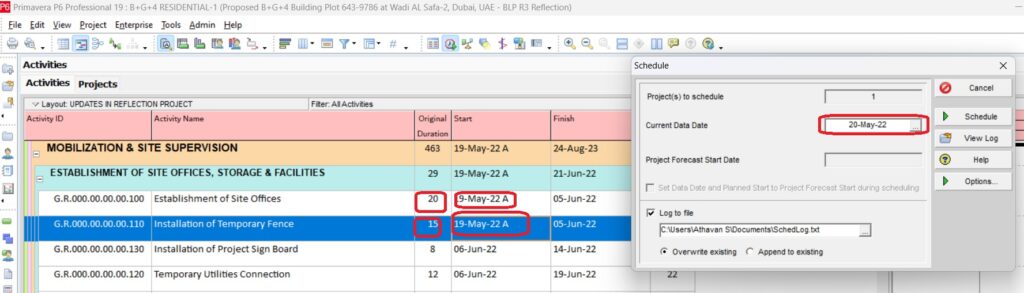
To merge the values of the reflection project into the source project, we will click “Enterprises,” “Projects,” select reflection project, and right-click “Merge Reflection into Source Project.”
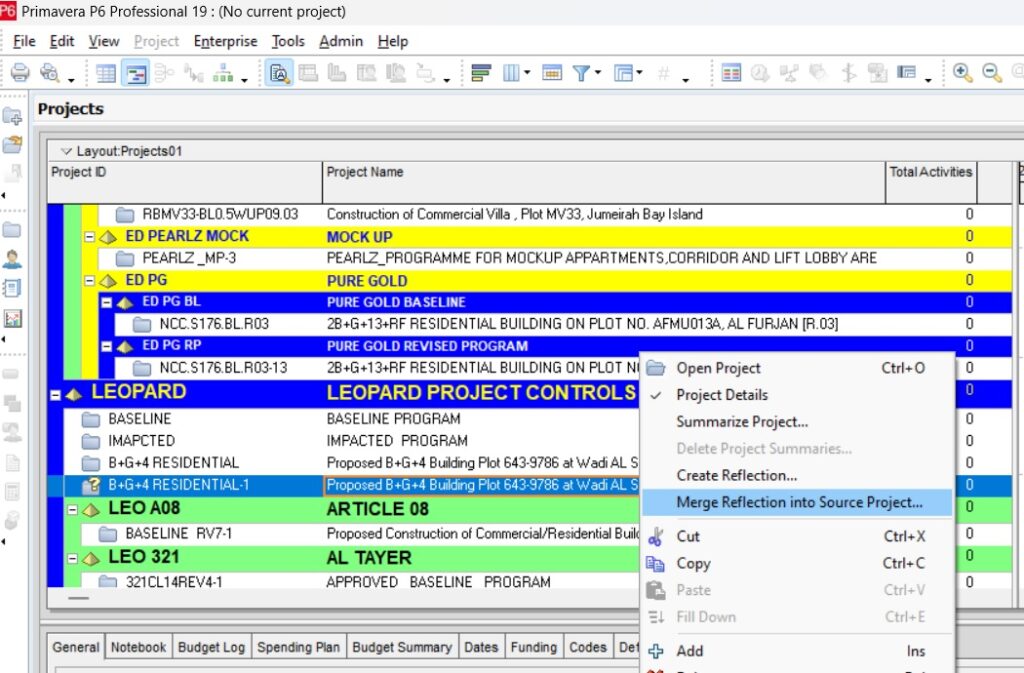
Once we click “Merge Reflection into Source Project,” the window will appear as shown below displaying the values before and after merging and the checkboxes with tick marks as default in the column “Merge.” We have the option to uncheck the checkbox for selected activities to exclude merging.
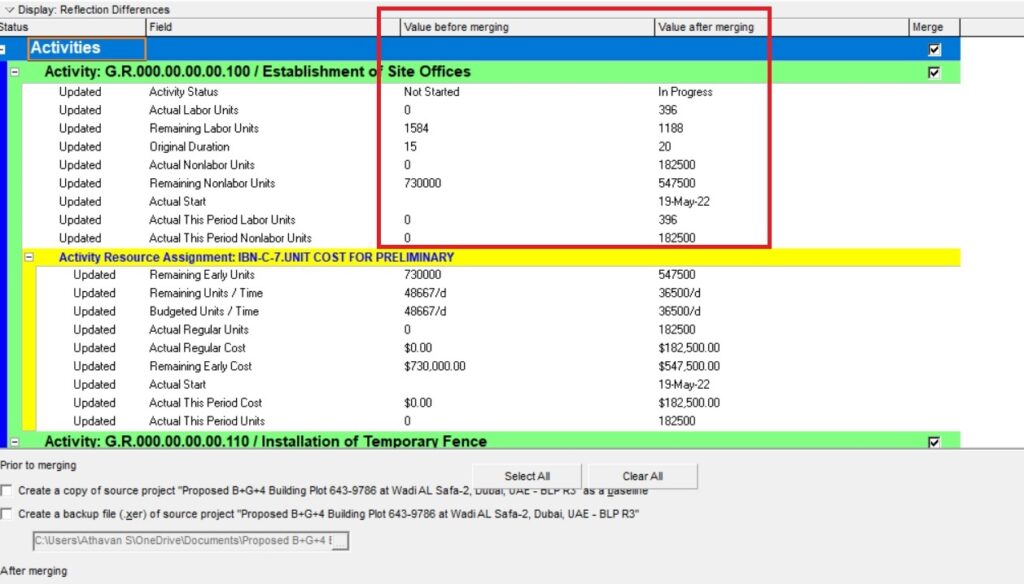
Furthermore, there are options to “Create a copy of source project” and “Create a backup file for source project” at the bottom of the window as shown in the figure above. Once we click “Merge Changes” in the window the merging action is executed in Primavera P6 and a message box will appear as “ Merge process completed successfully,” as shown in the figure below.
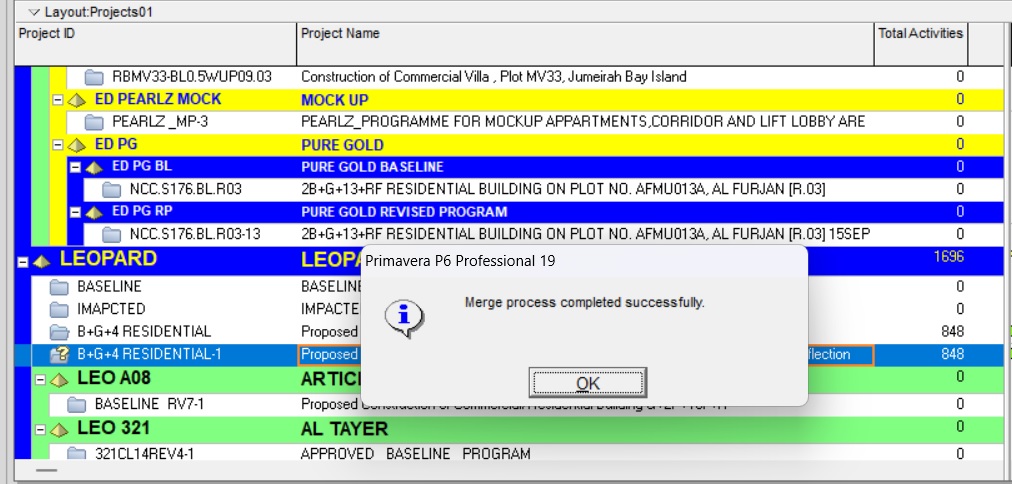
After the merge process is completed, if we open the source project, we can notice that the changes made in the reflection project are updated in the source project.
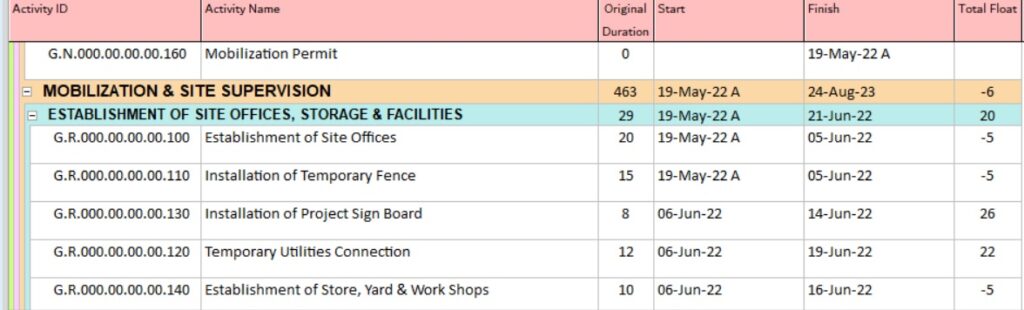
How to Use Reflection in Primavera P6?
Reflection can be used in several ways in Primavera P6. Here are some examples:
- Tracking Changes: Reflection can be used to track changes in the project schedule over time. By comparing different reflections, project managers can identify delays, changes to the critical path, and other issues that may impact the project’s schedule.
- Identifying Trends: Reflection can also be used to identify trends over time. For example, project managers can use reflection to see how long it takes to complete specific tasks, or how often certain types of delays occur.
- What-If Scenarios: Reflections can be used to create what-if scenarios. By comparing different reflections, project managers can determine the impact of changes on the project schedule. For example, they can see how delaying a task by a week would impact on the project’s completion date. This allows project managers to make informed decisions and mitigate risks before implementing changes to the project schedule.
- Performance Analysis: Reflections can also be used to analyze the performance of the project team and identify areas for improvement. By comparing reflections, project managers can determine if certain team members are consistently causing delays or if specific tasks are consistently taking longer than expected. This information can then be used to provide targeted training or make process improvements to increase efficiency.
Conclusion:
In conclusion, reflection is a powerful feature in Primavera P6 that can be used to improve project management. By providing a historical record of a project’s schedule, reflection makes it easy to track changes, identify delays, and analyze the impact of those changes on the project schedule. By using reflection effectively, project managers can improve their ability to plan, schedule, monitor, and control their projects, ultimately leading to better project outcomes.





