Filters are a very useful tool used very frequently to select certain activities (meeting criteria that distinguish them from other activities) amongst others in order to increase focus or to make any changes specific to these selected/filtered-out activities.
In the process industry, filters are used to separate one item from a mixture of a few more items. Filters can work only if the required activity/item meet some criteria that others don’t. Let’s see an example:
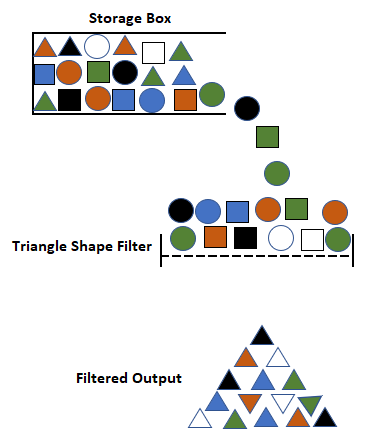
In this figure, we have a storage box filled with different shapes of different colors. Let’s say we have a filter that only allows triangular shapes to pass through it. We see that only triangular shape items passed through irrespective of their color retaining all other shapes. This example is of a single-stage filter designed to separate items based on one criterion i.e. triangular shape.
In Primavera P6 scheduling software, we often need to filter activities on the basis of multiple criteria.
Let us say we need to filter triangles (criteria #1) having blue color (criteria #2). For this purpose, we need to deploy a combination of two filters i.e. one for triangular shape (for criteria #1) and the other one for blue color (for criteria #2). In the below figure, we have set up two filters in such a way that the mixture has an option to either pass through Triangular Shape Filter (Filter A for criteria #1) or through Blue Color Filter (Filter B for criteria #2).
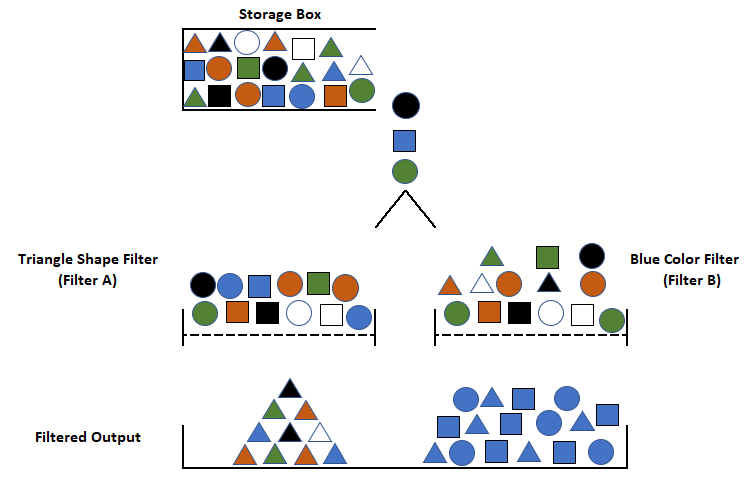
We can see that Filter A is allowing triangle shapes, irrespective of their color, to pass through while Filter B is allowing blues color items, irrespective of their shapes. So we are getting a mixture of triangles with different colors and blue color items having shapes other than triangles instead of blue triangles as required.
Since we are not getting the desired results i.e. blue triangles, we need to make changes to the combination in a way that the mixture has to pass through Triangular Shape Filter (Filter A) and then through the Blue Color Filter (Filter B) both.
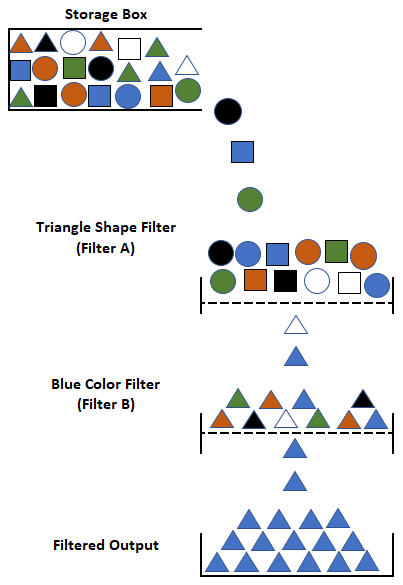
The stream of the mixture is fed into Filter A (Triangle Shape Filter) which separates triangles irrespective of their color and passes on this stream of various colored triangles to Filter B (Blue Color Filter) which allows passage to blue triangles only. So this way by changing the setup of filters we can get desired results i.e. blue triangles.
A similar process of filters works in Primavera P6 scheduling software as well. Consider the following example:
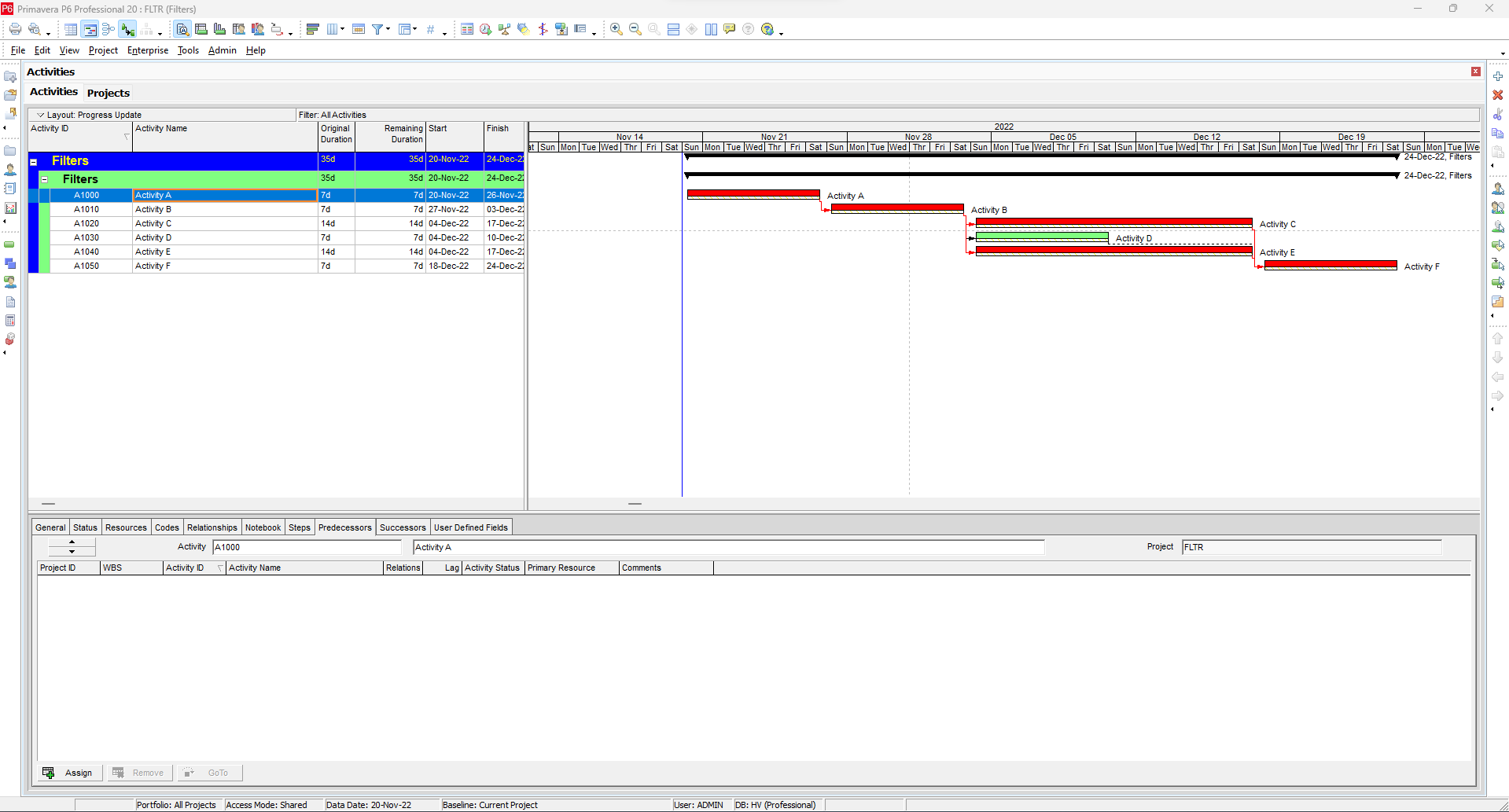
Let us say we want to see only those activities which are:
- Not critical and
- Planned to finish before 11-Dec-2022
We need to make a filter so that we can get desired activities displayed instead of all. First, open the Filters option as:
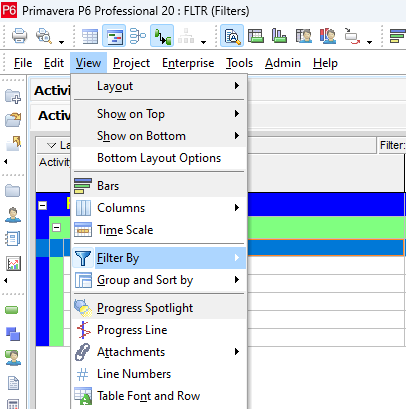
To further refine your scheduling expertise in Primavera P6, don’t miss our guide on the various duration types and how they can impact your project timeline.
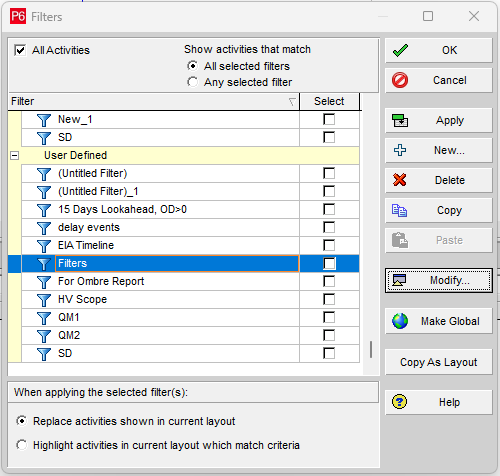
And then a window will open in which we can customize our filter as indicated in the figure below:
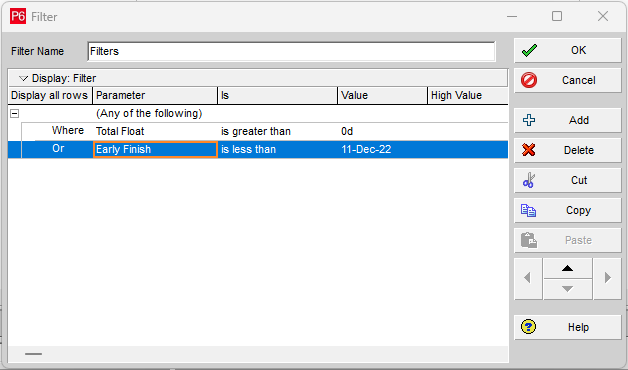
Both conditions have been applied in two rows. When we run the filter, the following will be displayed:
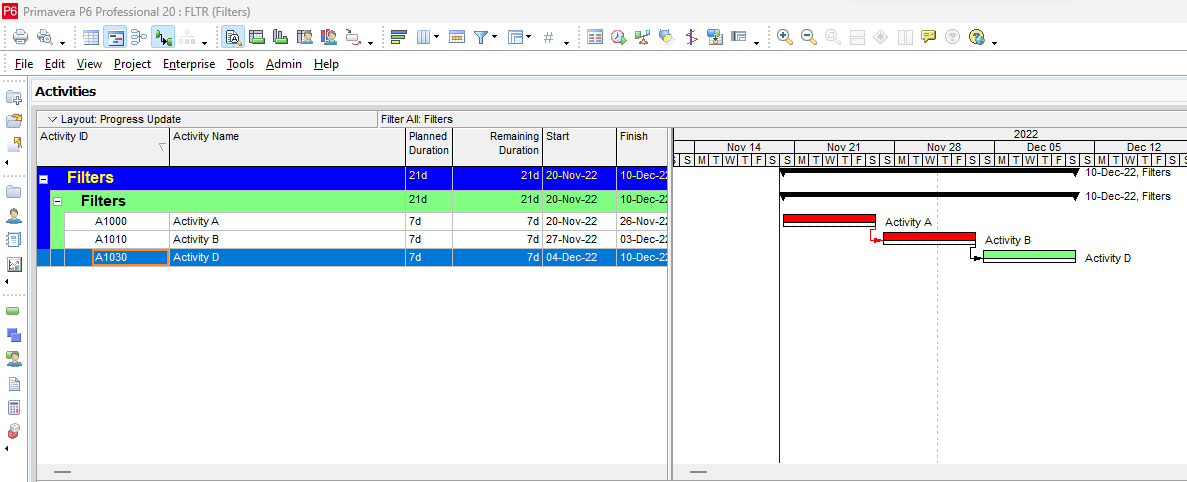
We needed to filter activities with Total Float > 0 i.e. non-critical activities and finish date less than 11-Dec-2022. We applied the filter but Primavera P6 scheduling software is displaying Activities with TF = 0 (Critical Activities). This means we need to fix the issue with the Filter. Let us figure out why an unexpected result is being produced.
In the filter, we had put two conditions:
- Total Float is greater than 0 (to select non-critical activities)
- Early Finish is less than 11-Dec-2022 (to select activities finishing before 11-Dec-2022)
Please note that we had selected “any of the following conditions” so Primavera P6 scheduling software is selecting activities that are fulfilling ANY of the two conditions imposed.
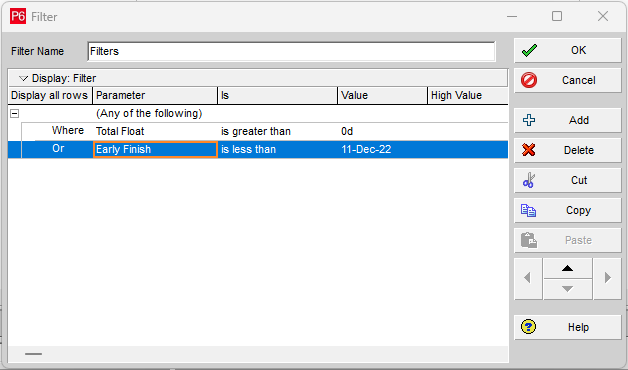
P6 is selecting Activity C because it is fulfilling the first condition (being non-critical) and second condition (completing before 11-Dec-2022) and Activities A & B are being selected because they are fulfilling the second condition (finishing before 11-Dec-2022).
Let’s change the filter and see the results. We change the condition “Any of the following to ”All of the following”.
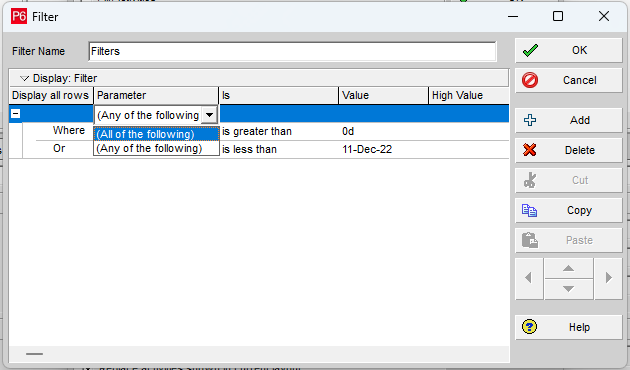
If we run the filter now, we get the following output:
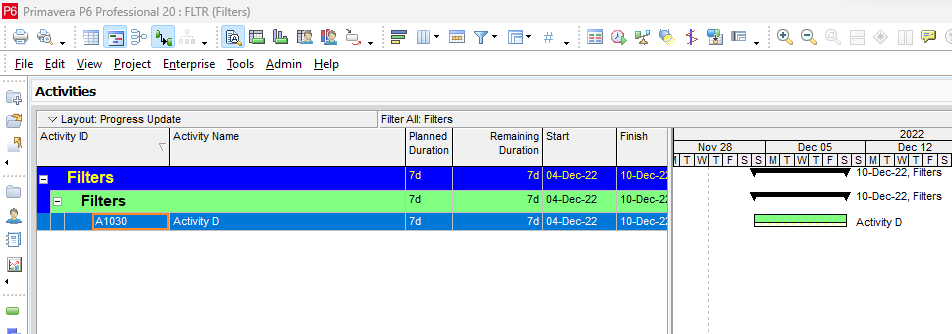
Now we can see that only Activity C is displayed because it is the only activity that is fulfilling both conditions i.e.
- Total Float is greater than 0 (to select non-critical activities)
AND
- Early Finish is less than 11-Dec-2022 (to select activities finishing before 11-Dec-2022).
Once you’ve mastered the basics of using filters in Primavera P6, you might want to explore our guide on Using Advanced Filters in Primavera. It provides a deeper dive into more complex filtering techniques and you can also understand CPM scheduling easily.
Conclusion:
A filter is a very useful and effective tool that helps us to find out and display some activities that we need to work on from the whole lot. With a little practice, you can obtain amazing results. Contact Leopard Project Controls for CPM Scheduling services.





